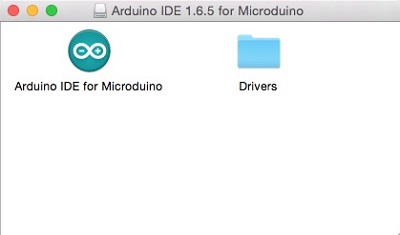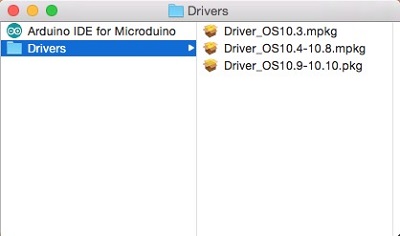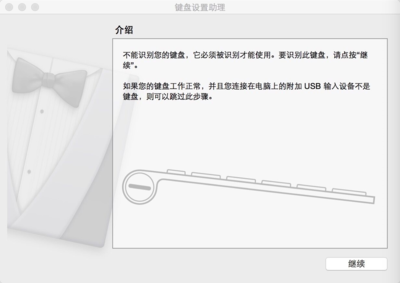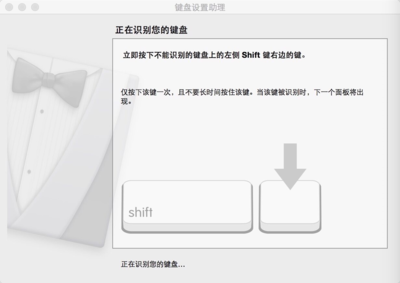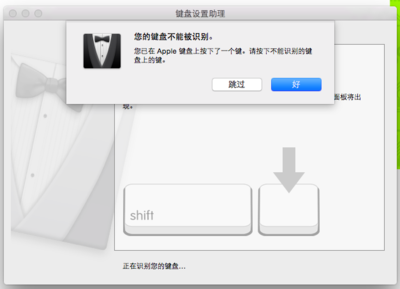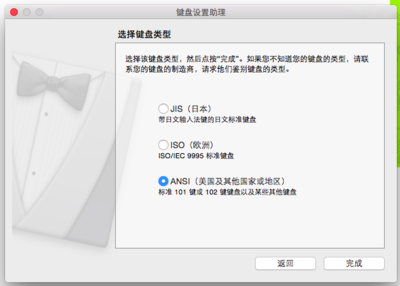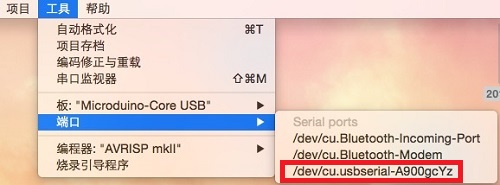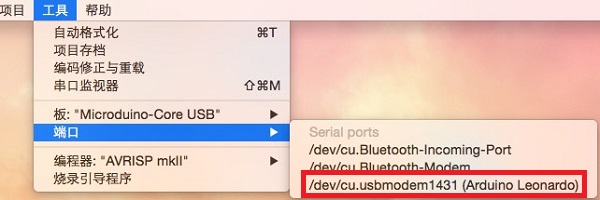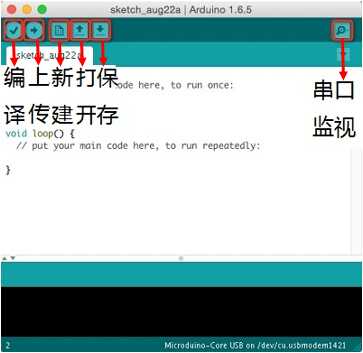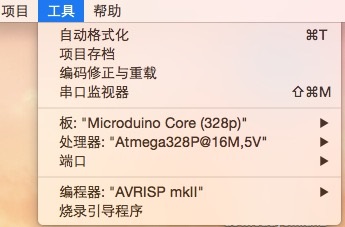Difference between revisions of "Getting started: Microduino IDE for Mac"
From Microduino Wiki
(→安装) |
(→安装) |
||
| Line 13: | Line 13: | ||
*打开驱动文件夹,然后为您的苹果操作系统版本安装相应的驱动程序。 | *打开驱动文件夹,然后为您的苹果操作系统版本安装相应的驱动程序。 | ||
[[File:microduinoGettingStart_mac_divers.jpg|400px|center|thumb]] | [[File:microduinoGettingStart_mac_divers.jpg|400px|center|thumb]] | ||
| + | *将[[Microduino-CoreUSB/zh]]或[[mCookie-CoreUSB/zh]]通过MicroUSB接上电脑,会自动弹出一个“介绍”对话框,点击继续,进入下一个步骤; | ||
| + | [[File:mCookie_GettingStart_1_CN.png|400px|center|thumb]] | ||
| + | *提示正在识别设备,需要你按下“Shift”左边的按键; | ||
| + | [[File:mCookie_GettingStart_2_CN.png|400px|center|thumb]] | ||
| + | *按下按键时,会弹出一个对话框“您的键盘不能被识别”,点击左边的“跳过”; | ||
| + | [[File:mCookie_GettingStart_3_CN.png|400px|center|thumb]] | ||
| + | *需要你选择键盘类型,根据你所在的区域选择,点击完成。 | ||
| + | [[File:mCookie_GettingStart_4_CN.png|400px|center|thumb]] | ||
=验证驱动= | =验证驱动= | ||
Revision as of 12:51, 22 August 2015
| Language: | English • 中文 |
|---|
Contents[hide]下载
https://www.microduino.cc/download/ 安装
验证驱动
IDE 介绍快捷图标说明
工具说明
板卡选择说明Microduino-Core/zh为核心芯片时主板和处理器的选择
程序下载步骤
|