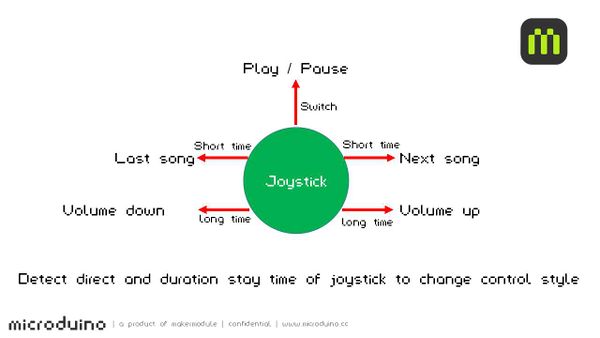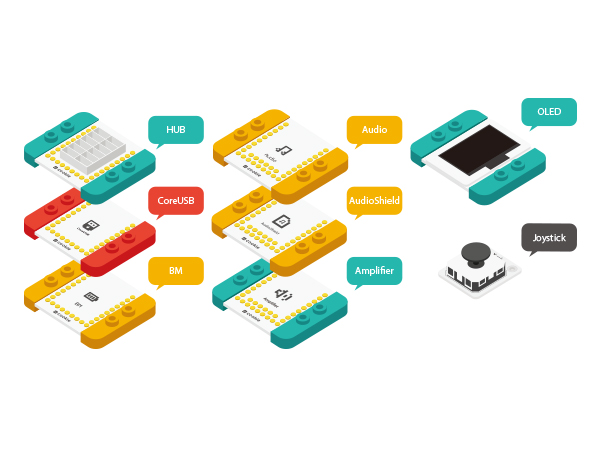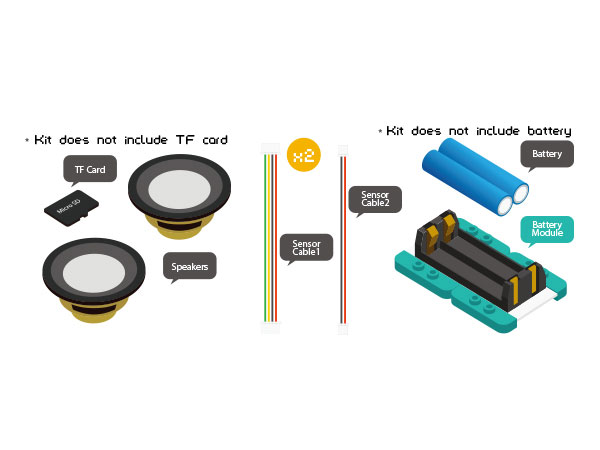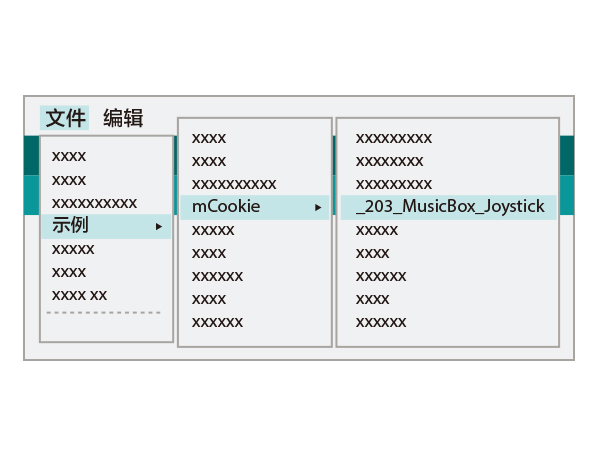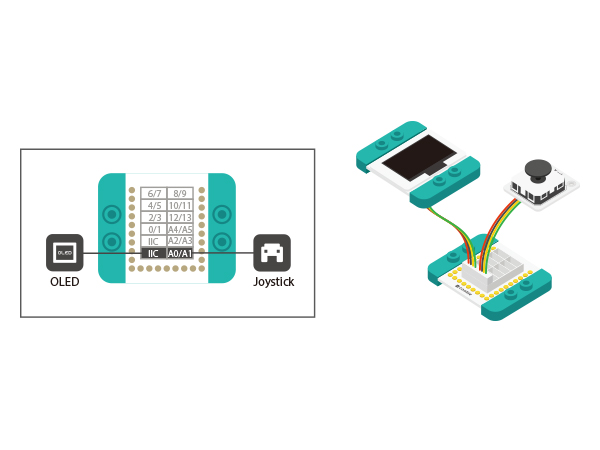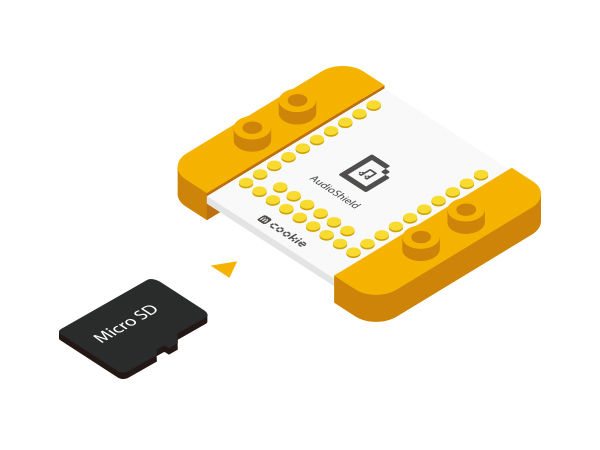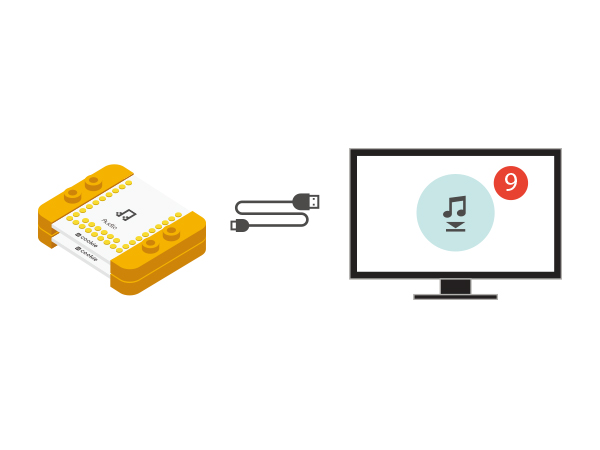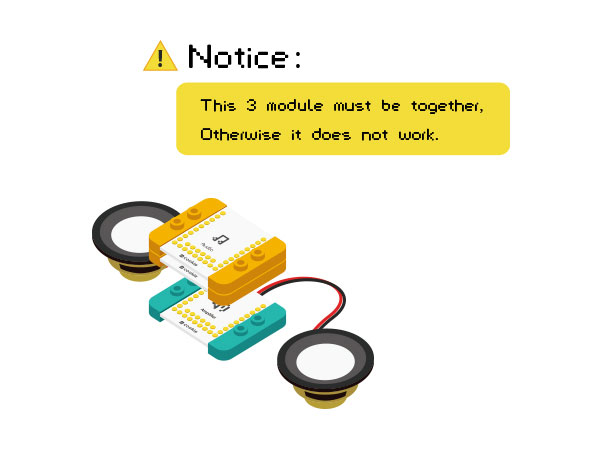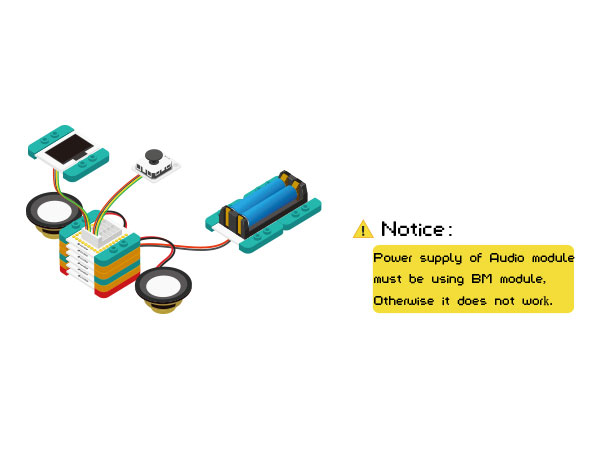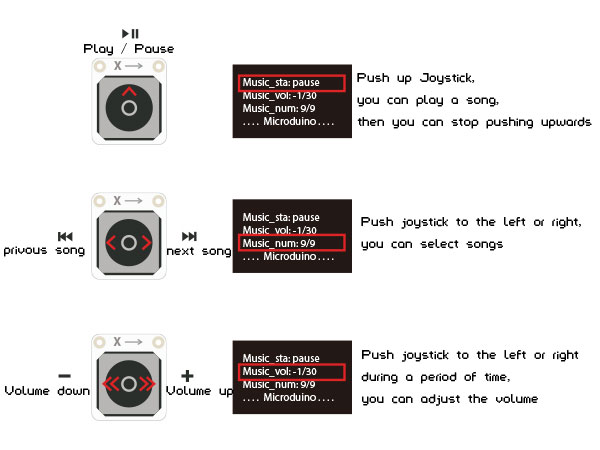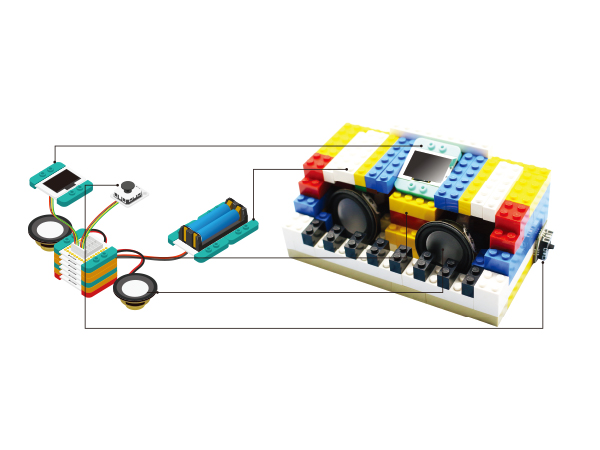Difference between revisions of "Music Box(Joystick)"
From Microduino Wiki
(→Schematic) |
(→Software Debuge) |
||
| (7 intermediate revisions by 2 users not shown) | |||
| Line 4: | Line 4: | ||
| | | | ||
==Overview== | ==Overview== | ||
| − | Build a music box | + | Build a music box here! You can play the music files in the TF card, select the song with Joystic rocker and change volume. |
| + | [[File: MusicBox_Joystick.jpg|600px|center]] | ||
| − | |||
| − | |||
==Schematic== | ==Schematic== | ||
| − | + | By reading the analog value, you can detect and judgeg the Joystic's movement in the X-Y direction.At the same time, you can choose the control mode according to the stay time. | |
| − | |||
[[File: MusicBox_Joystick-sch_E.jpg|600px|center]] | [[File: MusicBox_Joystick-sch_E.jpg|600px|center]] | ||
| Line 38: | Line 36: | ||
[[File: MusicBox_Joystick-module.jpg|600px|center]] | [[File: MusicBox_Joystick-module.jpg|600px|center]] | ||
| − | [[File: MusicBox_Joystick- | + | [[File: MusicBox_Joystick-module1_E.jpg|600px|center]] |
| + | |||
==Code== | ==Code== | ||
*Setup 1:Connect the CoreUSB module to your computer and then start the | *Setup 1:Connect the CoreUSB module to your computer and then start the | ||
| Line 51: | Line 50: | ||
[[File: _MusicBox_Joystick _ino-ok.jpg|600px|center]] | [[File: _MusicBox_Joystick _ino-ok.jpg|600px|center]] | ||
| − | ==Software | + | ==Software Debugging== |
*” audio.h” Audio lib file | *” audio.h” Audio lib file | ||
| − | *Audio module Serial | + | *Audio module Serial uses D2, D3 |
<source lang="cpp"> | <source lang="cpp"> | ||
#include <SoftwareSerial.h> | #include <SoftwareSerial.h> | ||
| Line 63: | Line 62: | ||
*Detection rocker value | *Detection rocker value | ||
<source lang="cpp"> | <source lang="cpp"> | ||
| − | int uiStep() // | + | int uiStep() //Change songs |
{ | { | ||
if (analogRead(A0) < 100) //Y-up | if (analogRead(A0) < 100) //Y-up | ||
| Line 81: | Line 80: | ||
delay(50); //50 ms delay | delay(50); //50 ms delay | ||
if (analogRead(A1) > 900) // | if (analogRead(A1) > 900) // | ||
| − | return 3; // | + | return 3; //Return to 3 |
} | } | ||
return 0; | return 0; | ||
| Line 87: | Line 86: | ||
</source> | </source> | ||
| − | *OLED | + | *OLED displays interface and user can change it. |
<source lang="cpp"> | <source lang="cpp"> | ||
| − | //The main interface | + | //The main interface can be freely changed. |
void draw() | void draw() | ||
{ | { | ||
| Line 129: | Line 128: | ||
[[file: MusicBox_Joystick _song_speak.JPG|600px|center]] | [[file: MusicBox_Joystick _song_speak.JPG|600px|center]] | ||
*Setup5:Stack the Amplifier, Audio, and Audio Shield modules. | *Setup5:Stack the Amplifier, Audio, and Audio Shield modules. | ||
| − | [[file: MusicBox_Joystick | + | [[file: MusicBox_Joystick _3_speak_E.JPG|600px|center]] |
*Setup6:Connect the activated Battery module to your Battery Management | *Setup6:Connect the activated Battery module to your Battery Management | ||
| Line 139: | Line 138: | ||
building the circuit! | building the circuit! | ||
| − | [[file: MusicBox_Joystick | + | [[file: MusicBox_Joystick _steup_ok_E.JPG|600px|center]] |
==How to Operate== | ==How to Operate== | ||
| − | [[file: MusicBox_Joystick _caozuo.JPG|600px|center]] | + | [[file: MusicBox_Joystick _caozuo-E.JPG|600px|center]] |
| + | |||
==Result== | ==Result== | ||
Control music playback, pause and change songs by using Joystick. You can also build a nice look LEGO Shell. | Control music playback, pause and change songs by using Joystick. You can also build a nice look LEGO Shell. | ||
Latest revision as of 02:16, 30 October 2015
| Language: | English • 中文 |
|---|
Contents[hide]OverviewBuild a music box here! You can play the music files in the TF card, select the song with Joystic rocker and change volume. SchematicBy reading the analog value, you can detect and judgeg the Joystic's movement in the X-Y direction.At the same time, you can choose the control mode according to the stay time. Equipment
Code
Arduino IDE.
appears, the program should have successfully been uplloaded into the CoreUSB. Software Debugging
#include <SoftwareSerial.h>
SoftwareSerial mySerial(2, 3); // RX, TX
#define AUDIO_PORT mySerial
int uiStep() //Change songs
{
if (analogRead(A0) < 100) //Y-up
{
delay(50); //50 ms delay
if (analogRead(A0) < 100) //
return 1; //return 1
}
if (analogRead(A1) < 100) //
{
delay(50); //50 ms delay
if (analogRead(A1) < 100) //X-Right
return 2; //return 2
}
if (analogRead(A1) > 900) //X-Left
{
delay(50); //50 ms delay
if (analogRead(A1) > 900) //
return 3; //Return to 3
}
return 0;
}
//The main interface can be freely changed.
void draw()
{
setFont_L;
u8g.setPrintPos(4, 16);
u8g.print("Music_sta:");
u8g.print(music_status ? "play" : "pause");
u8g.setPrintPos(4, 16 * 2);
u8g.print("Music_vol:");
u8g.print(music_vol);
u8g.print("/30");
u8g.setPrintPos(4, 16 * 3);
u8g.print("Music_num:");
u8g.print(music_num);
u8g.print("/");
u8g.print(music_num_MAX);
u8g.setPrintPos(4, 16 * 4);
u8g.print("....Microduino....");
//u8g.print(rtc.formatTime(RTCC_TIME_HMS));
}Hardware Buildup
corrensponding ports on the Hub module.
card may be able to store many songs, the program we provide only supports up to 9 songs.
module.
Audio modules, They must be together). Congratulations, you have finished building the circuit! How to OperateResultControl music playback, pause and change songs by using Joystick. You can also build a nice look LEGO Shell. Video |