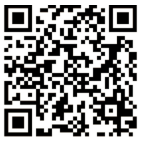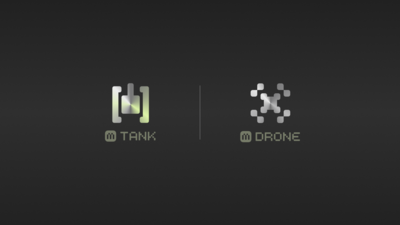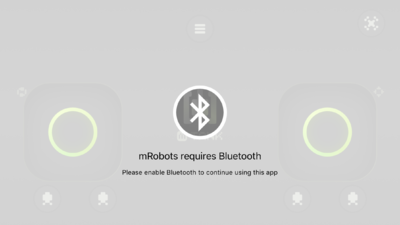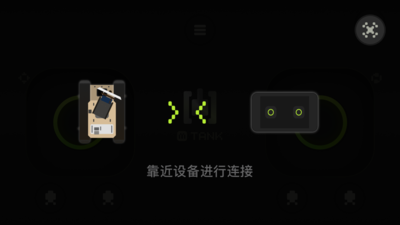Difference between revisions of "MRobot"
From Microduino Wiki
| Line 3: | Line 3: | ||
|- | |- | ||
| | | | ||
| − | [[File:MRobots.png|400px| | + | [[File:MRobots.png|400px|right|thumb|MRobots]] |
mRobots is the remote controlling APP of Microduino robots, using Bluetooth auto-pairing technology, you can simply move your phone close to the Robot and it will connect immediately. | mRobots is the remote controlling APP of Microduino robots, using Bluetooth auto-pairing technology, you can simply move your phone close to the Robot and it will connect immediately. | ||
<br> | <br> | ||
| Line 12: | Line 12: | ||
===Features=== | ===Features=== | ||
*It supports all mCookie Bluetooth-capable robots, excepting:<br> | *It supports all mCookie Bluetooth-capable robots, excepting:<br> | ||
| − | ** | + | **Open Source Quadcopter System<br> |
| − | ** | + | **Microduino Gravity Induction Car<br> |
| − | ** | + | **Microduino Smart Obstacle Avoidance Car<br> |
| − | ** | + | **Microduino Line Finding Car<br> |
| − | ** | + | **Microduino Six-Legged Robot<br> |
| − | ** | + | **Microduino Remote Control Investigation Robot Car<br> |
| − | ** | + | **Microduino Robot Cleaner<br> |
Users can use mCookie to set up your own robots on your own, and control it by mRobots. | Users can use mCookie to set up your own robots on your own, and control it by mRobots. | ||
*It uses Bluetooth auto-pairing technology, you can simply move your phone close to the Robot and it will connect immediately. | *It uses Bluetooth auto-pairing technology, you can simply move your phone close to the Robot and it will connect immediately. | ||
Revision as of 02:25, 30 March 2017
| Language: | English • 中文 |
|---|
|
mRobots is the remote controlling APP of Microduino robots, using Bluetooth auto-pairing technology, you can simply move your phone close to the Robot and it will connect immediately.
ContentsIntroduction of mRobotsFeatures
Users can use mCookie to set up your own robots on your own, and control it by mRobots.
Functions
Download
Guide of Using mTankThe first time you open the APP, the following interface will appear: Choose mTank If the Bluetooth is not open, it will prompt to open it. After open the Bluetooth, the Bluetooth connecting interface will appear. Move your phone close to the device to connect. After connect successively, you will enter the controlling interface.
Attentions
|