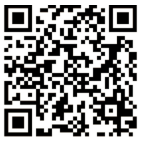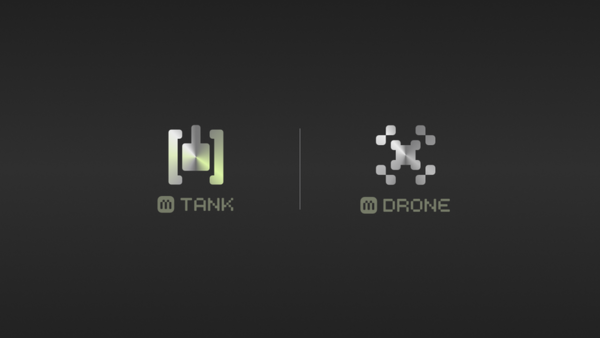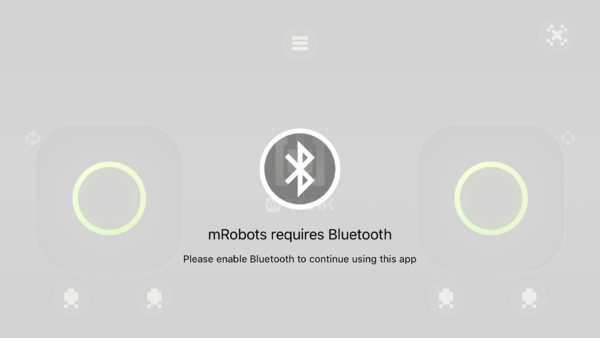Difference between revisions of "MRobot"
From Microduino Wiki
(→Introduction of mRobots) |
m (Zhangfengfeng moved page Usage of mRobot to MRobot) |
||
| (One intermediate revision by the same user not shown) | |||
| Line 32: | Line 32: | ||
*Download address in APP Store: https://itunes.apple.com/cn/app/mrobots/id1138244437?mt=8 | *Download address in APP Store: https://itunes.apple.com/cn/app/mrobots/id1138244437?mt=8 | ||
*Scan the QR Code to download | *Scan the QR Code to download | ||
| − | [[File:MRobot.png| | + | [[File:MRobot.png|600px|center]] |
==Guide of Using mTank== | ==Guide of Using mTank== | ||
The first time you open the APP, the following interface will appear: | The first time you open the APP, the following interface will appear: | ||
| − | [[File:DeviceSelect.png| | + | [[File:DeviceSelect.png|600px|center]] |
Choose mTank | Choose mTank | ||
If the Bluetooth is not open, it will prompt to open it. | If the Bluetooth is not open, it will prompt to open it. | ||
| − | [[File:openBlueTooth.png| | + | [[File:openBlueTooth.png|600px|center]] |
After open the Bluetooth, the Bluetooth connecting interface will appear. | After open the Bluetooth, the Bluetooth connecting interface will appear. | ||
| − | [[File:Tankconnecting.png| | + | [[File:Tankconnecting.png|600px|center]] |
Move your phone close to the device to connect. After connect successively, you will enter the controlling interface. | Move your phone close to the device to connect. After connect successively, you will enter the controlling interface. | ||
| − | [[File:TankOperating.png| | + | [[File:TankOperating.png|600px|center]] |
<br> | <br> | ||
Latest revision as of 02:50, 30 March 2017
| Language: | English • 中文 |
|---|
|
mRobots is the remote controlling APP of Microduino robots, using Bluetooth auto-pairing technology, you can simply move your phone close to the Robot and it will connect immediately.
ContentsIntroduction of mRobotsFeatures
Users can use mCookie to set up your own robots on your own, and control it by mRobots.
Functions
Download
Guide of Using mTankThe first time you open the APP, the following interface will appear: Choose mTank If the Bluetooth is not open, it will prompt to open it. After open the Bluetooth, the Bluetooth connecting interface will appear. Move your phone close to the device to connect. After connect successively, you will enter the controlling interface.
Attentions
|