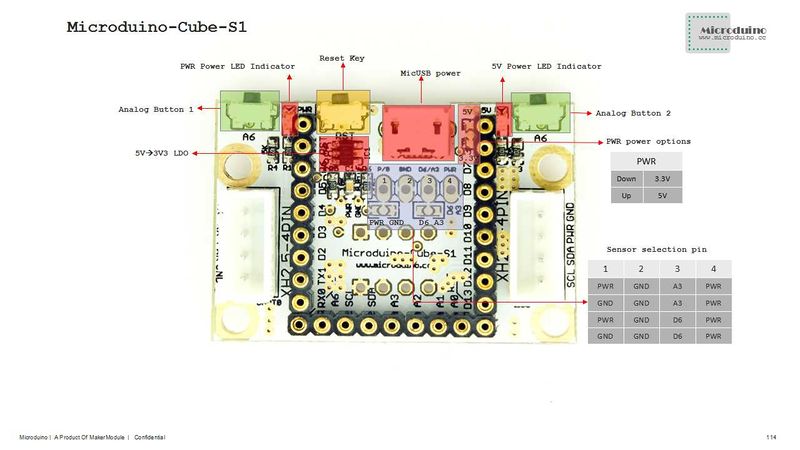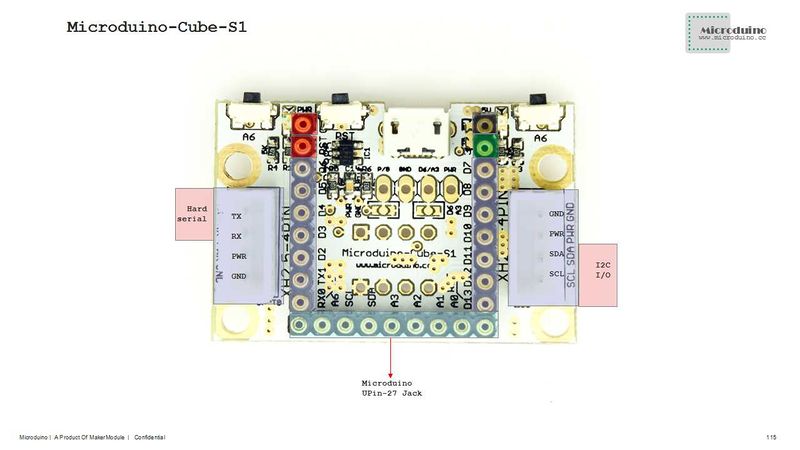Difference between revisions of "Microduino-Shield Cube-S1"
From Microduino Wiki
(→Specification) |
|||
| (2 intermediate revisions by the same user not shown) | |||
| Line 32: | Line 32: | ||
Eagle PCB: '''[[File:Microduino-Cube-S1.zip]]''' | Eagle PCB: '''[[File:Microduino-Cube-S1.zip]]''' | ||
| − | Main | + | Main Component: |
| − | *3.3V Voltage | + | *3.3V Voltage Stabilizing chip LP2985: '''[[File:LP2985.pdf]]''' |
==Development== | ==Development== | ||
| Line 44: | Line 44: | ||
*You can download Microduino test program, which together with OLED to test the function of Microduino-Cube-S1's two analog buttons. Just as follows: | *You can download Microduino test program, which together with OLED to test the function of Microduino-Cube-S1's two analog buttons. Just as follows: | ||
https://github.com/Microduino/Microduino_Tutorials/commit/b0e0fe74269ee0f6a886d8fa8db497ec57cc4073 | https://github.com/Microduino/Microduino_Tutorials/commit/b0e0fe74269ee0f6a886d8fa8db497ec57cc4073 | ||
| − | *Hardware Needed:Microduino FT232R, Microduino Core, Microduino-Cube-S1 and Microduino | + | *Hardware Needed:Microduino FT232R, Microduino Core, Microduino-Cube-S1 and Microduino OLED; |
| − | *Software Needed:Microduino example program (Arduino part) and Arduino IDE(Version 1.0 and higher) | + | *Software Needed:Microduino example program (Arduino part) and Arduino IDE(Version 1.0 and higher); |
*Open the example program in IDE, select the board "Microduino Core (Atmega328P@16M,5V)", then download directly; | *Open the example program in IDE, select the board "Microduino Core (Atmega328P@16M,5V)", then download directly; | ||
*After the download, "No button is pressed " is displayed on the OLED, | *After the download, "No button is pressed " is displayed on the OLED, | ||
| − | **Press the left button and "Press the left button" will come out, meaning the left button gets | + | **Press the left button and "Press the left button" will come out, meaning the left button gets pressed; |
| − | **Press the right button and "Press the right button" will be displayed on the OLED, meaning the right button is | + | **Press the right button and "Press the right button" will be displayed on the OLED, meaning the right button is pressed; |
**When no button is pressed, "No button is pressed " will be displayed, which is just like the initial state. | **When no button is pressed, "No button is pressed " will be displayed, which is just like the initial state. | ||
Latest revision as of 06:24, 4 August 2017
| Language: | English • 中文 |
|---|
ContentsFeatures
Specification
DocumentEagle PCB: File:Microduino-Cube-S1.zip Main Component:
DevelopmentMicroduino-Cube-S1 is capable of having a fast and flexible connection and extension with other modules and sensors meeting Microduino interface standard, achieving specific function. Application
https://github.com/Microduino/Microduino_Tutorials/commit/b0e0fe74269ee0f6a886d8fa8db497ec57cc4073
BugHistoryPictureFrontBackVideo |