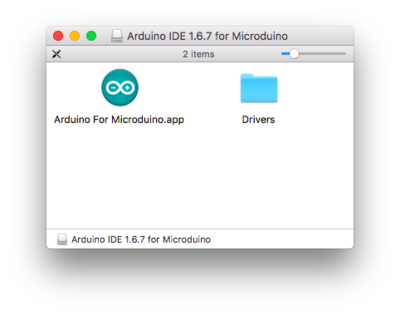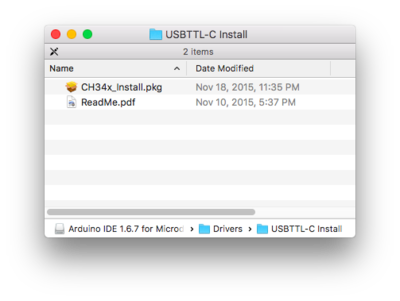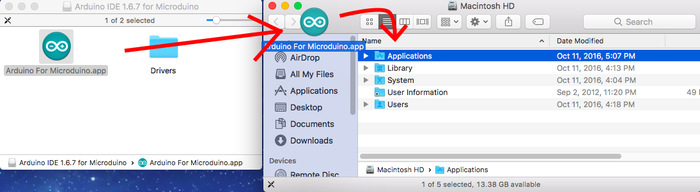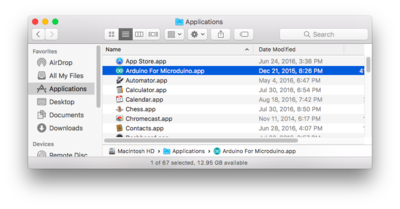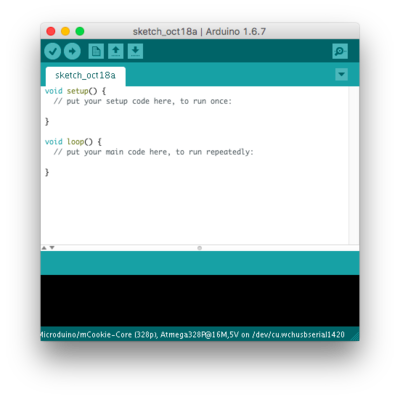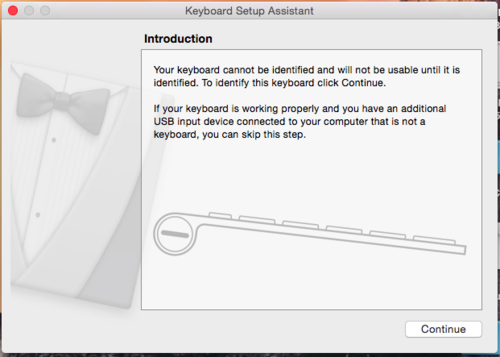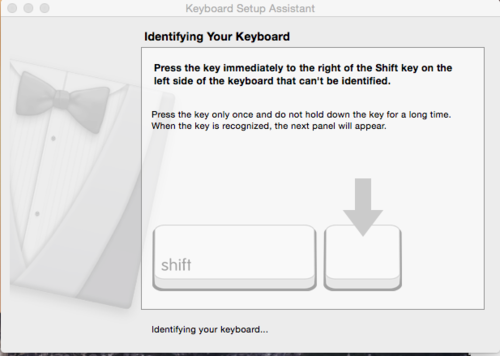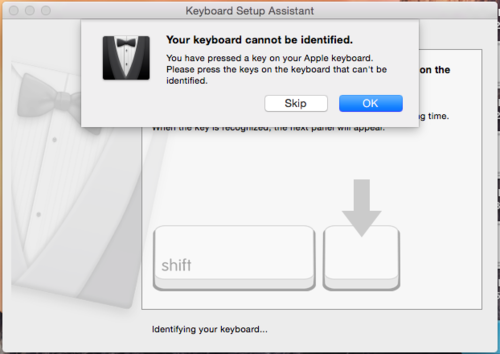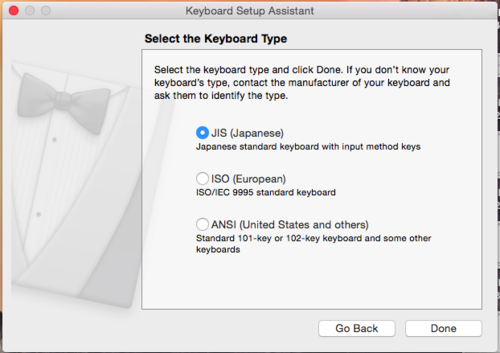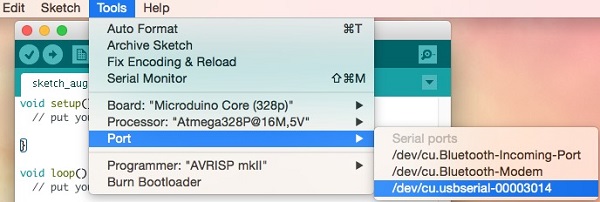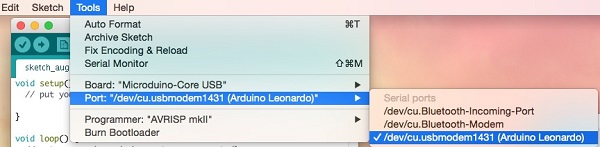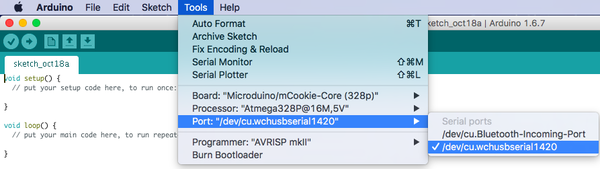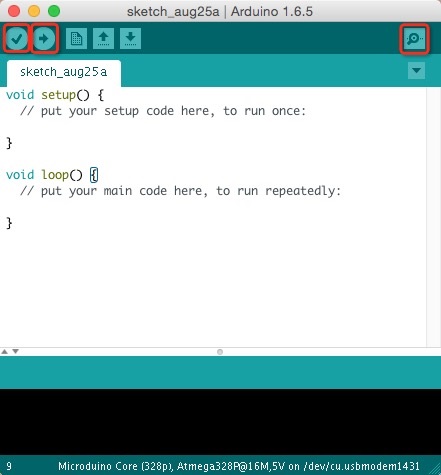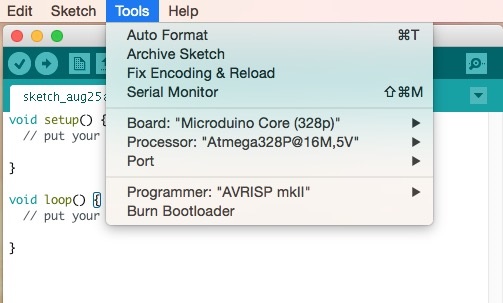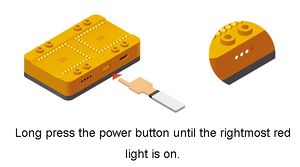Difference between revisions of "Getting started: Microduino IDE for Mac"
From Microduino Wiki
| Line 8: | Line 8: | ||
{{#evu:https://www.youtube.com/watch?v=EOGRlX9hpUc | {{#evu:https://www.youtube.com/watch?v=EOGRlX9hpUc | ||
}} | }} | ||
| − | |||
| − | |||
=Download= | =Download= | ||
Revision as of 18:50, 31 August 2017
ContentsVideo GuideDownload
Installation
Microduino / mCookie CoreUSB Setup
Confirm Drivers Installed SuccessfullyConfirm that the drivers are installed successfully based on your hardware. Refer to the table below for which programmer each kit uses:
USBTTL
CoreUSB
mBattery
IMPORTANT: Ensure that mBattery is "ON" by pressing and holding the button. A red LED should be on, which indicates that power is being supplied to the modules.
Selecting Board Type and ProcessorSelecting the Board Type and Processor is required to compile the correct code for the core module. Configuring the software is done under Tools > Board and Tools > Processor. Below is the table which lists all the core modules with corresponding Board and Processor. The table also lists kits that contain specific core modules. Example usage would be for the Core module in Itty Bitty City. Board is Microduino/mCookie-Core (328p) and Processor is Atmega328P@16M,5V.
Determining Processor VariantCoreCore+Arduino IDE BasicsInterface
Tools
Uploading Code
|