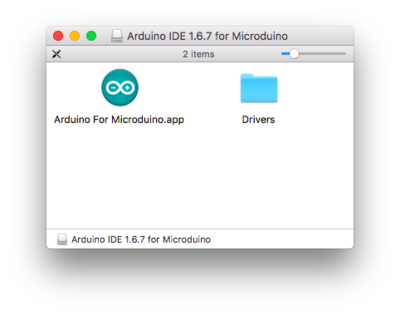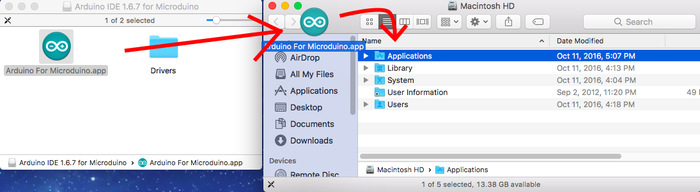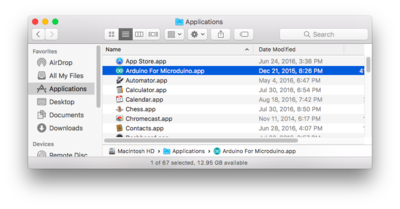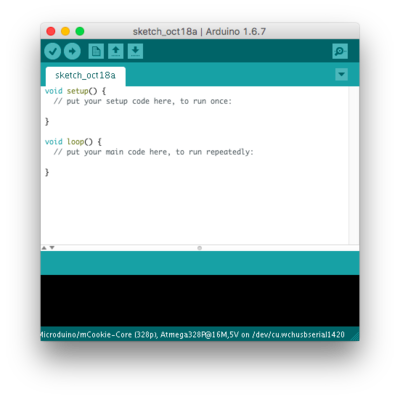Difference between revisions of "Template:IDE Setup Legacy (Mac)"
From Microduino Wiki
| (One intermediate revision by the same user not shown) | |||
| Line 1: | Line 1: | ||
<pre style="color: red">Note: This product is discontinued and no longer supported in the latest software package. | <pre style="color: red">Note: This product is discontinued and no longer supported in the latest software package. | ||
| − | Please download the legacy software package here:http://microduinoinc.com/downloads/Arduino+IDE+1.6.9+for+Microduino.dmg</pre> | + | Please download the legacy software package here: http://microduinoinc.com/downloads/Arduino+IDE+1.6.9+for+Microduino.dmg</pre> |
*Download the '''legacy''' Mac IDE: http://microduinoinc.com/downloads/Arduino+IDE+1.6.9+for+Microduino.dmg | *Download the '''legacy''' Mac IDE: http://microduinoinc.com/downloads/Arduino+IDE+1.6.9+for+Microduino.dmg | ||
[[File:Arduino_Logo.png|link=http://microduinoinc.com/downloads/Arduino+IDE+1.6.9+for+Microduino.dmg|200px|left]]<br clear=all> | [[File:Arduino_Logo.png|link=http://microduinoinc.com/downloads/Arduino+IDE+1.6.9+for+Microduino.dmg|200px|left]]<br clear=all> | ||
| Line 22: | Line 22: | ||
*Follow the on-screen instructions to install the driver. | *Follow the on-screen instructions to install the driver. | ||
[[File:MacTutorial_3_InstallDriver1.png|400px]] | [[File:MacTutorial_3_InstallDriver1.png|400px]] | ||
| − | *Once completed. | + | *Once completed. Drag the '''Arduino for Microduino.app''' application to your '''Applications''' folder to install the IDE. |
| − | |||
| − | |||
| − | |||
| − | |||
| − | |||
| − | |||
<br> | <br> | ||
<br> | <br> | ||
Latest revision as of 16:03, 23 May 2018
Note: This product is discontinued and no longer supported in the latest software package. Please download the legacy software package here: http://microduinoinc.com/downloads/Arduino+IDE+1.6.9+for+Microduino.dmg
- Download the legacy Mac IDE: http://microduinoinc.com/downloads/Arduino+IDE+1.6.9+for+Microduino.dmg
- Change your settings to allow identified developers by going to: (Apple Logo) >>> System Preferences...
- Then go to Security & Privacy.
- Click on then Lock icon and enter your credentials to be able to change settings.
- Under Allow apps download from: select App Store and identified developers
- Click the Lock icon again to lock and save changes.
- Open the downloaded file. A folder will open containing the Microduino IDE and drivers for the hardware.
- Open the Drivers folder. Drivers are needed to communicate with the Microduino hardware.
- Install ONE of the driver packages:
- Driver_OS10.3.mpkg if you have Mac OS 10.3 or below.
- Driver_OS10.4-10.8.mpkg if you have Mac OS 10.4 to Mac OS 10.8.
- Driver_OS10.9-Newer.mpkg if you have Mac OS 10.9 or newer.
- Follow the on-screen instructions to install the driver.
- Once completed. Drag the Arduino for Microduino.app application to your Applications folder to install the IDE.
- The software is now installed and ready to use. Double-click the application to launch it!