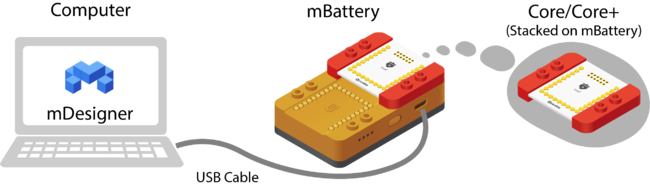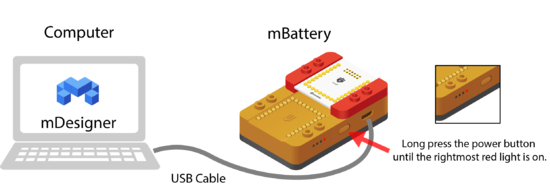Difference between revisions of "MDesigner: Arduino mode"
From Microduino Wiki
(→Arduino Mode) |
|||
| Line 1: | Line 1: | ||
=Arduino Mode= | =Arduino Mode= | ||
| − | '''Arduino''' is a special mode which can be enabled. It acts as a drag and drop editor for programming. The Stage and Actor is disabled and many Block Categories cannot be used. <br> | + | '''Arduino''' is a special mode which can be enabled in mDesigner. It acts as a drag and drop editor for programming. The Stage and Actor is disabled and many Block Categories cannot be used. <br> |
The main advantage of using Arduino Mode is that code is gennerated, compile, and uploaded. This means that the user can disconnect the project (hardware) from a computer and it can still work. | The main advantage of using Arduino Mode is that code is gennerated, compile, and uploaded. This means that the user can disconnect the project (hardware) from a computer and it can still work. | ||
==Programming Overview== | ==Programming Overview== | ||
Revision as of 18:51, 24 July 2018
Contents
Arduino Mode
Arduino is a special mode which can be enabled in mDesigner. It acts as a drag and drop editor for programming. The Stage and Actor is disabled and many Block Categories cannot be used.
The main advantage of using Arduino Mode is that code is gennerated, compile, and uploaded. This means that the user can disconnect the project (hardware) from a computer and it can still work.
Programming Overview
The programming of a script (program) is outlined below.
| Note: After uploading the compiled code onto the Core/Core+ the project can be disconnected and can run independent of the computer and mDesigner. |
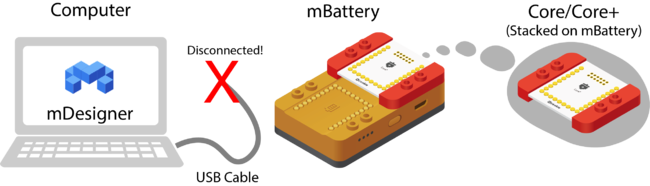 
| ||
| Core/Core+: Compiled script (program) is programmed directly onto the Core/Core+ module and can run independently of a computer and mDesigner. | ||
Preparation
Hardware Preparation
- Ensure drivers are properly installed by following the mDesigner getting started guides.
- Connect to the computer with a USB cable with either a:
- mBattery with a stacked Core / Core+ module.
- mCenter+
- Ensure that mBattery / mCenter+ is powered on.
Software Preparation
In order to use Arduino mode it must be switched to in mDesigner.
- With mDesigner open. Click on the Arduino icon.
: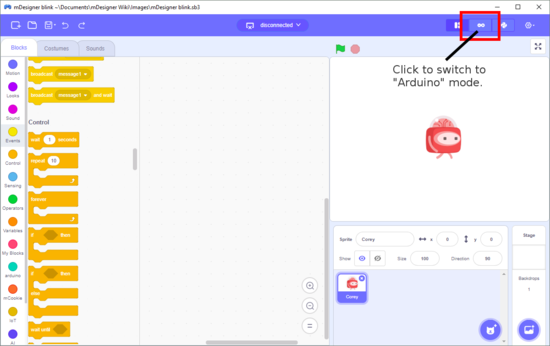
- mDesigner will now switch to Arduino mode.
: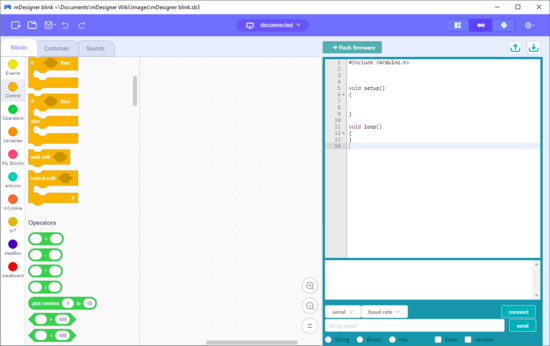
- Select the COM port that mBattery/mCenter+ is connected to.
: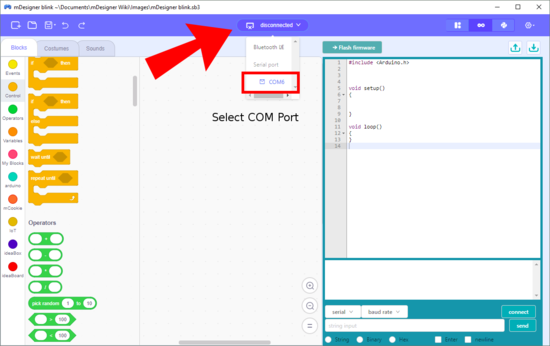
- Ready or Connected should display.
: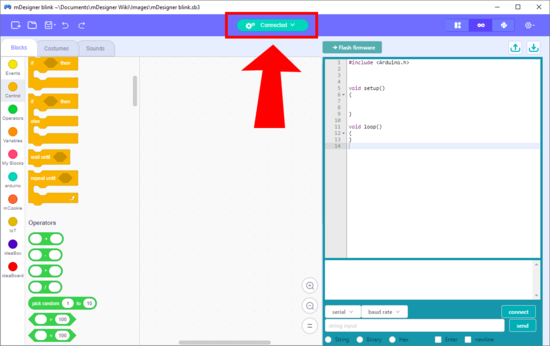
Usage
To compile your script (program) and upload it to your Core/Core+ module. Follow the steps below.
| Note: Using Arduino mode and uploading a program to the Core/Core+ module will overwrite the current firmware. Which includes the special firmware used in Live mode. Thus, re-programming of the special firmware will be necessary in order to use Live mode again. |
- Once your script (code) is assembled and ready. Click on the "Flash firmware" button on the top right of the mDesigner window.
: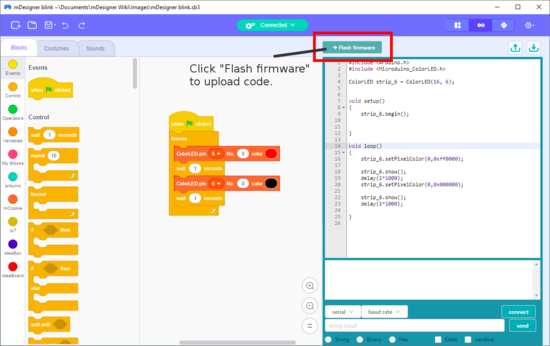
- mDesigner will compile and start uploading the compiled script.
: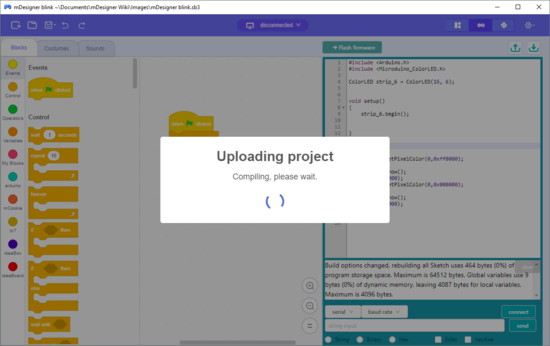
- If there is no errors, then the uploading will complete and a "Done" message will appear.
: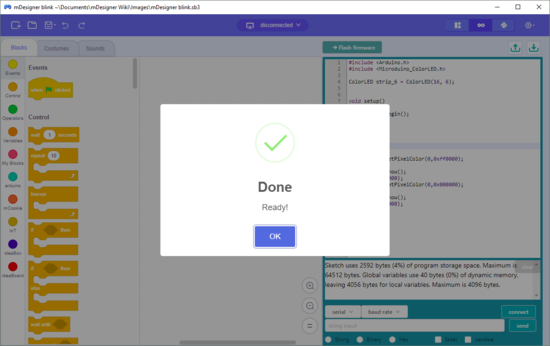
| Note: After uploading the compiled code onto the Core/Core+ the project can be disconnected and can run independent of the computer and mDesigner. |