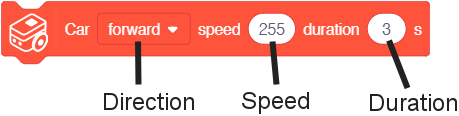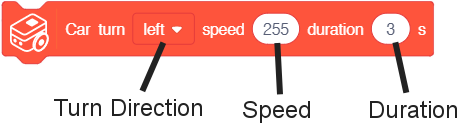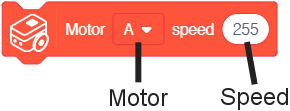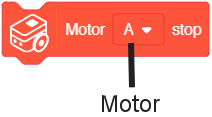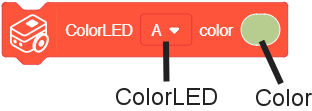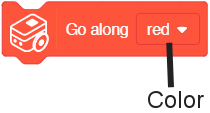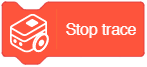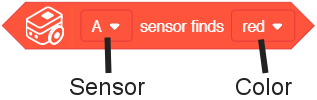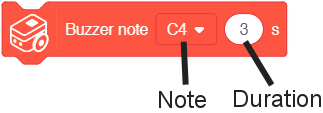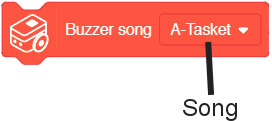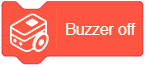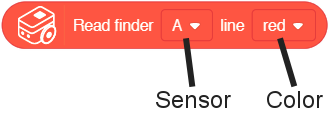Difference between revisions of "Buggy Base (use with mDesigner)"
(→Color Detector - Read Color) |
(→Color Detector - Read Color) |
||
| Line 130: | Line 130: | ||
{| class="wikitable" style="background-color:#FEF9E7;" | {| class="wikitable" style="background-color:#FEF9E7;" | ||
|'''Note:''' Turning on the corresponding paired ColorLED can help improve the consistency of the raw data readings. | |'''Note:''' Turning on the corresponding paired ColorLED can help improve the consistency of the raw data readings. | ||
| − | + | ColorLED "A" and Color Detector "A" are on the same side. Similarly with ColorLED "B" and Color Detector "B". | |
|} | |} | ||
Revision as of 17:54, 24 October 2018
The Buggy Base found in the Itty Bitty Buggy kit is a unique piece of hardware. It contains the following:
- Motor driver
- 2 Motors
- 2 Color Detectors
- 2 Color LEDs
- Buzzer
The above components are not controlled directly (i.e. via pins). Rather there is an embedded micro-controller which controls those components. The embedded micro-controller can be communicated via serial communication.
Buggy Base was developed to be a line-detecting vehicle base, but can be re-purposed for other uses such as a walking robot or climbing robot (as shown in the Itty Bitty Buggy projects).
Contents
Compatible Pins
The Buggy Base is controllable over serial communication. When using mDesigner, the serial pins used are Serial1, which are pins 2/3 on a mCenter+ (Core+) module.
Car - Move
This blocks controls the Buggy Base to move either forward or backwards at a certain speed for a specified duration.
- Direction - direction to move. Either forward or backward.
- Speed - rate of the motors when moving. A value between 0 and 255. 0 being off, 255 being full speed, and 127 being half speed.
- Duration - amount of time (in seconds) to move.
Car - Turn
This blocks controls the Buggy Base to turn either right or left at a certain speed for a specified duration.
- Turn Direction - direction to turn. Either left or right.
- Speed - rate of the motors when turning. A value between 0 and 255. 0 being off, 255 being full speed, and 127 being half speed.
Motor - Set Speed
This block sets the speed of the selected motor.
- Motor - select motor (either A, B, or AB (both)).
- Speed - rate to set the selected Motor. A value between 0 and 255. 0 being off, 255 being full speed, and 127 being half speed.
Motor - Stop
This block stops the selected motor.
- Motor - select motor to stop (either A, B, or AB (both)).
ColorLED - Set Color
This block sets the selected ColorLED to the chosen color.
- ColorLED - select ColorLED to set color for (either A or B).
- Color - color to set selected ColorLED to.
Car - Color Trace
This block control the Buggy Base to follow (trace) along the chosen color line.
- Color - color of the line to trace (either red, green, blue or black).
Car - Stop Trace
This block stops the Buggy Base following the line (tracing).
Color Detector - Detect Color
| Note: This block approximates the color detected. Therefore, closely related colors may be register as being detected. An example, "orange" registers as "red". |
This block reads and returns either true or false if the selected color detector detects the selected test color.
- Sensor - select sensor for detection (either A or B).
- Color - color for the selected Sensor to match in order to return true. Otherwise, this block returns false.
Buzzer - Play Note
This block controls the Buzzer to play the selected note for the specified duration.
| Note: If the duration (seconds) is set (not 0) this block is holding. Which means the note must complete playing before the program goes to the next block in the script. |
Note: As of mDesigner v1.6:
|
- Note - select note to play.
- Duration - time in seconds to play the selected note.
Buzzer - Play Song
This block controls the Buzzer to play the selected song.
| Note: This block is holding. Which means the song must complete playing before the program goes to the next block in the script. |
Note: As of mDesigner v1.6:
|
- Song - selected song to play.
Buzzer - Off
| Note: As of mDesigner v1.6, this block has no intended purpose because the Buzzer - Play Note and Buzzer - Play Song blocks will stop automatically based on the duration. |
This block controls the Buzzer to stop producing sound.
Color Detector - Read Color
This block reads and returns the raw value from the color detector while having the corresponding ColorLED set to a specific color.
- Sensor - sensor to read raw value from (either A or B).
- Color - turn on the corresponding ColorLED to the selected color (either red, green, blue or OFF).
| Note: Turning on the corresponding paired ColorLED can help improve the consistency of the raw data readings.
ColorLED "A" and Color Detector "A" are on the same side. Similarly with ColorLED "B" and Color Detector "B". |