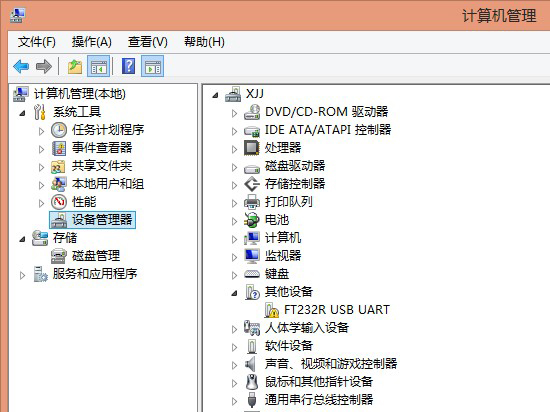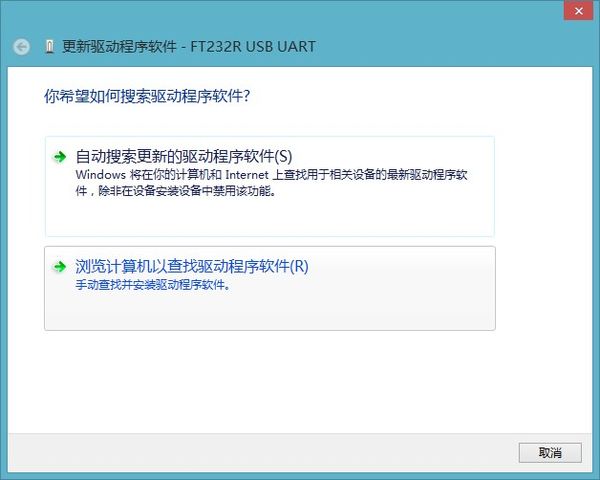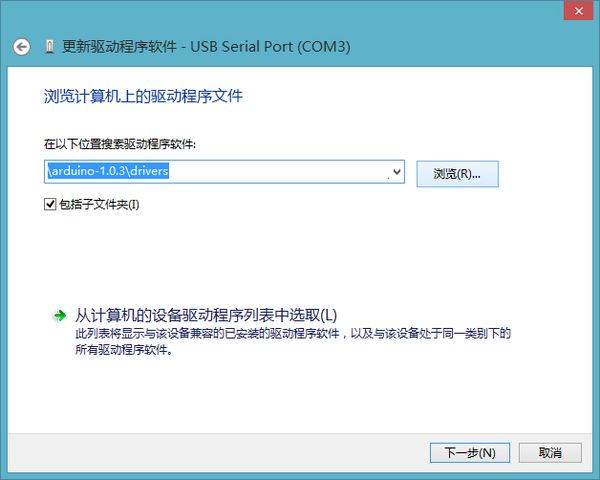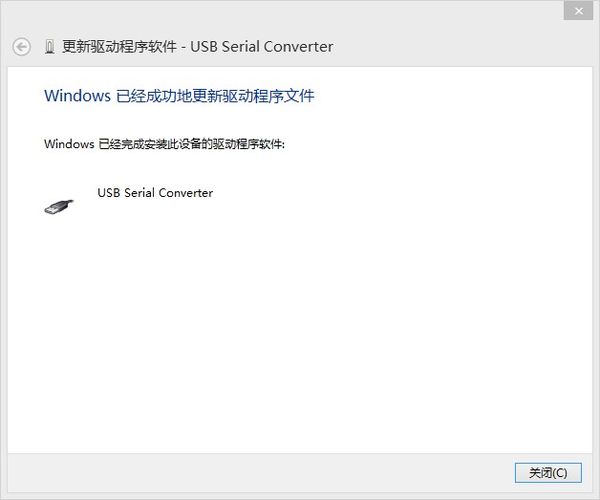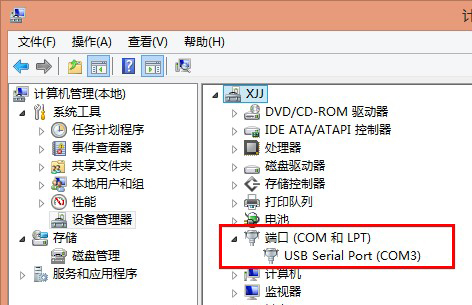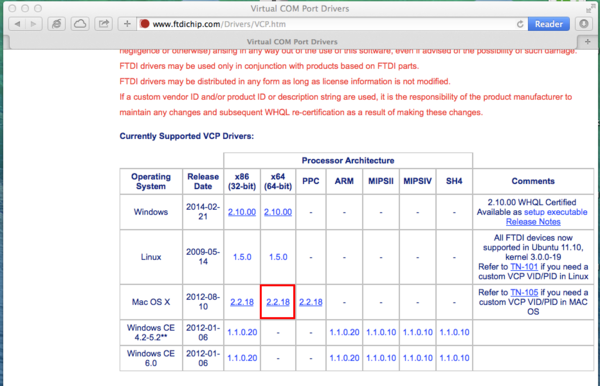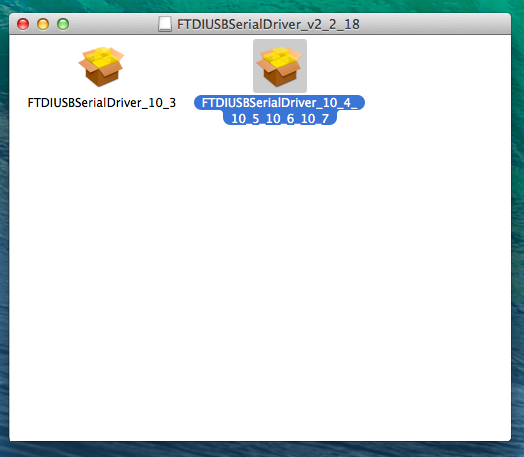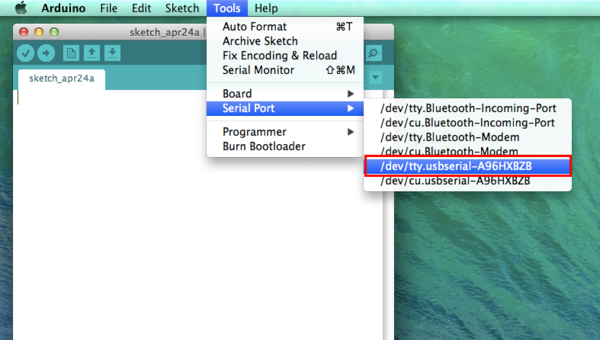Difference between revisions of "Arduino IDE Driver Install"
From Microduino Wiki
(→Congfigure procedure) |
(→Windows) |
||
| (4 intermediate revisions by 4 users not shown) | |||
| Line 2: | Line 2: | ||
|- | |- | ||
| | | | ||
| − | |||
| − | |||
| − | |||
| − | |||
| − | |||
| − | |||
| − | |||
| − | |||
| − | + | ==Windows== | |
| − | |||
| − | |||
| − | * | + | *Here are some problems often asked by some friends. |
| + | **The originally normal FT232R(USBTTL) suddenly just cannot be recognized by the computer; **Check the device management and you can only see an unknown device---" FT232R USB UART "; | ||
| + | **So you turn to another computer, but the module can only be recognized as " FT232R USB UART " and another time of drive installation just doesn't work. | ||
| − | + | If you have met the problems above, please refer to: '''[[The solution for FT232R (USBTTL) error "FT232R USB UART"]]''' | |
| − | * | + | ===Hardware Connection=== |
| + | * Connect [[Microduino-USBTTL]] to the computer with a MicroUSB cable. | ||
| − | |||
| − | |||
| − | * | + | ===Drive Installation === |
| + | * It will appear new hardware recognized and then begin to search intra-system drive. If it doesn't find the drive, you need to install the drive manually. | ||
| + | |||
| + | |||
| + | * Right click on the icon "Computer" and select "Management" and then open "Device manager", you can see the unrecognized hardware marked with "!". | ||
[[File:Microduino-Start2.jpg|thumb|center|600px|Microduino]] | [[File:Microduino-Start2.jpg|thumb|center|600px|Microduino]] | ||
| − | * | + | |
| + | * Right click on the unrecognized hardware and select driver software update. Choose browse for Computer to search driver software in the pop-up dialog. | ||
[[File:Microduino-Start3.jpg|thumb|center|600px|Microduino]] | [[File:Microduino-Start3.jpg|thumb|center|600px|Microduino]] | ||
| − | * | + | * Choose the right subdirectory of drivers in the downloaded Arduino IDE directory . |
| − | '''Note | + | ** '''Note: If your computer still cannot find the drive, please further focus on " \drivers\FTDI USB Drivers".''' [[File:Microduino-Start4.jpg|thumb|center|600px|Microduino]] |
| + | |||
| − | [[File:Microduino- | + | * Click for the next step and the installation is finished. |
| + | ** '''Note: If you fail to install the drive in win8, you need to start digital visa for installation. ''' [[File:Microduino-Start6.jpg|thumb|center|600px|Microduino]] | ||
| − | |||
| − | [[File:Microduino- | + | * After the installation, COM port will be displayed. |
| + | [[File:Microduino-Start7.jpg|thumb|center|600px|Microduino]] | ||
| − | [[File:Microduino- | + | * Select the right module and serial port, you can enjoy endless possibilities brought about by Microduino. |
| + | |||
| + | ==Mac OS== | ||
| + | |||
| + | ===Drive Installation === | ||
| + | * Download USB drive program(http://www.ftdichip.com/Drivers/VCP.htm) | ||
| + | [[File:02 FTDI drivers mac.png|thumb|center|600px|USB driver for Mac]] | ||
| + | |||
| + | |||
| + | * Install USB drive. Although the software package is named | ||
| + | '''FTDIUSBSerialDriver_10_4_10_5_10_6_10_7''', | ||
| + | it can also be perfectly used in MAC OS X 10.9.3. | ||
| + | [[File:Select Driver.png|thumb|center|600px|Select Driver]] | ||
| + | |||
| + | === Hardware Connection=== | ||
| + | * Connect [[Microduino-FT232R]] to your Mac with MicroUSB cable; | ||
| + | * You will see dev/tty.usbserial-XXXXXXXX''' | ||
| + | [[File:03 Serial Port mac.png|thumb|center|600px|Serial Port]] | ||
| − | |||
| − | |||
| + | * Choose the right module and serial port and enjoy your fantastic experience with Microduino. | ||
|} | |} | ||
Latest revision as of 02:55, 9 November 2014
ContentsWindows
If you have met the problems above, please refer to: The solution for FT232R (USBTTL) error "FT232R USB UART" Hardware Connection
Drive Installation
Mac OSDrive Installation
FTDIUSBSerialDriver_10_4_10_5_10_6_10_7, it can also be perfectly used in MAC OS X 10.9.3. Hardware Connection
|