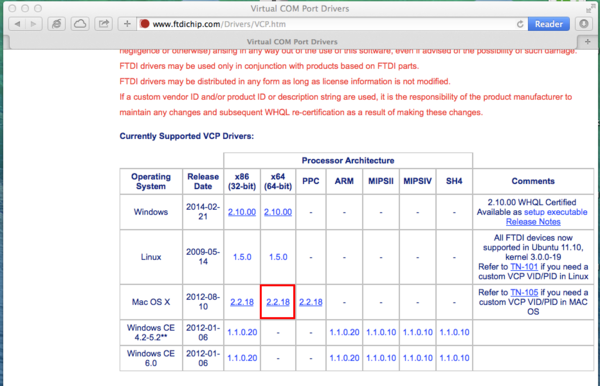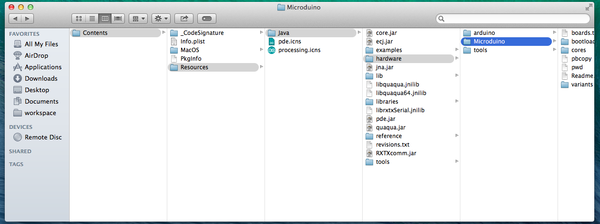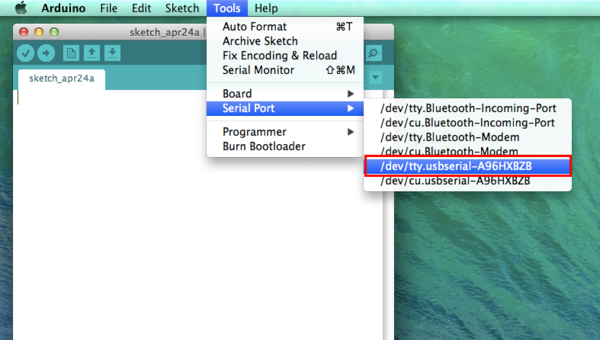Difference between revisions of "Setup Guide on Mac OS X"
From Microduino Wiki
m (southwolf moved page Arduino IDE Driver Install on Mac OS X to Setup Guide on Mac OS X) |
(→Congfigure procedure) |
||
| Line 19: | Line 19: | ||
http://www.ftdichip.com/Drivers/VCP.htm | http://www.ftdichip.com/Drivers/VCP.htm | ||
| − | [[File:02 FTDI drivers mac.png|thumb|center|600px|USB for Mac]] | + | [[File:02 FTDI drivers mac.png|thumb|center|600px|USB driver for Mac]] |
* Right click (or click with two fingers) the Arduino app in Applications folder, select the ""Show Package Contents"" | * Right click (or click with two fingers) the Arduino app in Applications folder, select the ""Show Package Contents"" | ||
| Line 32: | Line 32: | ||
[[File:Place of hardware folder.png|thumb|center|600px|Place of hardware folder]] | [[File:Place of hardware folder.png|thumb|center|600px|Place of hardware folder]] | ||
| − | * Connect the Microduino FT323R to | + | * Connect the Microduino FT323R to your Mac computer with the Micro-USB cable; |
* Open the Arduino app, Click the ""Tools"" menu, you will see Microduino family under "Board" menu. | * Open the Arduino app, Click the ""Tools"" menu, you will see Microduino family under "Board" menu. | ||
Revision as of 09:18, 24 April 2014
Equipment
Microduino software develop environment Arduino IDE, Microduino IDE configure pagckage;
Microduino FT232R、Micro-USB cable; Congfigure procedure
http://arduino.cc/en/Main/Software
http://www.ftdichip.com/Drivers/VCP.htm
File:Microduino-hardware.zip
|