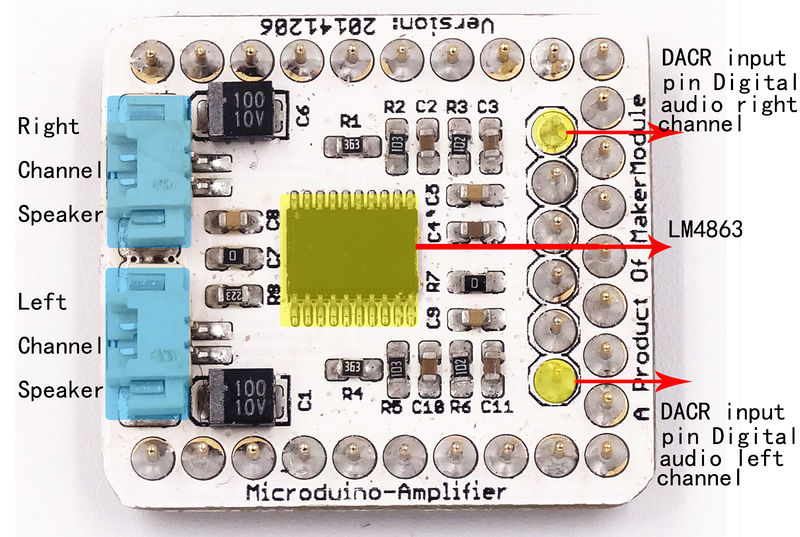Difference between revisions of "Microduino-Module Amplifier"
From Microduino Wiki
(→Specifications) |
|||
| Line 22: | Line 22: | ||
==Specifications== | ==Specifications== | ||
*Offer 2.2W output for 4Ω load; | *Offer 2.2W output for 4Ω load; | ||
| − | *Operating | + | *Operating Voltage: 2.0-5.5V; |
*Externally controlled low-power shutdown mode with the typical shutdown current of 0.7uA. | *Externally controlled low-power shutdown mode with the typical shutdown current of 0.7uA. | ||
| Line 31: | Line 31: | ||
===Main Component=== | ===Main Component=== | ||
| − | *Amplifier | + | *Amplifier chip: LM4863 '''[[File:LM4863.pdf]]''' |
==Development== | ==Development== | ||
| Line 37: | Line 37: | ||
===Arduino library and supported package=== | ===Arduino library and supported package=== | ||
| − | * | + | *Microduino_SD_SimpleSDAudio: https://github.com/Microduino/Microduino_Tutorials/tree/master/Microduino_Libraries/_06_Microduino_SD_SimpleSDAudio |
===How to use the library=== | ===How to use the library=== | ||
| Line 49: | Line 49: | ||
*In many applications, the shutdown port's level conversion is finished by the controller, but it can also be achieved by a one-way blade switch; | *In many applications, the shutdown port's level conversion is finished by the controller, but it can also be achieved by a one-way blade switch; | ||
**Connect a pull-up resistor on the third pin of the second row pin female near the D13 pin, then disconnect the switch. This pin will be pulled low, so the Amplifier begin to work; | **Connect a pull-up resistor on the third pin of the second row pin female near the D13 pin, then disconnect the switch. This pin will be pulled low, so the Amplifier begin to work; | ||
| − | **Turn on the | + | **Turn on the switch, the pull-up resistor will pull up the voltage,making Microduino-LM4863 stop working. |
==Application== | ==Application== | ||
===Program Download=== | ===Program Download=== | ||
| − | *Audio file conversion | + | *Audio file conversion tool: '''[[File:Tools_lm4863.zip]]''' |
===The Audio experiment using Core and SD=== | ===The Audio experiment using Core and SD=== | ||
| − | * | + | *Hardware: Microduino FT232R, Microduino Core, Microduino SD, Microduino LM4863; |
| − | * | + | *Software: Arduino IDE(1.0 release upper), Microduino provides test program(Arduino part), SimpleSDAudio library, Audio file creation tools; |
*Put the downloaded library to the libraries folder of Arduino IDE installation; | *Put the downloaded library to the libraries folder of Arduino IDE installation; | ||
*Copy the "EXAMPLE.AFAM" in "examples" folder to memory card; | *Copy the "EXAMPLE.AFAM" in "examples" folder to memory card; | ||
| − | *Start Arduino | + | *Start Arduino IDE, open the "BareMinimum" program, choose "Microduino Core (Atmega328P@16M,5V)"and download directly; |
| − | *Then you can listen | + | *Then you can listen it! |
**If you want to play your own audio, just need to change the "EXAMPLE.AFM" to the name of the generated audio file. | **If you want to play your own audio, just need to change the "EXAMPLE.AFM" to the name of the generated audio file. | ||
===The process of making an audio file=== | ===The process of making an audio file=== | ||
*Convert any audio file into a. Wav format using a software "Format Factory"; | *Convert any audio file into a. Wav format using a software "Format Factory"; | ||
| − | *Generate an audio | + | *Generate an audio file: |
**We need to use a SoX-based tool, and then choose the appropriate conversion process according to the operating frequency of the modules; | **We need to use a SoX-based tool, and then choose the appropriate conversion process according to the operating frequency of the modules; | ||
| − | **Decompress the | + | **Decompress the tool, then enter "Arduino with 16 MHz" folder, put the audio file into this folder,and drag to "FullRate@16MHz_Stereo.bat" (16M full stereo) batch on; |
**then you can convert the file. A dialog box will pop up "Press any key to continue ..."; | **then you can convert the file. A dialog box will pop up "Press any key to continue ..."; | ||
**After that, you will find a new folder and the converted file is there. | **After that, you will find a new folder and the converted file is there. | ||
Latest revision as of 10:09, 9 September 2016
| Language: | English • 中文 |
|---|
|
Microduino-Amplifier is the double-channel audio power amplifier module. |
Feature
|
Specifications
DocumentEagle PCB File:Microduino-LM4863.zip Main Component
Development
Arduino library and supported package
How to use the library
Low-power shutdown of external control
ApplicationProgram Download
The Audio experiment using Core and SD
The process of making an audio file
Pictures
|