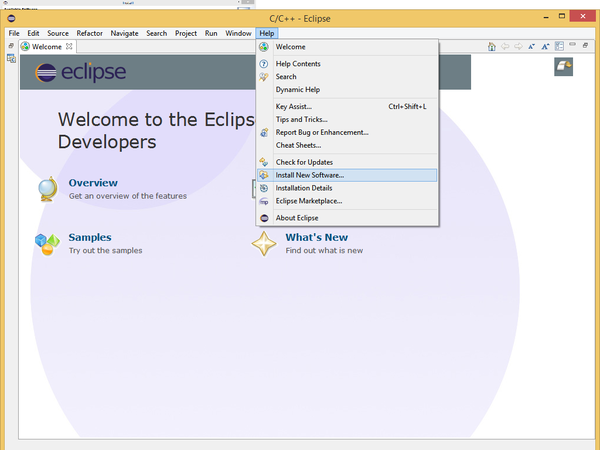Difference between revisions of "GCC Toolchain for CoreSTM32"
From Microduino Wiki
(→Setting up Eclipse) |
(→Setting up Eclipse) |
||
| Line 27: | Line 27: | ||
| − | == Setting up Eclipse == | + | == Setting up Eclipse and GNU ARM plugin == |
* In order to use Eclipse you should first download a Java Runtime, or you can use Java within Arduino IDE. | * In order to use Eclipse you should first download a Java Runtime, or you can use Java within Arduino IDE. | ||
Revision as of 16:31, 16 July 2014
ContentsWhy GCC toolchain
Setting up GCC toolchainYou have two choices:
OR
It is said that Sourcery CodeBench Lite has better performance than other compilers, but we haven't made any test. Using IDE(Integrated Development Environment)I prefer Eclipse, but you have multiple choices, like
Setting up Eclipse and GNU ARM plugin
Testing Program: Blink#include "stm32f10x.h"
#include "stm32f10x_gpio.h"
#include "stm32f10x_rcc.h"
int main(void) {
int i;
GPIO_InitTypeDef GPIO_InitStructure;
RCC_APB2PeriphClockCmd(RCC_APB2Periph_GPIOA, ENABLE);
GPIO_InitStructure.GPIO_Pin = GPIO_Pin_8;
GPIO_InitStructure.GPIO_Mode = GPIO_Mode_Out_PP;
GPIO_InitStructure.GPIO_Speed = GPIO_Speed_50MHz;
GPIO_Init(GPIOA, &GPIO_InitStructure);
while (1) {
GPIO_SetBits(GPIOA, GPIO_Pin_8);
/* delay */
for (i = 0; i < 0x1000000; i++)
;
GPIO_ResetBits(GPIOA, GPIO_Pin_8);
/* delay */
for (i = 0; i < 0x1000000; i++)
;
}
} |