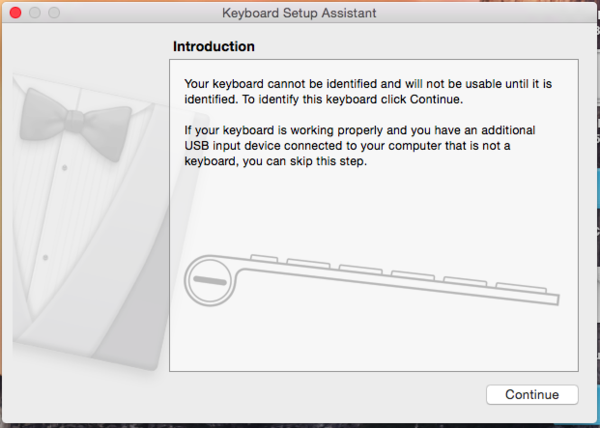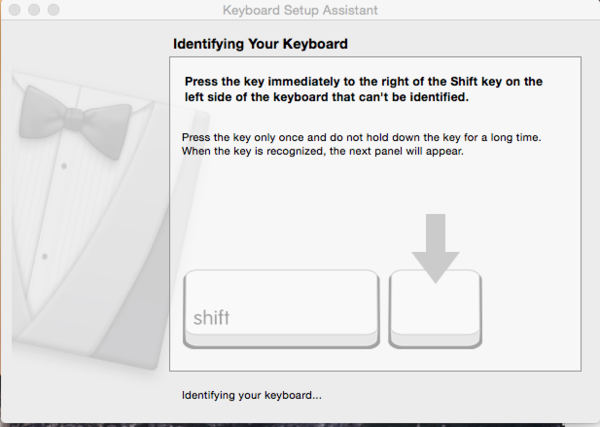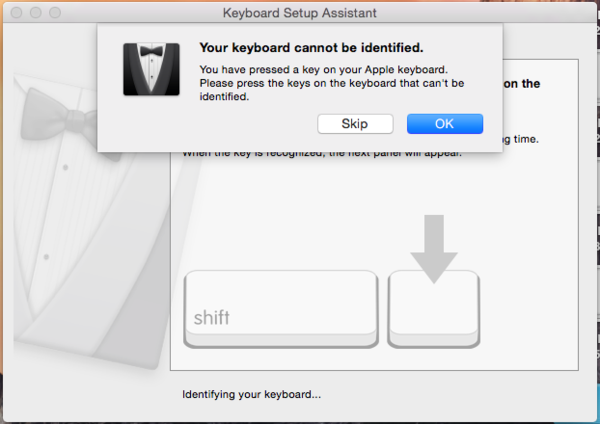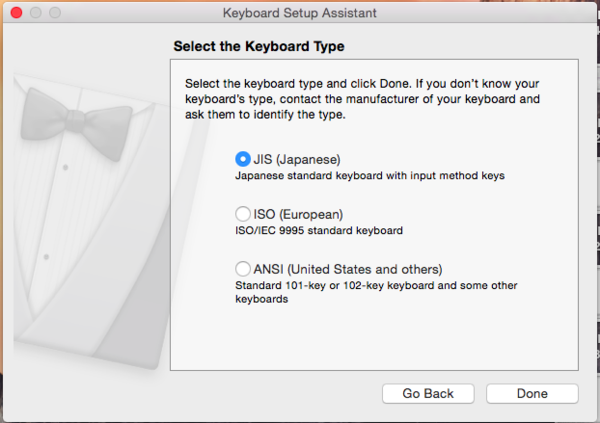Difference between revisions of "Manually Installing Drivers on Mac"
From Microduino Wiki
m |
m |
||
| (5 intermediate revisions by the same user not shown) | |||
| Line 1: | Line 1: | ||
| − | + | {{Language|Manually_Installing_Drivers_on_Mac}} | |
{| style="width: 800px;" | {| style="width: 800px;" | ||
|- | |- | ||
| Line 5: | Line 5: | ||
*Connect your mCookie using a micro-USB cable to your MAC,a prompt screen will popup on your screen, click next to continue; | *Connect your mCookie using a micro-USB cable to your MAC,a prompt screen will popup on your screen, click next to continue; | ||
| − | [[File: | + | [[File:mCookie_GettingStart_1_EN.png|600px|center|thumb]] |
*to proceed with the installation, press the key on the left side of your keyboard "shift" key; | *to proceed with the installation, press the key on the left side of your keyboard "shift" key; | ||
| − | [[File: | + | [[File:mCookie_GettingStart_2_EN.png|600px|center|thumb]] |
*after clicking,a text box saying that the keyboard could not be recognized will popup,press the "skip" button ; | *after clicking,a text box saying that the keyboard could not be recognized will popup,press the "skip" button ; | ||
| − | [[File: | + | [[File:mCookie_GettingStart_3_EN.png|600px|center|thumb]] |
*to complete the installation, you should choose the keyboard input language according to your region and press "complete"。 | *to complete the installation, you should choose the keyboard input language according to your region and press "complete"。 | ||
| − | [[File: | + | [[File:mCookie_GettingStart_4_EN.png|600px|center|thumb]] |
|} | |} | ||
Latest revision as of 07:03, 23 July 2015
| Language: | English • 中文 |
|---|
|