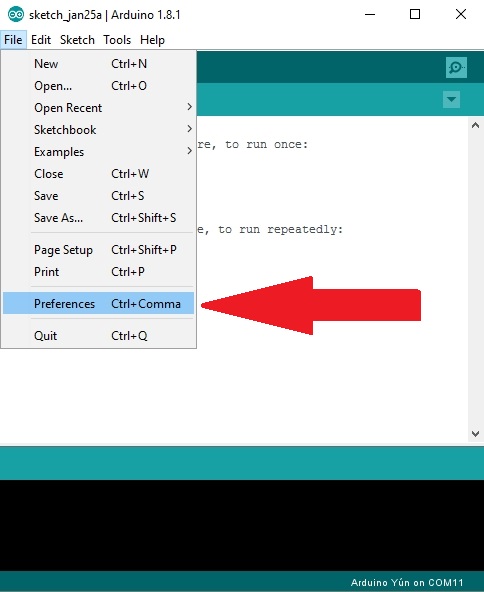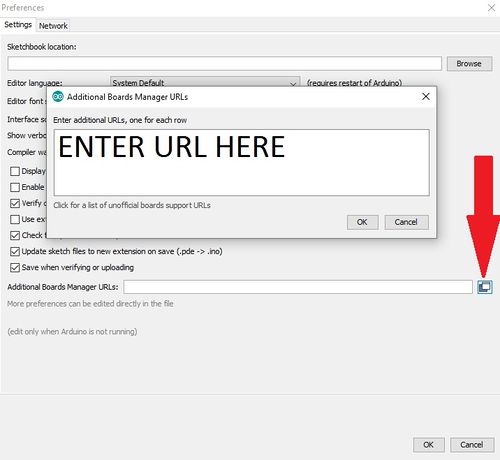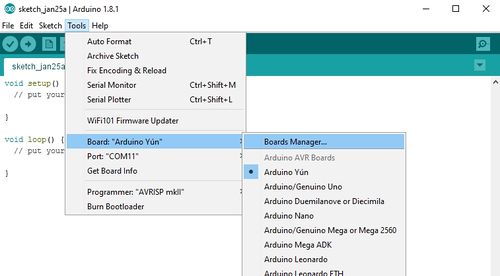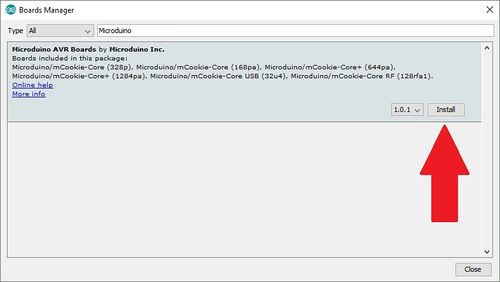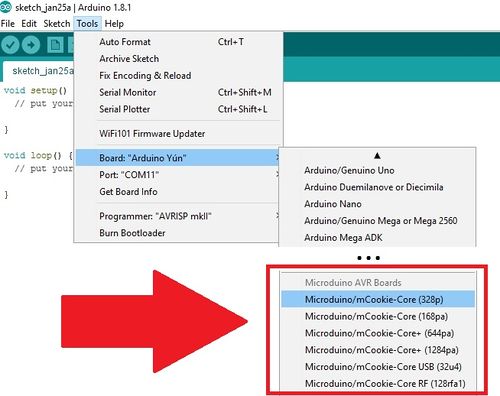Difference between revisions of "Installing Microduino Boards Using Arduino Boards Manager"
(→Adding the Board URL) |
(→CH341 Driver) |
||
| (23 intermediate revisions by the same user not shown) | |||
| Line 1: | Line 1: | ||
This guide will show how to install the Microduino board definitions, libraries and examples to the official Arduino IDE using the Boards Manager features. | This guide will show how to install the Microduino board definitions, libraries and examples to the official Arduino IDE using the Boards Manager features. | ||
=Driver Installation= | =Driver Installation= | ||
| − | Microduino boards uses various drivers to be able to communicate and program the different [[Core modules]]. The two drivers that are required to be installed are the FTDI VCP drivers and CH341 driver. | + | Microduino boards uses various drivers to be able to communicate and program the different [[Core_Modules|Core modules]]. The two drivers that are required to be installed are the FTDI VCP drivers and CH341 driver. |
==FTDI VCP Driver== | ==FTDI VCP Driver== | ||
| Line 8: | Line 8: | ||
The latest drivers can be found on the official FTDI website here: http://www.ftdichip.com/Drivers/VCP.htm | The latest drivers can be found on the official FTDI website here: http://www.ftdichip.com/Drivers/VCP.htm | ||
| + | |||
| + | *Windows: http://www.ftdichip.com/Drivers/CDM/CDM21224_Setup.zip | ||
| + | *MacOS X (10.3 to 10.8): http://www.ftdichip.com/Drivers/VCP/MacOSX/FTDIUSBSerialDriver_v2_2_18.dmg | ||
| + | *MacOS X (10.9 and Above): http://www.ftdichip.com/Drivers/VCP/MacOSX/FTDIUSBSerialDriver_v2_3.dmg | ||
| + | *Linux: Check individual vendors for driver support | ||
==CH341 Driver== | ==CH341 Driver== | ||
| − | + | The CH341 driver is required for the [[mCookie-Battery|mCookie mBattery module]]. | |
The latest driver package can be found on the official WCH website here: http://www.wch.cn/ (Chinese). | The latest driver package can be found on the official WCH website here: http://www.wch.cn/ (Chinese). | ||
| + | *Windows: http://www.wch.cn/download/CH341SER_EXE.html -OR- http://www.wch.cn/download/CH341SER_ZIP.html | ||
| + | *MacOS X (10.9 and Above): http://www.wch.cn/download/CH341SER_MAC_ZIP.html | ||
| + | *Linux: Check individual vendors for driver support | ||
=Boards Manager= | =Boards Manager= | ||
| Line 19: | Line 27: | ||
==Adding the Board URL== | ==Adding the Board URL== | ||
| − | Open the official Arduino IDE. Ensure it is version 1.6.4 and above which has the Boards Manager feature. | + | *Open the official Arduino IDE. Ensure it is version 1.6.4 and above which has the Boards Manager feature. |
| + | *Go to preferences under | ||
| + | ** '''File > Preferences''' on Windows | ||
| + | **'''Arduino > Preferences''' on Mac OS. | ||
| + | **'''File > Preferences''' on Linux. | ||
| − | [[File:Boards_Manager_01.jpg| | + | [[File:Boards_Manager_01.jpg|500px]] |
| − | |||
| − | |||
| − | |||
| − | |||
| − | |||
| − | |||
| − | |||
| − | |||
| − | |||
| + | *There should a section called '''Additional Boards Manager URLs''' | ||
| + | *Click on the little icon to the right. Add a new line for the Microduino Boards URL: | ||
<code> | <code> | ||
| − | + | https://raw.githubusercontent.com/Microduino/microduino_boards/master/package_microduino.cc_index.json | |
</code> | </code> | ||
| − | + | [[File:Boards_Manager_02.jpg|500px]] | |
| + | |||
| − | Then OK in the '''Preferences''' window. | + | *Hit OK to add the URL. |
| + | *Then OK in the '''Preferences''' window. | ||
==Download the Board Definitions== | ==Download the Board Definitions== | ||
| − | Go to '''Tools > Boards > Boards Manager...''' | + | *Go to '''Tools > Boards > Boards Manager...''' |
| − | + | [[File:Boards_Manager_03.jpg|500px]] | |
| − | A | + | *Type in "Microduino" in the ''Filter your search...'' text field. |
| + | *A result should show '''Microduino AVR Boards by Microduino Inc.''' | ||
| − | Click on that and hit the install button. | + | *Click on that and hit the install button. |
| − | The board definitions should now start downloading and installing. | + | *The board definitions should now start downloading and installing. |
| + | [[File:Boards_Manager_04.jpg|500px]] | ||
| − | Once complete go under '''Tools > Boards''' and check for the new Microduino boards you can select. | + | *Once complete go under '''Tools > Boards''' and check for the new Microduino boards you can select. |
| + | [[File:Boards_Manager_05.jpg|500px]] | ||
Latest revision as of 22:09, 31 January 2017
This guide will show how to install the Microduino board definitions, libraries and examples to the official Arduino IDE using the Boards Manager features.
Contents
Driver Installation
Microduino boards uses various drivers to be able to communicate and program the different Core modules. The two drivers that are required to be installed are the FTDI VCP drivers and CH341 driver.
FTDI VCP Driver
Most of the core modules will require the FTDI Virtual COM port drivers.
The latest drivers can be found on the official FTDI website here: http://www.ftdichip.com/Drivers/VCP.htm
- Windows: http://www.ftdichip.com/Drivers/CDM/CDM21224_Setup.zip
- MacOS X (10.3 to 10.8): http://www.ftdichip.com/Drivers/VCP/MacOSX/FTDIUSBSerialDriver_v2_2_18.dmg
- MacOS X (10.9 and Above): http://www.ftdichip.com/Drivers/VCP/MacOSX/FTDIUSBSerialDriver_v2_3.dmg
- Linux: Check individual vendors for driver support
CH341 Driver
The CH341 driver is required for the mCookie mBattery module.
The latest driver package can be found on the official WCH website here: http://www.wch.cn/ (Chinese).
- Windows: http://www.wch.cn/download/CH341SER_EXE.html -OR- http://www.wch.cn/download/CH341SER_ZIP.html
- MacOS X (10.9 and Above): http://www.wch.cn/download/CH341SER_MAC_ZIP.html
- Linux: Check individual vendors for driver support
Boards Manager
With Arduino IDE version 1.6.4 and above support for Boards Manager adds the ability to install board definitions (including libraries and examples) to the official Arduino IDE. It also allows to receive updates on board definitions. This is a convenient way to stay up to date without having to install different custom Arduino IDEs for various board types.
Adding the Board URL
- Open the official Arduino IDE. Ensure it is version 1.6.4 and above which has the Boards Manager feature.
- Go to preferences under
- File > Preferences on Windows
- Arduino > Preferences on Mac OS.
- File > Preferences on Linux.
- There should a section called Additional Boards Manager URLs
- Click on the little icon to the right. Add a new line for the Microduino Boards URL:
- Hit OK to add the URL.
- Then OK in the Preferences window.
Download the Board Definitions
- Go to Tools > Boards > Boards Manager...
- Type in "Microduino" in the Filter your search... text field.
- A result should show Microduino AVR Boards by Microduino Inc.
- Click on that and hit the install button.
- The board definitions should now start downloading and installing.
- Once complete go under Tools > Boards and check for the new Microduino boards you can select.