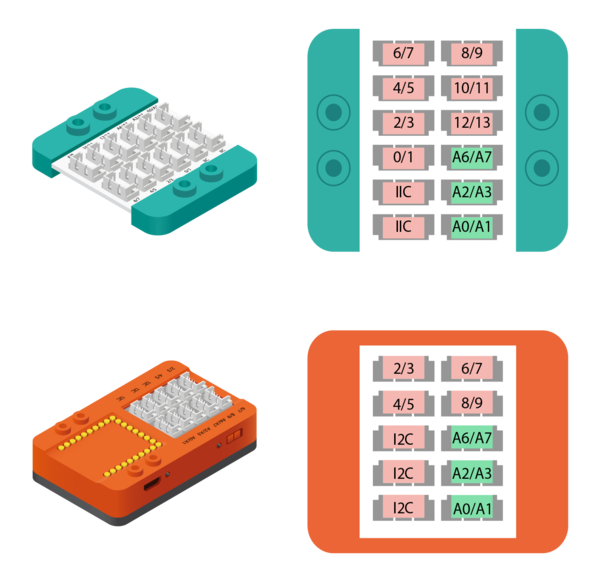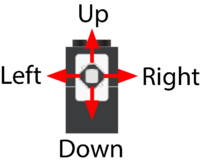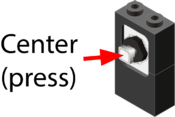Difference between revisions of "Joystick (use with mDesigner)"
From Microduino Wiki
(→Joystick - Check Direction State) |
|||
| (8 intermediate revisions by the same user not shown) | |||
| Line 1: | Line 1: | ||
| − | + | The Joystick is an input sensor which can detect the direction in which the stick is positioned. Support for this trinket is found in mDesigner. | |
=Compatible Pins= | =Compatible Pins= | ||
| Line 102: | Line 102: | ||
=Blocks= | =Blocks= | ||
==Joystick - Check Direction State== | ==Joystick - Check Direction State== | ||
| − | |||
| − | + | This block checks the Joystick's position (key) and that position's state.<br>If the block's configured state matches the actual physical Joystick's state, then '''true''' is returned. Otherwise, '''false''' is returned.<br> | |
| − | + | [[File:MDesigner_Joystick_Block.png]] | |
| − | + | [[File:Joystick_Directions.png|thumb|200px|right]] | |
| − | + | [[File:Joystick_Center.png|thumb|175px|right]] | |
| − | + | *'''Pin Number''' - the pin that the Joystick is connected to. | |
| − | + | *'''Key''' - the position of interest. | |
| − | + | **'''Up''' | |
| − | + | **'''Down''' | |
| − | + | **'''Left''' | |
| − | + | **'''Right''' | |
| − | + | **'''Center''' - pressing directly on Joystick. | |
| − | + | *'''State''' - the state to check for: | |
| + | **'''Released''' - the position of interest is not pressed. | ||
| + | **'''Pressed''' - the position of interest has been "pressed at some point". | ||
| + | ***The "press at some point" is reset once this check is performed. The position of interest must be pressed again in order to register "press at some point" again. | ||
| + | **'''Pressing''' - the position of interest is '''CURRENTLY''' being pressed at the time of this check. | ||
===Examples=== | ===Examples=== | ||
Latest revision as of 14:52, 13 June 2018
The Joystick is an input sensor which can detect the direction in which the stick is positioned. Support for this trinket is found in mDesigner.
Compatible Pins
The following pins on the Hub or mCenter+'s Hub support this module:
| Pin Name | Compatibility | Notes |
|---|---|---|
| Pin 0 | No | |
| Pin 1 | No | |
| Pin 2 | No | |
| Pin 3 | No | |
| Pin 4 | No | |
| Pin 5 | No | |
| Pin 6 | No | |
| Pin 7 | No | |
| Pin 8 | No | |
| Pin 9 | No | |
| Pin 10 | No | |
| Pin 11 | No | |
| Pin 12 | No | |
| Pin 13 | No | |
| Pin A0 | Yes | |
| Pin A1 | Yes | |
| Pin A2 | Yes | |
| Pin A3 | Yes | |
| Pin A6 | Yes | |
| Pin A7 | Yes | |
| Pin I2C | No |
Blocks
Joystick - Check Direction State
This block checks the Joystick's position (key) and that position's state.
If the block's configured state matches the actual physical Joystick's state, then true is returned. Otherwise, false is returned.
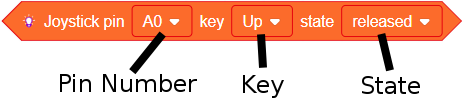
- Pin Number - the pin that the Joystick is connected to.
- Key - the position of interest.
- Up
- Down
- Left
- Right
- Center - pressing directly on Joystick.
- State - the state to check for:
- Released - the position of interest is not pressed.
- Pressed - the position of interest has been "pressed at some point".
- The "press at some point" is reset once this check is performed. The position of interest must be pressed again in order to register "press at some point" again.
- Pressing - the position of interest is CURRENTLY being pressed at the time of this check.