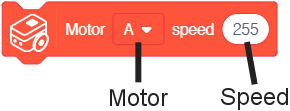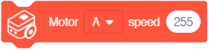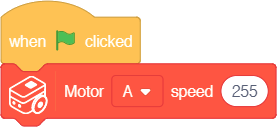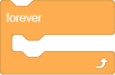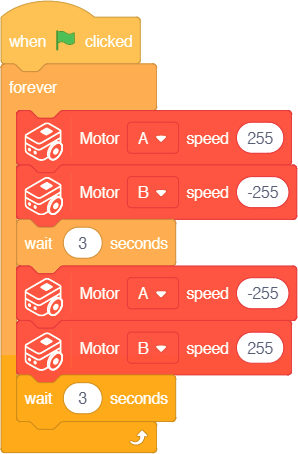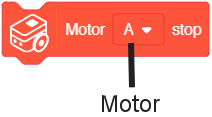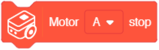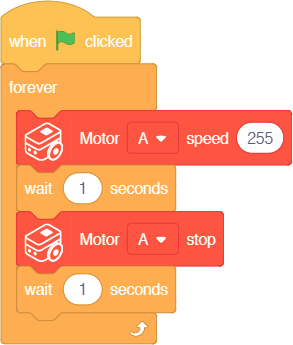Difference between revisions of "Itty Bitty Buggy: Motors Tutorial (mDesigner)"
(→Example 2: Spinning Buggy Base) |
(→Example 1: Repeatedly turn on and off Motor "A") |
||
| (10 intermediate revisions by the same user not shown) | |||
| Line 25: | Line 25: | ||
==Example 1: Turn Motor "A" on to full speed== | ==Example 1: Turn Motor "A" on to full speed== | ||
{| class="wikitable" style="background-color:#FEF9E7;" | {| class="wikitable" style="background-color:#FEF9E7;" | ||
| − | |'''Note:''' this example | + | |'''Note:''' this example can be performed in '''online''' or '''offline mode'''.<br> |
If you plan to use '''online''' mode and previously used '''offline''' mode, [[Itty_Bitty_Buggy:_Getting_Started_(mDesigner)#Connecting_to_Itty_Bitty_Buggy_to_mDesigner_.28Online_mode.29|'''please follow the instructions to reset back to "online mode"'''.]] | If you plan to use '''online''' mode and previously used '''offline''' mode, [[Itty_Bitty_Buggy:_Getting_Started_(mDesigner)#Connecting_to_Itty_Bitty_Buggy_to_mDesigner_.28Online_mode.29|'''please follow the instructions to reset back to "online mode"'''.]] | ||
|} | |} | ||
| Line 41: | Line 41: | ||
|- | |- | ||
|Buggy [[File:IBB_Buggy_icon.png|x30px]] | |Buggy [[File:IBB_Buggy_icon.png|x30px]] | ||
| − | |[[File: | + | |[[File:IBB_mDesigner_Motor_Block_Set_Speed_NoLabels.png|x50px|link=Buggy_Base_(use_with_mDesigner)#Motor_-_Set_Speed]] [[File:Info_icon.png|24px|link=Buggy_Base_(use_with_mDesigner)#Motor_-_Set_Speed]] |
|} | |} | ||
| Line 70: | Line 70: | ||
|bgcolor=FEC254|Events | |bgcolor=FEC254|Events | ||
|[[File:MDesigner_When_Click_Green_Flag_block_new.png|x50px]] [[File:Info_icon.png|24px|link=block_reference]] | |[[File:MDesigner_When_Click_Green_Flag_block_new.png|x50px]] [[File:Info_icon.png|24px|link=block_reference]] | ||
| + | |- | ||
| + | |bgcolor=FEAD50|Control | ||
| + | | | ||
| + | [[File:mDesigner_v1.6_Wait_block.png|x50px]] [[File:Info_icon.png|24px|link=block_reference]]<br><br> | ||
| + | [[File:mDesigner_v1.6_Forever_block.png|x75px]] [[File:Info_icon.png|24px|link=block_reference]] | ||
|- | |- | ||
|Buggy [[File:IBB_Buggy_icon.png|x30px]] | |Buggy [[File:IBB_Buggy_icon.png|x30px]] | ||
| − | |[[File: | + | |[[File:IBB_mDesigner_Motor_Block_Set_Speed_NoLabels.png|x50px|link=Buggy_Base_(use_with_mDesigner)#Motor_-_Set_Speed]] [[File:Info_icon.png|24px|link=Buggy_Base_(use_with_mDesigner)#Motor_-_Set_Speed]] |
|} | |} | ||
| Line 103: | Line 108: | ||
:*'''Motor''' - select motor to stop (either '''A''', '''B''', or '''AB''' (both)). | :*'''Motor''' - select motor to stop (either '''A''', '''B''', or '''AB''' (both)). | ||
|} | |} | ||
| + | ==Example 1: Repeatedly turn on and off Motor "A"== | ||
| + | {| class="wikitable" style="background-color:#FEF9E7;" | ||
| + | |'''Note:''' this example can be performed in '''online''' or '''offline mode'''.<br> | ||
| + | If you plan to use '''online''' mode and previously used '''offline''' mode, [[Itty_Bitty_Buggy:_Getting_Started_(mDesigner)#Connecting_to_Itty_Bitty_Buggy_to_mDesigner_.28Online_mode.29|'''please follow the instructions to reset back to "online mode"'''.]] | ||
| + | |} | ||
| + | |||
| + | {| | ||
| + | |||
| + | |style="vertical-align:top;"| | ||
| + | {| class="wikitable" | ||
| + | |+Blocks Used | ||
| + | !Block Category | ||
| + | !Blocks | ||
| + | |- | ||
| + | |bgcolor=FEC254|Events | ||
| + | |[[File:MDesigner_When_Click_Green_Flag_block_new.png|x50px]] [[File:Info_icon.png|24px|link=block_reference]] | ||
| + | |- | ||
| + | |bgcolor=FEAD50|Control | ||
| + | | | ||
| + | [[File:mDesigner_v1.6_Wait_block.png|x50px]] [[File:Info_icon.png|24px|link=block_reference]]<br><br> | ||
| + | [[File:mDesigner_v1.6_Forever_block.png|x75px]] [[File:Info_icon.png|24px|link=block_reference]] | ||
| + | |- | ||
| + | |Buggy [[File:IBB_Buggy_icon.png|x30px]] | ||
| + | | | ||
| + | [[File:IBB_mDesigner_Motor_Block_Set_Speed_NoLabels.png|x50px|link=Buggy_Base_(use_with_mDesigner)#Motor_-_Set_Speed]] [[File:Info_icon.png|24px|link=Buggy_Base_(use_with_mDesigner)#Motor_-_Set_Speed]]<br><br> | ||
| + | [[File:IBB_mDesigner_Motor_Block_Stop_NoLabels.png|x50px|link=Buggy_Base_(use_with_mDesigner)#Motor_-_Stop]] [[File:Info_icon.png|24px|link=Buggy_Base_(use_with_mDesigner)#Motor_-_Stop]] | ||
| + | |} | ||
| + | |||
| + | |style="vertical-align:top;"| | ||
| + | {| class="wikitable" | ||
| + | |+Example | ||
| + | |- | ||
| + | |style="padding:50px;"| | ||
| + | [[File:IBB_mDesigner_Motor_Example3.png]] | ||
| + | |} | ||
| + | |||
| + | |} | ||
| + | |||
| + | '''Description:''' [[how to activate blocks|When activated]], Motor "A" will repeatedly turn on and off with a 1 second delay in between. | ||
Latest revision as of 22:42, 1 November 2018
Contents
Motors
Motor blocks are blocks which controls the motors on Buggy Base directly. This gives the user the ability to fine tune the behavior of the motors. The motors are referenced as Motor "A" or "B" depending on the side it resides. These blocks can set the movement direction of the motors (Motor - Set Speed block) or brake / stop the motors (Motor - Stop block).
Block: Set Speed
The motors speed and direction can be controlled with the Motor - Set Speed block.
Function: This block sets the speed of the selected motor.
|
Example 1: Turn Motor "A" on to full speed
| Note: this example can be performed in online or offline mode. If you plan to use online mode and previously used offline mode, please follow the instructions to reset back to "online mode". |
|
|
Description: When activated, Motor "A" will turn on at full speed (255).
Example 2: Spinning Buggy Base
| Note: this example is performed in offline mode |
|
|
Description: When activated, the motors on Buggy Base will turn in opposite directions, which causes a spinning motion. As described below.
The following will loop forever:
- Motor "A" (speed 255) and "Motor "B" (speed -255) are set to spin in opposite directions. This causes the Buggy Base to spin clockwise.
- 3 second pause.
- Motor "A" (speed -255) and "Motor "B" (255) are set to spin in opposite directions. This causes the Buggy Base to spin counter-clockwise.
- 3 second pause.
Block: Stop
The motors can be stopped with the Motor - Stop block.
|
Function: This block stops the selected motor.
|
Example 1: Repeatedly turn on and off Motor "A"
| Note: this example can be performed in online or offline mode. If you plan to use online mode and previously used offline mode, please follow the instructions to reset back to "online mode". |
|
|
Description: When activated, Motor "A" will repeatedly turn on and off with a 1 second delay in between.