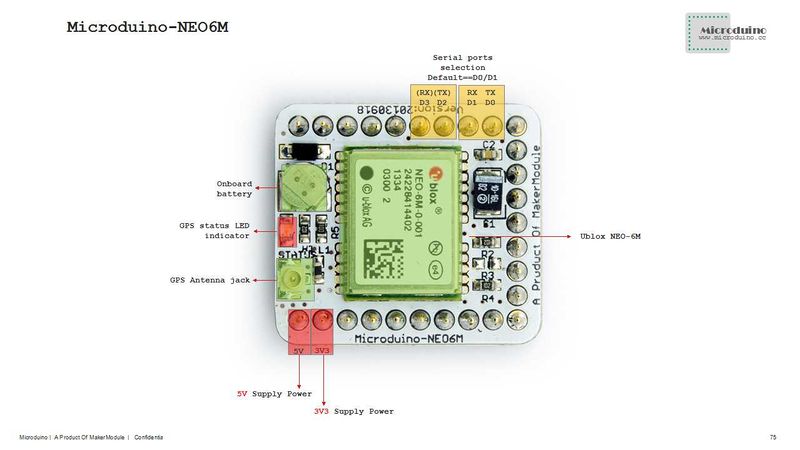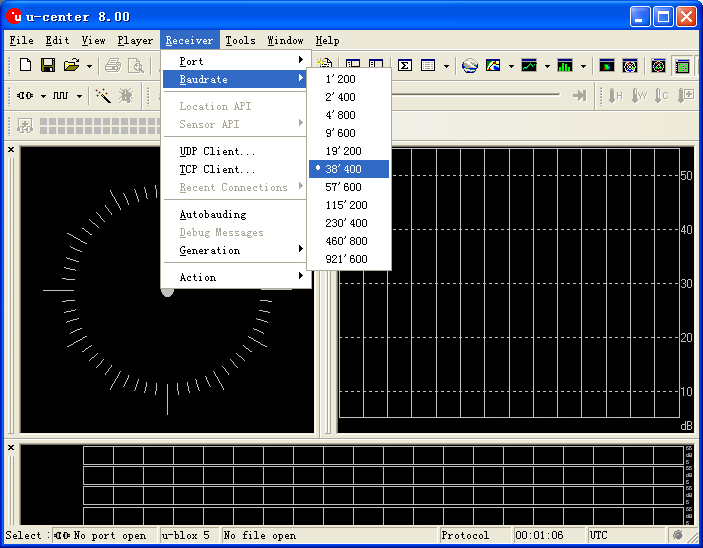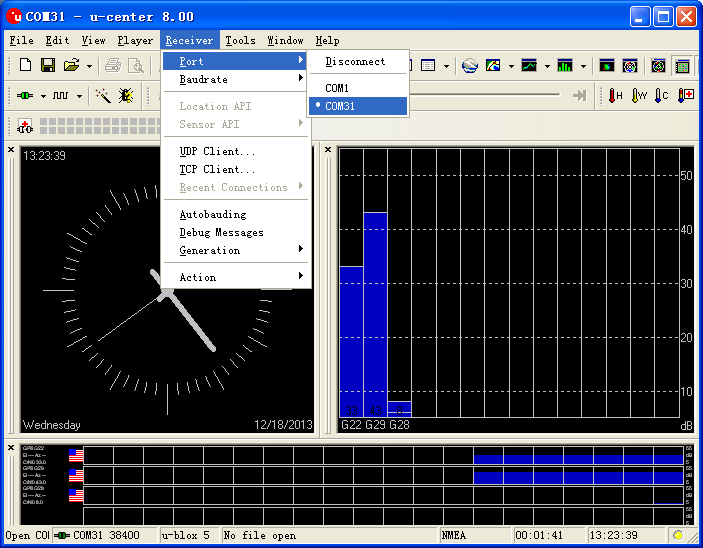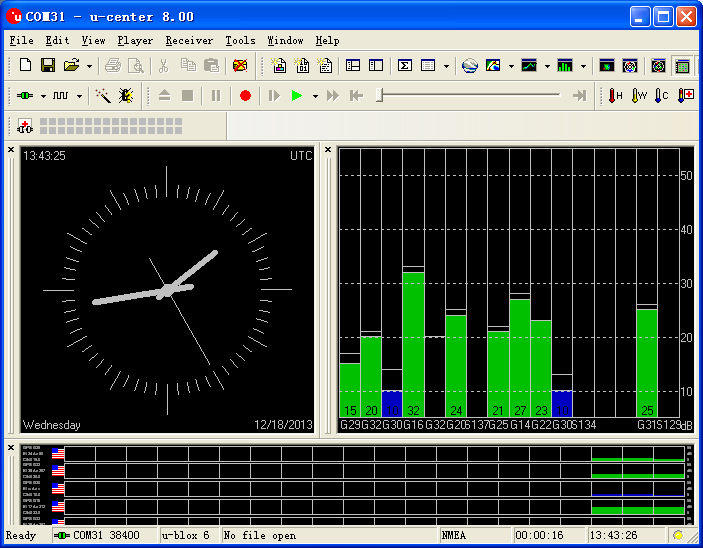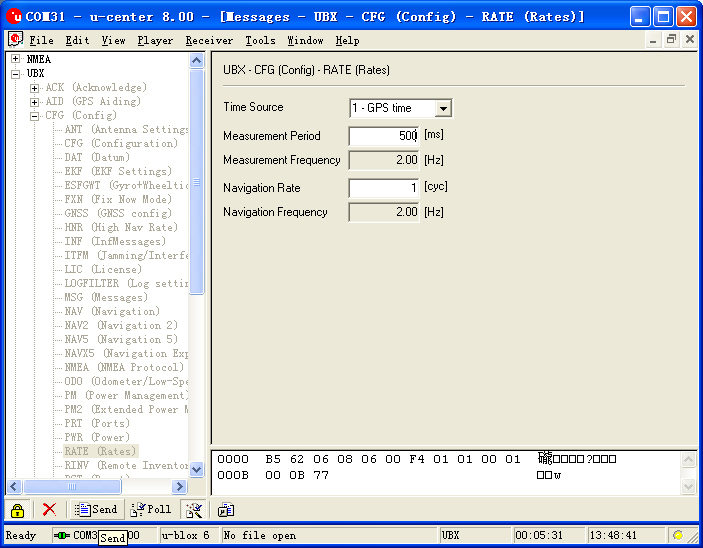Difference between revisions of "Microduino-Module GPS"
From Microduino Wiki
(→Download program) |
|||
| (38 intermediate revisions by 5 users not shown) | |||
| Line 4: | Line 4: | ||
| | | | ||
[[file:Microduino-NEO-rect.jpg|400px|thumb|right|Microduino-NEO]] | [[file:Microduino-NEO-rect.jpg|400px|thumb|right|Microduino-NEO]] | ||
| − | + | This probably is the most exquisite GPS module you've seen, which adopts UBLOX NEO-6M as its core with high sensitivity and update rate up to 5Hz. Besides, it owns a mini ceramic antenna with IPEX interface as well as a rechargeable backup battery. | |
| − | |||
==Feature== | ==Feature== | ||
| − | *High | + | *High sensitivity |
| − | *Update rate up to | + | *Update rate up to 5Hz |
| − | * | + | *Own a powerful PC support: u-center; |
| − | *PPS | + | *With PPS indicator, it is very convenient for us to judge the current status of the module; |
| − | * | + | *Own a built-in rechargeable backup battery(support warm or hot start); |
*Small, cheap, stackable and open; | *Small, cheap, stackable and open; | ||
| − | *Open | + | *Open hardware circuit design and Arduino compatible programming development environment; |
| − | * | + | *Uniform Microduino interface standard and rich peripheral modules, capable of having a fast and flexible connection and extension with other modules and sensors in accord with Microduino interface standard; |
*Easy to be integrated to pegboards with a 2.45-pitch female header connector interface. | *Easy to be integrated to pegboards with a 2.45-pitch female header connector interface. | ||
| − | |||
|- | |- | ||
| | | | ||
| Line 22: | Line 20: | ||
==Specifications== | ==Specifications== | ||
*Communication protocol: | *Communication protocol: | ||
| − | **Microduino NEO-6M module adopts NMEA-0183 protocol to output GPS data and | + | **Microduino NEO-6M module adopts NMEA-0183 protocol to output GPS data and is capable of configuring modules through UBX protocol. |
*Receiving characteristics | *Receiving characteristics | ||
| − | **Channel 50,GPS L1(1575.42Mhz) C/A | + | **Channel 50,GPS L1(1575.42Mhz) C/A code,SBAS:WAAS/EGNOS/MSAS |
**Capture tracking sensitivity:-161dBm | **Capture tracking sensitivity:-161dBm | ||
| Line 40: | Line 38: | ||
*Note: | *Note: | ||
| − | **Cold | + | **Cold start refers to restarting when the history GPS information saved by the module all gets lost.(Equal to both of the main power supply and the backup battery run out of power.) |
| − | **Warm | + | **Warm start refers to restarting when the module the current satellite information disaccords with the history GPS receiving information saved by the module. |
| − | **Hot | + | **Hot start means restarting when the history GPS receiving information is saved by the module and keeps consistent with the current visible satellite information. |
*Interface characteristics | *Interface characteristics | ||
**TTL,3.3V/5V microcontroller system compatible | **TTL,3.3V/5V microcontroller system compatible | ||
**Serial communication baud rate: | **Serial communication baud rate: | ||
| − | ***Microduino NEO-6M module supports several kinds of baud rate:4800,9600,38400( | + | ***Microduino NEO-6M module supports several kinds of baud rate:4800,9600,38400(default),57600; |
| − | * Set baud rate | + | * Set baud rate according to two resistors of the module (R3 and R4. 1k recommended): |
{|class="wikitable" | {|class="wikitable" | ||
! rowspan="1" | R3 || R4 || Protocol || Baud rate | ! rowspan="1" | R3 || R4 || Protocol || Baud rate | ||
| Line 66: | Line 64: | ||
! rowspan="1" | GPS Module Pin || Microduino Pin|| Function | ! rowspan="1" | GPS Module Pin || Microduino Pin|| Function | ||
|- | |- | ||
| − | | TX || RX0(or D2) || | + | | TX || RX0(or D2) || Sending pin of the module serial port (TTL level), capable of connecting to microcontroller's RXD |
|- | |- | ||
| − | | RX || TX1(or D3) || | + | | RX || TX1(or D3) || Receiving pin of the module serial port (TTL level), capable of connecting to microcontroller's MCU TXD |
|} | |} | ||
| Line 81: | Line 79: | ||
===Main components=== | ===Main components=== | ||
*GPS module:UBLOX NEO-6M:'''[[File:NEO-6 DataSheet (GPS.G6-HW-09005).pdf]]''' | *GPS module:UBLOX NEO-6M:'''[[File:NEO-6 DataSheet (GPS.G6-HW-09005).pdf]]''' | ||
| − | * | + | *Supercapacitor:XH414H '''[[File:XH414H.pdf]]''' |
*NMEA-0183 protocol: '''[[File:NMEA-0183 CN.pdf]]''','''[[File:NMEA-0183 EN.pdf]]''' | *NMEA-0183 protocol: '''[[File:NMEA-0183 CN.pdf]]''','''[[File:NMEA-0183 EN.pdf]]''' | ||
| Line 87: | Line 85: | ||
==Development== | ==Development== | ||
| − | * Please first make sure the +3.3 v power supply current can reach 200ma. | + | '''* Please first make sure the +3.3 v power supply current can reach 200ma. Using FT232R to debug directly is not recommended for the electric current is too small.''' |
* We suggest using Microduino Core32u4 to debug the Neo-6m module: | * We suggest using Microduino Core32u4 to debug the Neo-6m module: | ||
| Line 94: | Line 92: | ||
===Use PC to debug=== | ===Use PC to debug=== | ||
| − | * | + | *When configuration directly through serial port is needed: |
** No need to stack the FT232 directly and just cross connect the FT232 and NEO-6M's RX0,TX1. | ** No need to stack the FT232 directly and just cross connect the FT232 and NEO-6M's RX0,TX1. | ||
===Use FT232R and Core to download and debug=== | ===Use FT232R and Core to download and debug=== | ||
*If you keep using the default jumper (RX0、TX1): | *If you keep using the default jumper (RX0、TX1): | ||
| − | **Please unplug the Microduino NEO-6M during download | + | **Please unplug the Microduino NEO-6M during the program download; |
| − | *If you want to change the | + | *If you want to change the jumpers to meet your requirement:Just cut the connection between the middle of two groups of pads and RX0/TX1,then connect them to D2, D3. |
| − | **If you change the jumper, you need to change the serial connection between Microduino NEO-6M and Microduino Core from "TX- | + | **If you change the jumper, you need to change the serial connection between Microduino NEO-6M and Microduino Core from "TX-RX0, RX-TX1" to: |
| − | ***TX- | + | ***TX-D2, RX-D3 (For Core+'s Serial port) |
===Arduino library and support package=== | ===Arduino library and support package=== | ||
| − | *Microduino_GPS:https://github.com/Microduino/Microduino_Tutorials/tree/master/Microduino_Libraries/_05_Microduino_GPS | + | *Microduino_GPS:[https://github.com/Microduino/Microduino_Tutorials/tree/master/Microduino_Libraries/_05_Microduino_GPS _05_Microduino_GPS] |
| − | *Microduino_OLED_U8glib:https://github.com/Microduino/Microduino_Tutorials/tree/master/Microduino_Libraries/_01_Microduino_OLED_U8glib | + | *Microduino_OLED_U8glib:[https://github.com/Microduino/Microduino_Tutorials/tree/master/Microduino_Libraries/_01_Microduino_OLED_U8glib _01_Microduino_OLED_U8glib] |
*[http://www.u-blox.com/en/evaluation-tools-a-software/u-center/u-center.html u-center-8.0] | *[http://www.u-blox.com/en/evaluation-tools-a-software/u-center/u-center.html u-center-8.0] | ||
| Line 122: | Line 120: | ||
===PPS Status indicator=== | ===PPS Status indicator=== | ||
*The indicator is connected to the TIMEPULSE port of the UBLOX NEO-6M module and the output characteristics of the port can be set by the program; | *The indicator is connected to the TIMEPULSE port of the UBLOX NEO-6M module and the output characteristics of the port can be set by the program; | ||
| − | *The PPS | + | *The PPS indicating light has two status under the default condition(without program setup): |
**Always keeping on means that the indicator has started work but failed to achieve positioning; | **Always keeping on means that the indicator has started work but failed to achieve positioning; | ||
**Keeping flashing means the module has achieved positioning. | **Keeping flashing means the module has achieved positioning. | ||
| − | *By the PPS indicator, it is very easy for us | + | *By the PPS indicator, it is very easy for us to judge the current status of the module. |
==Application== | ==Application== | ||
| Line 131: | Line 129: | ||
Test Program:'''[[File:Program Test NEO-6M.zip]]''' | Test Program:'''[[File:Program Test NEO-6M.zip]]''' | ||
| − | ===Test Microduino NEO-6M | + | ===Test Microduino NEO-6M=== |
| − | * | + | *Hardware:Microduino FT232R,Microduino Core,Microduino OLED and Microduino NEO-6M; |
| − | * | + | *Software:Arduino IDE(version 1.0 and higher), Adafruit_GPS library and Microduino test program(Arduino part); |
| − | *Test environment:Open | + | *Test environment:Open area; |
| − | *Put the downloaded library | + | *Put the downloaded library into libraries of the Arduino IDE installation folder; |
| − | *Start Arduino IED,open the test | + | *Start Arduino IED,open the test program,choose "Microduino Core (Atmega328P@16M,5V)" and download directly; |
| − | * | + | *If using the default jumper pin (RX0,TX1): |
| − | **Unplug the Microduino NEO-6M module when downloading | + | **Unplug the Microduino NEO-6M module when downloading program;Since Microduino NEO-6M module has the same RX0/TX1 pin position with Microduino FT232R, the communication will be influenced if you stack these two modules together. |
| − | *After | + | *After the download, you'd better cut off the power supply firstly and then stack them for fear of causing short circuit. . |
| − | * | + | *Observe the OLED after the download is completed: |
| − | ** | + | **Data and time will be displayed half minute later; |
| − | ** | + | **Keep waiting. When you see the PPS indicator flashes, the index of the speed, latitude and longitude should be displayed. If not, please restart Microduino-Core. |
| − | * | + | *Players can change jumpers on the back of the module:Cut off the connection between the middle of the bonding pads and RX0/TX1, then weld the middle of the bonding pads to D2 and D3. The purpose of changing jumper is to download program easily. Once you change the jumper, you superimpose three boards together to download program. |
| − | **If you use the | + | **If you use the changed jumper connection method, it will change the serial connection from TX-RX0,RX-TX1 to TX-D2,RX-D3 between Microduino NEO-6M and Core. |
===Test Mocroduino NEO-6M using PC=== | ===Test Mocroduino NEO-6M using PC=== | ||
| + | When to keep the default jumper wire (RX0 and TX1): | ||
====Connection method==== | ====Connection method==== | ||
| − | + | *Adopt Microduino FT232R debugging, and it cannot be directly stacked, because the pin definition of the serial port RX and TX are cnosistant of FT232 and NEO-6M, and in the normal serial port communication, TX should be cross connected with RX; | |
| − | + | **Stack FT232 and microduino together, and then connect them to PC through microUSB to download programs; | |
| − | * | + | **Use jumpers to cross connect the RX0/TX1 of FT232 and NEO-6M, that is to connect the RX0 of NEO-6M to the TX1 of FT232, and the TX1 of NEO-6M to RX0 of FT232. |
| − | ** | + | **Connect the 3V3 pin of NEO-6M module to 3V3 pin of FT232 and GND to GND for modules' power supply. |
| − | ** | ||
| − | **Connect the 3V3 pin of NEO-6M module to 3V3 pin of FT232 | ||
| − | |||
| − | |||
| − | |||
| − | |||
| − | |||
====Use u-center configuration module to update rage==== | ====Use u-center configuration module to update rage==== | ||
| − | *Firstly, place the Microduino NEO-6M into an open area, and then | + | *Firstly, place the Microduino NEO-6M into an open area, and then connect it to PC through Microduino FT232R; |
*Start "u-center" software: | *Start "u-center" software: | ||
| − | **Set the baud | + | **Set the baud rate firstly:Menu:“Receiver”-“Baudrate”-“38400”; |
[[File:U-center 01.jpg|thumb|703px|center|set baud rate]] | [[File:U-center 01.jpg|thumb|703px|center|set baud rate]] | ||
**Open the serial to start the communication:Menu:“Receiver”-“Port”- choose the port that Microduino FT232R using. | **Open the serial to start the communication:Menu:“Receiver”-“Port”- choose the port that Microduino FT232R using. | ||
| Line 171: | Line 163: | ||
*Update rate | *Update rate | ||
**Open menu:“View”-“Messages View”,display the "Messages" window; | **Open menu:“View”-“Messages View”,display the "Messages" window; | ||
| − | **Open“UBX”-“CFG(Config)”-“RATE(Rates) | + | **Open“UBX”-“CFG(Config)”-“RATE(Rates)”,supposing you need 2HZ update rate, you just need to set the "Measurement Period" to 500ms; |
| − | **After | + | **After the configuration,just click the "Send" button on the bottom of the left and send the configuration to Microduino NEO-6M module. If the data update rate turns faster on other information window, that means the setup is successful. |
[[File:U-center 04.jpg|thumb|703px|center|Configure window]] | [[File:U-center 04.jpg|thumb|703px|center|Configure window]] | ||
| − | == | + | |
| + | '''Other applications:''' | ||
| + | |||
| + | Microduino KIT Sample Tutorial | ||
| + | |||
| + | [[Microduino GPS recorder-306KIT]] | ||
| + | |||
| + | ==FQA== | ||
| + | *What should be done if there are some problems when using this module? | ||
| + | **Please refer to the introduction and the testing programs in wiki. | ||
| + | *How much is the power consumption of module Core together with module GPS? To choose the power supply. | ||
| + | **'''You need to make sure the 3.3V is above 200mA.''' | ||
| + | *How to change the jumper wire? | ||
| + | **[http://v.youku.com/v_show/id_XNzIxOTQ1NDY0.htmlhttp://v.youku.com/v_show/id_XNzIxOTQ1NDY0.html?qq-pf-to=pcqq.discussion change the jumper wire] | ||
| + | |||
| + | ==Buy== | ||
| + | * Store '''[https://microduino.cc/product/gps@ Microduino Store]''' | ||
| + | |||
| + | |||
| + | |- | ||
| + | | | ||
==History== | ==History== | ||
| + | |||
| + | [[Microduino-NEO-6M]] | ||
==Picture== | ==Picture== | ||
Latest revision as of 04:11, 4 August 2017
| Language: | English • 中文 |
|---|
|
This probably is the most exquisite GPS module you've seen, which adopts UBLOX NEO-6M as its core with high sensitivity and update rate up to 5Hz. Besides, it owns a mini ceramic antenna with IPEX interface as well as a rechargeable backup battery. ContentsFeature
| |||||||||||||||||||||||||||||
Specifications
Pin Description
DocumentEagle PCB File:Microduino-NEO6M.zip
Main components
Development* Please first make sure the +3.3 v power supply current can reach 200ma. Using FT232R to debug directly is not recommended for the electric current is too small.
Use PC to debug
Use FT232R and Core to download and debug
Arduino library and support package
How to use the library
PPS Status indicator
ApplicationDownload programTest Program:File:Program Test NEO-6M.zip Test Microduino NEO-6M
Test Mocroduino NEO-6M using PCWhen to keep the default jumper wire (RX0 and TX1): Connection method
Use u-center configuration module to update rage
Microduino KIT Sample Tutorial Microduino GPS recorder-306KIT FQA
Buy
| |||||||||||||||||||||||||||||
HistoryPicture
Video |