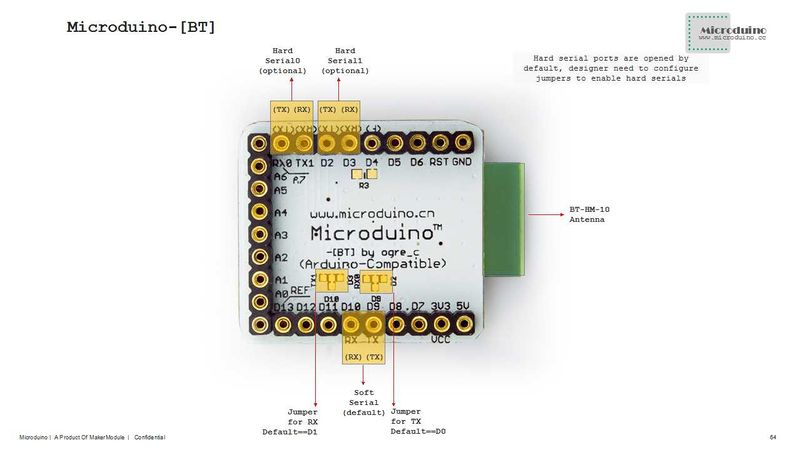Difference between revisions of "Microduino-【BT】"
From Microduino Wiki
(→Use PC to debug) |
(→Use Core32u4 to debug Shield BT4.0) |
||
| (21 intermediate revisions by 4 users not shown) | |||
| Line 3: | Line 3: | ||
|- | |- | ||
| | | | ||
| − | [[ | + | [[file:Microduino-bt -rect.jpg|400px|thumb|right|Microduino-【BT】]] |
Microduino-Shield BT 4.0 module is a plug-in device that supports Bluetooth 4.0 low energy standard. | Microduino-Shield BT 4.0 module is a plug-in device that supports Bluetooth 4.0 low energy standard. | ||
Microduino-Shield BT 4.0 module is a bluetooth serial port transparent transmission module, using the 27 PIN standard Microduino interface, supporting the Arduino board and derivatives, such as Microduino core. | Microduino-Shield BT 4.0 module is a bluetooth serial port transparent transmission module, using the 27 PIN standard Microduino interface, supporting the Arduino board and derivatives, such as Microduino core. | ||
| Line 9: | Line 9: | ||
==Features== | ==Features== | ||
| − | *Microduino-Shield BT4.0 adopts | + | *Microduino-Shield BT4.0 adopts Upin27 interface of Microduino, combining with other Microduino modules to use; |
| − | *Microduino-Shield BT4.0 chooses the HM-10 BLE as the | + | *Microduino-Shield BT4.0 chooses the HM-10 BLE as the Bluetooth core module; |
| − | *TI CC2540 chip with 256Kb space; | + | *TI CC2540 chip with 256Kb space and low power consumption; |
*Support AT instruction, capable of updating baud rate, device name,paring code and other related parameters as needed, flexible to use; | *Support AT instruction, capable of updating baud rate, device name,paring code and other related parameters as needed, flexible to use; | ||
*Small, cheap, stackable; | *Small, cheap, stackable; | ||
*Open source hardware circuit design, compatible with the Arduino IDE development environment for programming; | *Open source hardware circuit design, compatible with the Arduino IDE development environment for programming; | ||
| − | *With | + | *With uniform Microduino interface standard and rich peripheral modules, it is flexible and convenient to have a quick connection and extension with other corresponding Microduino modules and sensors; |
| − | *2. | + | *2.54mm pin pitch for easy integration into breadboard. |
==Specifications== | ==Specifications== | ||
| Line 67: | Line 67: | ||
**No need to stack the FT232 directly, and just cross connect the FT232 and BT4.0's RX0,TX1. | **No need to stack the FT232 directly, and just cross connect the FT232 and BT4.0's RX0,TX1. | ||
| − | ===Use FT232R、Core download and debug=== | + | ===Use FT232R、Core to download and debug=== |
| − | * | + | *If it keeps using the default jumper (RX0、TX1): |
| − | **Unplug the Microduino Shield BT4.0 during | + | **Unplug the Microduino Shield BT4.0 during downloading the program; |
| − | *If you want to change the jumper cables to meet your | + | *If you want to change the jumper cables to meet your requirement, you need to cut the connection between two intermediate of the pad and RX0/TX1, and then connect them to D2, D3(or D9、D10). |
| − | **If | + | **If it needs to change the jumper, you can change the serial connection of Microduino Shield BT4.0 and Microduino Core from "TX-RX0、RX-TX1" to: |
***TX-D2、RX-D3 (For Core+'s Serial1) | ***TX-D2、RX-D3 (For Core+'s Serial1) | ||
| − | ***TX-D9、RX-D10 ( | + | ***TX-D9、RX-D10 (you can adopt SoftwareSeria libray to solve the problem) |
| − | |||
===Pin description=== | ===Pin description=== | ||
| Line 86: | Line 85: | ||
! rowspan="1" | HM-10 Pin || Microduino Pin || Function | ! rowspan="1" | HM-10 Pin || Microduino Pin || Function | ||
|- | |- | ||
| − | | TX|| RX0(orD2/D9) || serial | + | | TX|| RX0(orD2/D9) || It serves as the serial transmission pin (TTL),capable of connecting the RXD of a microcontroller |
|- | |- | ||
| − | | RX || TX1(orD3/D10) || serial | + | | RX || TX1(orD3/D10) || It serves as the serial receiving pin (TTL),capable of connecting the TXD of a microcontroller |
|} | |} | ||
| − | *Support AT | + | *Support AT intruction configuration and control:'''[[File:Bluetooth40 cn.pdf]]''','''[[File:Bluetooth40 en.pdf]]''' |
==Application== | ==Application== | ||
===Download progrm=== | ===Download progrm=== | ||
| − | + | Program test:'''[[File:BLE debug uart1.zip]]''','''[[File:BLE LightBlue time.zip]]''' | |
===Shield BT4.0 pass-through data to IOS devices=== | ===Shield BT4.0 pass-through data to IOS devices=== | ||
*Prepared hardware:Microduino FT232R, Microduino Core, Microduino Shield BT4.0, supported Bluetooth 4.0 devices (iPhone4s upper,iPod touch 5 upper,iPad 3 upper,iPad mini upper); | *Prepared hardware:Microduino FT232R, Microduino Core, Microduino Shield BT4.0, supported Bluetooth 4.0 devices (iPhone4s upper,iPod touch 5 upper,iPad 3 upper,iPad mini upper); | ||
| − | *Prepared software: Arduino IDE (1.0 | + | *Prepared software: Arduino IDE (version 1.0 or higher), Microduino test program (Arduino part) and LightBlue downloaded from App Store; |
| − | *Start Arduino IED,open the Microduino test program, board | + | *Start Arduino IED,open the Microduino test program, select board "Microduino Core (Atmega328P@16M,5V)" and then download directly; |
*Start to set the IOS device: | *Start to set the IOS device: | ||
| − | **start | + | **start Bluetooth on IOS device; |
**Open LightBlue; | **Open LightBlue; | ||
| − | ** | + | **Find the "HMSoft" in "Central" tab , then set "Service"-"Characteristics" in order; |
| − | ** | + | **You can see the debugging window and then click the "Start Notify". |
| − | *ASCII data can be seen displayed: "BLE, Time: xxx" | + | *ASCII data can be seen to be displayed: "BLE, Time: xxx". Besides, xxx shows the runtime of Microduino-Core and Shield BT4.0's in seconds. |
| − | ===Use | + | ===Use Core32u4 to debug Shield BT4.0=== |
| − | * | + | *Hardware needed:Microduino FT232R,Microduino Core 32u4 and Microduino Shield BT4.0; |
| − | * | + | *Software needed:Arduino IDE(version 1.0 or higher), Microduino test program(Arduino part); |
| − | ** | + | **(You can keep the current jumper(RXO,TX1) without change for Microduino-CoreUSb utilizes USB simulation port 0(Serial) and the RXO and TX1 of Microduino-BT are the serial1 of Microduino-CoreUSB; |
| − | *Start Arduino IED, open | + | *Start Arduino IED, open Microduino test program, select Microduino-CoreUSB and then download; |
| − | *Check | + | *Check whether the serial communication is ok: |
| − | ** | + | **Send the capitalized "AT"(NO \r\n after it) after opening the corresponding serial monitor. And if the return shows "OK", it means the setup is successful. If you get a response "ERROR" then select "Both NL & CR" from the dropdown next to the baud rate in the serial monitor. |
===Use Core+'s uart1 to debug Shield BT4.0=== | ===Use Core+'s uart1 to debug Shield BT4.0=== | ||
| − | * | + | *Hardware needed:Microduino FT232R, Microduino Core+ and Microduino Shield BT4.0; |
| − | * | + | *Software needed:Arduino IDE (version 1.0 or higher), Microduino test program (Arduino part); |
| − | *Other | + | *Other condition:The player has changed the jumper, making the serial changed to D2、D3; |
| − | *Start Arduino IED, open Microduino test program, select the board type "Microduino Core (Atmega328P@16M,5V)" | + | *Start Arduino IED, open Microduino test program, select the board type "Microduino Core (Atmega328P@16M,5V)" and then download directly; |
*Check the serial communication: | *Check the serial communication: | ||
| − | **Open the serial monitor,send | + | **Open the serial monitor,send the capitalized “AT”( without \r\n behind), if the return shows“OK”,that means a successful configuration. |
| − | === | + | ===[[How to Connect Two Microduino-BT Modules]]=== |
| − | ===Microduino- | + | ===Note:If you use Android device to debug, you need to make sure the system should be version 4.3 or higher so that Microduino-BT can be detected.=== |
| − | |||
| − | == | + | ===A simple test of Microduino-Shield BT4.0=== |
| + | *[http://viewc.com/p/296 A simple test of Microduino-Shield BT4.0] from @颜火山 | ||
| + | ==FQA== | ||
| + | *This module can’t make pair with win7? | ||
| + | **Check the BT version in win7, this module only support BLE 4.0 version and default password is 000000. | ||
| + | *Does this module can reset by button? | ||
| + | **No, it can be reset by power down. | ||
| + | *This module can’t make pair with iphone and Android phone? | ||
| + | **This issue mostly is caused by the BT version. This module only supports BT4.0 protocol. | ||
| + | **For Andriod OS: 4.3 release | ||
| + | **For IOS: iPhone4s upper, iPod touch 5 upper, iPad 3 upper and iPad mini upper | ||
| + | ==Buy== | ||
==History== | ==History== | ||
Latest revision as of 09:57, 13 March 2015
| Language: | English • 中文 |
|---|
|
Microduino-Shield BT 4.0 module is a plug-in device that supports Bluetooth 4.0 low energy standard. Microduino-Shield BT 4.0 module is a bluetooth serial port transparent transmission module, using the 27 PIN standard Microduino interface, supporting the Arduino board and derivatives, such as Microduino core. The module is designed by player ogre_c. Contents
Features
Specifications
DocumentsEagle PCB File:Microduino-BT Shield.zip Main component
DevelopmentSerial communication requirements
Use PC to debug
Use FT232R、Core to download and debug
Pin description
ApplicationDownload progrmProgram test:File:BLE debug uart1.zip,File:BLE LightBlue time.zip Shield BT4.0 pass-through data to IOS devices
Use Core32u4 to debug Shield BT4.0
Use Core+'s uart1 to debug Shield BT4.0
How to Connect Two Microduino-BT ModulesNote:If you use Android device to debug, you need to make sure the system should be version 4.3 or higher so that Microduino-BT can be detected.A simple test of Microduino-Shield BT4.0
FQA
BuyHistory
| |||||||||
PicturesVideo |