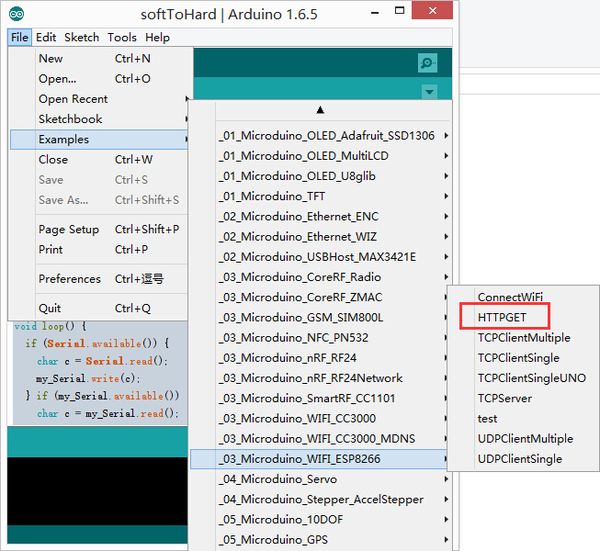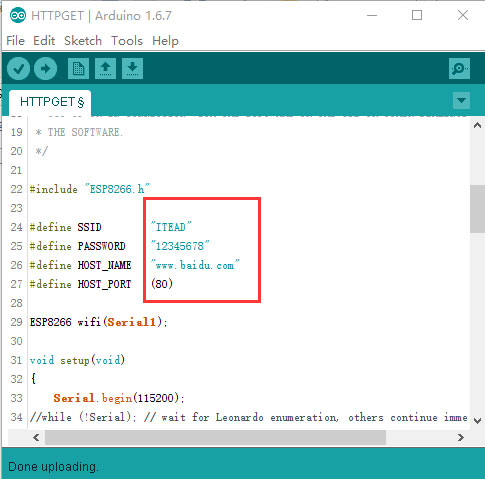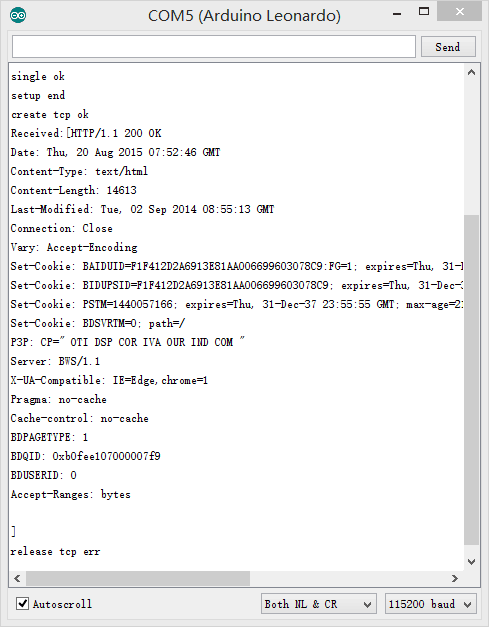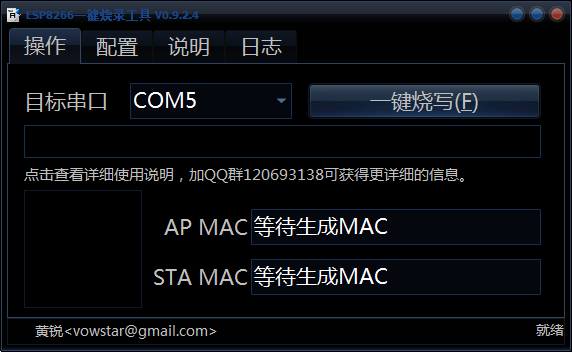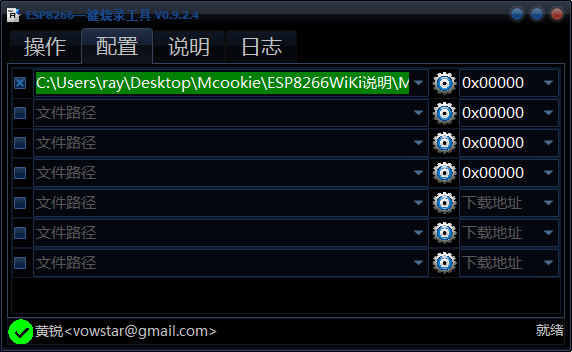Difference between revisions of "Microduino-Module WIFI,ESP"
(→Firmware programming instructions) |
(→Development) |
||
| Line 62: | Line 62: | ||
You can change the WIFI password where you set the SSID (WIFI name) and the password in the code. | You can change the WIFI password where you set the SSID (WIFI name) and the password in the code. | ||
| − | + | [[File:1ESP8266-exampl1eCode.jpg|thumb|600px|center]] | |
*Download program | *Download program | ||
**Stack together with Microduino-WiFi(ESP), Microduino-Core+ and Microduino-USBttl, | **Stack together with Microduino-WiFi(ESP), Microduino-Core+ and Microduino-USBttl, | ||
Revision as of 03:45, 19 February 2016
| Language: | English • 中文 |
|---|
|
Microduino-WIFI(ESP) is a WIFI communication module, which can communicate with Microduino core modules through the serial port or connect with other WIFI devices. ContentsFeatures
Specification
Common AT Instruction
DocumentsSupport AT command configuration control:File:ESP8266 WiFi Module Quick Start Guide v 1.0.4.pdf Development
Use Microduino IDE-->example-->_03_microduino_WiFi_ESP8266-->HTTPGET program test is OK. You can change the WIFI password where you set the SSID (WIFI name) and the password in the code.
insert USB line into the Microduino-USBttl, other side of USB line insert into computer, start Arduino IDE, The above program is copied to the IDE, the tool (tools) -> Board (Board) is selected Microduino Core, and the tools (tools) -> Serial Port (Serial) select the corresponding serial number. After clicking the top left corner IDE √ button to compile the program, after the end of the compilation click -> button is programmed to the board;
ApplicationRelated Applications: WiFi Weather Stations Firmware programming instructions1:welds point marked "down", or use wire to connect GND and GPIO0(written on the back of the board of the vias 0) 2:Recommend use USBTTL transfer serial directly, you need connect four wires to transfer serail port.
If you use the core module programming firmware, please do the serial converter with Core+ module, can not use Core, because WIFI (ESP) serial port is (D2, D3) pin 115200 baud rate, the corresponding Core is soft serial port, baud rate less than 115200. The USBTTL, Core+ stack, download the program to the Core+ module. #define my_Serial Serial1 //Core+ or CoreUSB
void setup() {
Serial.begin(115200);
my_Serial.begin(115200);
}
void loop() {
if (Serial.available()) {
char c = Serial.read();
my_Serial.write(c);
} if (my_Serial.available()) {
char c = my_Serial.read();
Serial.write(c);
}
}soft serial port to hard seral port:File:SoftToHard-V2.rar 3:Connect USB, open burn firmware tool, set firmware address update firmware. Firmware tool software:File:ESP8266Flasher.rar Firmware file:File:MicroduinoESP8266.rar Connect USB to PC, your firmware tool software will show below: setup as below: v0.9.5.2 AT Firmware-------------0x00000 Find the right firmware file in the floder and fill the right address Hold down the key before burning the firmware and keep it still in the process. Return to the operation tab, and click burn Loose the key after thr burning. 4:Open debugging tools, test AT command make sure whether the firmware is burnt successfully. QuestionsGallery |