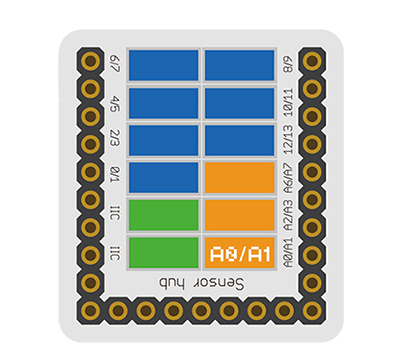Difference between revisions of "Sensor-Joystick"
From Microduino Wiki
(→Specification) |
|||
| Line 1: | Line 1: | ||
| − | {{Language| | + | {{Language|Sensor-Joystick }} |
{| style="width: 800px;" | {| style="width: 800px;" | ||
|- | |- | ||
| | | | ||
| − | [[File: Microduino-Joystick.jpg|400px|thumb|right| Microduino-Joystick]] | + | [[File:Microduino-Joystick-v1.jpg|400px|thumb|right| Microduino-Joystick]] |
| − | |||
| − | |||
| − | |||
| + | The product number of Sensor-Joystick is: '''MSDS71''' | ||
| + | Sensor-Joystick is analog sensor, which is used as five-direction rocker button. | ||
| + | ==Introduction of Sensor Pin== | ||
| + | {{Sensor_explain | ||
| + | |nameA=[[Sensor-Joystick]] | ||
| + | |modeA=Analog signal input | ||
| + | |modeB=NC(null) | ||
| + | }} | ||
| + | ==Features== | ||
| + | *With small size which is easy to install. | ||
| + | *Five-direction stick button, only occupying 1 analog port. | ||
| − | == | + | ==Specification== |
| − | * | + | *Sensor voltage |
| − | * | + | **3.3V~5V working voltage |
| − | + | *Size of the sensor | |
| − | + | **Size of the board: 23.5mm*13mm | |
| − | + | **1.27mm-spacing 4Pin interface connected with sensorhub | |
| − | + | **CAD drawing of the sensor: '''[[File:Sensor_CAD.zip]]''' | |
| − | |||
| − | |||
| − | |||
| − | |||
| − | |||
| − | **Size of the board: | ||
| − | **1.27mm- | ||
| − | + | *Function description | |
| − | + | **It can detect the direction up, down, left, right and being pressed of the stick button. | |
| + | *Connection | ||
| + | **This sensor can be connected to the following interfaces of the core: '''A0~A7''' | ||
==Document== | ==Document== | ||
| − | *Schematic: '''[[File: | + | *Schematic diagram: '''[[File: Sensor_Joystick.pdf]]''' |
| − | + | *Main sensor: '''[[File: SKRHABE010-datasheet.pdf]]''' | |
==Development== | ==Development== | ||
| − | === | + | ===Program Download=== |
| − | * | + | *Download and unzip the program '''[[File: Sensor_Joystick_Test.zip]]''' |
| − | |||
| − | |||
| − | |||
| − | |||
| − | === | + | ===Programming=== |
| − | + | {{Upload | |
| + | |nameA=[[Microduino-Core]], [[Microduino-USBTTL]] | ||
| + | |nameB=[[Microduino-USBTTL]] | ||
| + | |boardName=Microduino/mCookie-Core(328p), Atmega328P@16M,5V | ||
| + | |fileName=Sensor_Joystick_Test.ino | ||
| + | }} | ||
| − | + | ===Hardware Setup=== | |
| − | + | *Referring to the following diagram, connect the Sensor-Joystick to the analog port A0/A1 of '''[[Microduino-Sensorhub]]'''. | |
| − | + | <br> | |
| + | [[file:Microduino-sensorhub_Joystick.JPG|thumb|400px|left]] | ||
| + | <br style="clear: left"/> | ||
| − | + | ===Result=== | |
| − | + | *After download, open the serial monitor. | |
| − | + | **When press the stick toward different direction, the serial port will print out different contents. | |
| − | |||
| − | |||
| − | |||
| − | |||
| − | |||
| − | |||
| − | |||
| − | |||
| − | |||
| − | |||
| − | |||
| − | |||
| − | |||
| − | |||
| − | |||
| − | |||
| − | |||
| − | |||
| − | |||
| − | |||
==Application== | ==Application== | ||
| − | + | *Rocker button input device | |
| − | |||
| − | |||
| − | |||
| − | == | + | ==Project== |
==History== | ==History== | ||
| − | == | + | ==Gallery== |
| − | + | {| border="0" cellpadding="10" width="100%" | |
| − | + | |- | |
| − | [[file: Microduino-Joystick-F.JPG|thumb| | + | |width="50%" valign="top" align="left"| |
| − | + | [[file: Microduino-Joystick-F.JPG|thumb|480px|center|mCookie-Joystick Front]] | |
| − | [[file: Microduino-Joystick -b.JPG|thumb| | + | |width="50%" valign="top" align="left"| |
| + | [[file: Microduino-Joystick-b.JPG|thumb|480px|center|mCookie-Joystick Back]] | ||
| + | |} | ||
|} | |} | ||
Revision as of 05:02, 18 September 2016
| Language: | English • 中文 |
|---|
|
The product number of Sensor-Joystick is: MSDS71 Sensor-Joystick is analog sensor, which is used as five-direction rocker button. ContentsIntroduction of Sensor Pin
Features
Specification
Document
DevelopmentProgram Download
Programming
Hardware Setup
Result
Application
ProjectHistoryGallery
|