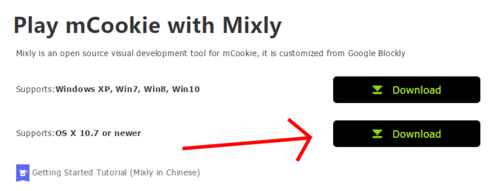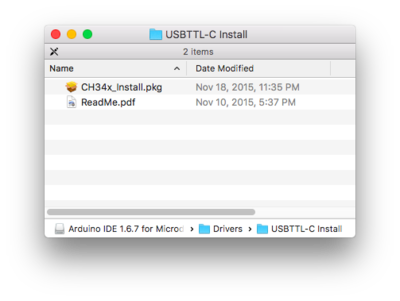Difference between revisions of "Getting started: Mixly for Mac"
From Microduino Wiki
(→Download) |
|||
| Line 1: | Line 1: | ||
=Download= | =Download= | ||
*Download the latest Mixly for Mac from: https://www.microduino.cc/download | *Download the latest Mixly for Mac from: https://www.microduino.cc/download | ||
| − | [[File:Mixly_Mac_Setup.png|500px]] | + | [[File:Mixly_Mac_Setup.png|500px|link=https://www.microduino.cc/download]] |
=Installation= | =Installation= | ||
Revision as of 19:14, 20 October 2016
Download
- Download the latest Mixly for Mac from: https://www.microduino.cc/download
Installation
- Change your settings to allow identified developers by going to: (Apple Logo) >>> System Preferences...
- Then go to Security & Privacy.
- Click on then Lock icon and enter your credentials to be able to change settings.
- Under Allow apps download from: select App Store and identified developers
- Click the Lock icon again to lock and save changes.
- After downloading Mixly for Mac extract the zip file -OR- if you are using Safari the zip file should automatically unzip.
- Go to the Mixly for Mac folder
- Open the Drivers folder. Drivers are needed to communicate with the Microduino hardware.
- Install ONE of the driver packages:
- Driver_OS10.3.mpkg if you have Mac OS 10.3 or below.
- Driver_OS10.4-10.8.mpkg if you have Mac OS 10.4 to Mac OS 10.8.
- Driver_OS10.9-Newer.mpkg if you have Mac OS 10.9 or newer.
- Follow the on-screen instructions to install the driver.
- Once completed. Open the USBTTL-C Install folder. This is another driver that needs to be installed.
- (Note: The Mac OS X 10.6 or older package does not contain this. Therefore, you can skip this step.)
- Open CH34x_Install.pkg. Follow the on-screen instructions to install the driver.
- NOTE: You can move this entire folder to your Desktop or somewhere else for easier access.
- Open Mixly.jar