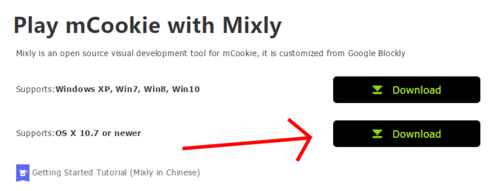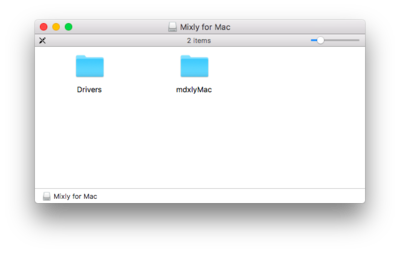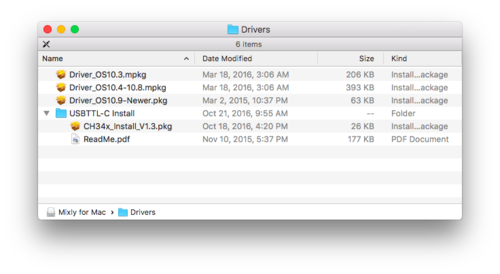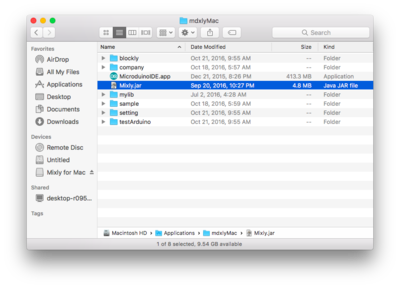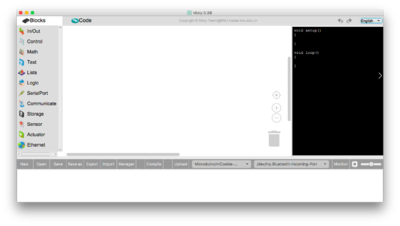Difference between revisions of "Getting started: Mixly for Mac"
From Microduino Wiki
(→Download) |
|||
| Line 13: | Line 13: | ||
*Click the '''Lock''' icon again to lock and save changes. | *Click the '''Lock''' icon again to lock and save changes. | ||
[[File:MacTutorial_Settings_3.png|600px]] | [[File:MacTutorial_Settings_3.png|600px]] | ||
| − | *After downloading '''Mixly for Mac''' | + | *After downloading open '''Mixly for Mac.dmg''' |
| − | + | [[File:Mixly_Mac_Tutorial1.png|400px]] | |
*Open the '''Drivers''' folder. Drivers are needed to communicate with the Microduino hardware. | *Open the '''Drivers''' folder. Drivers are needed to communicate with the Microduino hardware. | ||
| − | [[File: | + | [[File:Mixly_Mac_Tutorial2.png|500px]] |
*Install '''ONE''' of the driver packages: | *Install '''ONE''' of the driver packages: | ||
** '''Driver_OS10.3.mpkg''' if you have Mac OS 10.3 or below. | ** '''Driver_OS10.3.mpkg''' if you have Mac OS 10.3 or below. | ||
| Line 25: | Line 25: | ||
*Once completed. Open the '''USBTTL-C Install''' folder. This is another driver that needs to be installed. | *Once completed. Open the '''USBTTL-C Install''' folder. This is another driver that needs to be installed. | ||
* ('''Note''': The Mac OS X 10.6 or older package does not contain this. Therefore, you can skip this step.) | * ('''Note''': The Mac OS X 10.6 or older package does not contain this. Therefore, you can skip this step.) | ||
| − | |||
*Open '''CH34x_Install.pkg'''. Follow the on-screen instructions to install the driver. | *Open '''CH34x_Install.pkg'''. Follow the on-screen instructions to install the driver. | ||
[[File:MacTutorial_5_InstallDriver2.png|400px]] | [[File:MacTutorial_5_InstallDriver2.png|400px]] | ||
| − | * | + | *Copy the the entire '''mdxlyMac''' folder to your '''Applications''' or '''Desktop''' |
| − | * | + | *Now open the copied '''mdxlyMac''' folder and open '''Mixly.jar''' |
| + | [[File:Mixly_Mac_Tutorial4.png|400px]] | ||
| + | *'''Mixly for Mac''' is now running! | ||
| + | [[File:Mixly_Mac_Tutorial5.png|400px]] | ||
Revision as of 21:46, 28 October 2016
Download
- Download the latest Mixly for Mac from: https://www.microduino.cc/download
Installation
- Change your settings to allow identified developers by going to: (Apple Logo) >>> System Preferences...
- Then go to Security & Privacy.
- Click on then Lock icon and enter your credentials to be able to change settings.
- Under Allow apps download from: select App Store and identified developers
- Click the Lock icon again to lock and save changes.
- After downloading open Mixly for Mac.dmg
- Open the Drivers folder. Drivers are needed to communicate with the Microduino hardware.
- Install ONE of the driver packages:
- Driver_OS10.3.mpkg if you have Mac OS 10.3 or below.
- Driver_OS10.4-10.8.mpkg if you have Mac OS 10.4 to Mac OS 10.8.
- Driver_OS10.9-Newer.mpkg if you have Mac OS 10.9 or newer.
- Follow the on-screen instructions to install the driver.
- Once completed. Open the USBTTL-C Install folder. This is another driver that needs to be installed.
- (Note: The Mac OS X 10.6 or older package does not contain this. Therefore, you can skip this step.)
- Open CH34x_Install.pkg. Follow the on-screen instructions to install the driver.
- Copy the the entire mdxlyMac folder to your Applications or Desktop
- Now open the copied mdxlyMac folder and open Mixly.jar
- Mixly for Mac is now running!