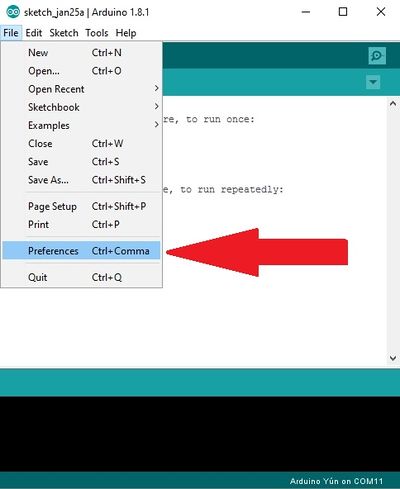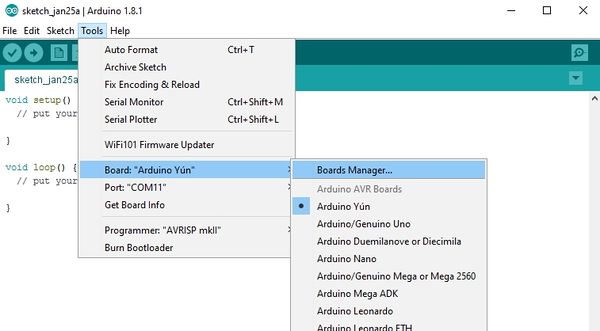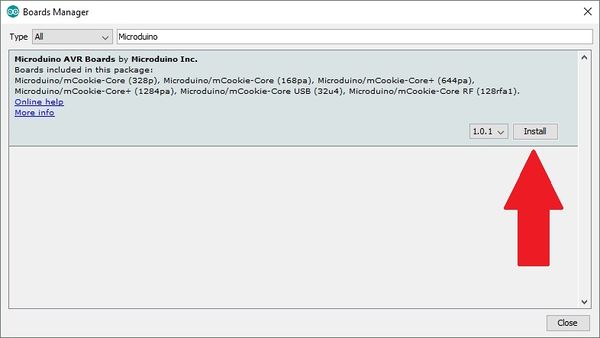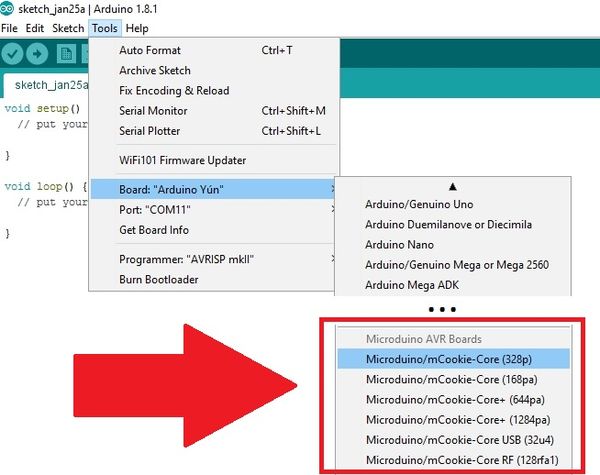Difference between revisions of "Installing Microduino Boards Using Arduino Boards Manager"
(→Download the Board Definitions) |
(→Download the Board Definitions) |
||
| Line 43: | Line 43: | ||
*Go to '''Tools > Boards > Boards Manager...''' | *Go to '''Tools > Boards > Boards Manager...''' | ||
| − | [[File:Boards_Manager_03.jpg| | + | [[File:Boards_Manager_03.jpg|600px]] |
*Type in "Microduino" in the ''Filter your search...'' text field. | *Type in "Microduino" in the ''Filter your search...'' text field. | ||
| − | [[File:Boards_Manager_04.jpg| | + | [[File:Boards_Manager_04.jpg|600px]] |
*A results should show '''Microduino AVR Boards by Microduino Inc.''' | *A results should show '''Microduino AVR Boards by Microduino Inc.''' | ||
| Line 55: | Line 55: | ||
*The board definitions should now start downloading and installing. | *The board definitions should now start downloading and installing. | ||
| − | [[File:Boards_Manager_05.jpg| | + | [[File:Boards_Manager_05.jpg|600px]] |
*Once complete go under '''Tools > Boards''' and check for the new Microduino boards you can select. | *Once complete go under '''Tools > Boards''' and check for the new Microduino boards you can select. | ||
Revision as of 01:05, 26 January 2017
This guide will show how to install the Microduino board definitions, libraries and examples to the official Arduino IDE using the Boards Manager features.
Contents
Driver Installation
Microduino boards uses various drivers to be able to communicate and program the different Core modules. The two drivers that are required to be installed are the FTDI VCP drivers and CH341 driver.
FTDI VCP Driver
Most of the core modules will require the FTDI Virtual COM port drivers.
The latest drivers can be found on the official FTDI website here: http://www.ftdichip.com/Drivers/VCP.htm
CH341 Driver
This driver is required for the mCookie mBattery module.
The latest driver package can be found on the official WCH website here: http://www.wch.cn/ (Chinese).
Boards Manager
With Arduino IDE version 1.6.4 and above support for Boards Manager adds the ability to install board definitions (including libraries and examples) to the official Arduino IDE. It also allows to receive updates on board definitions. This is a convenient way to stay up to date without having to install different custom Arduino IDEs for various board types.
Adding the Board URL
Open the official Arduino IDE. Ensure it is version 1.6.4 and above which has the Boards Manager feature.
Go to preferences under
- File > Preferences on Windows
- Arduino > Preferences on Mac OS.
There should a section called Additional Boards Manager URLs Click on the little icon to the right. Add a new line for the Microduino Boards URL:
www.google.com
Hit OK to add the URL.
Then OK in the Preferences window.
Download the Board Definitions
- Go to Tools > Boards > Boards Manager...
- Type in "Microduino" in the Filter your search... text field.
- A results should show Microduino AVR Boards by Microduino Inc.
- Click on that and hit the install button.
- The board definitions should now start downloading and installing.
- Once complete go under Tools > Boards and check for the new Microduino boards you can select.