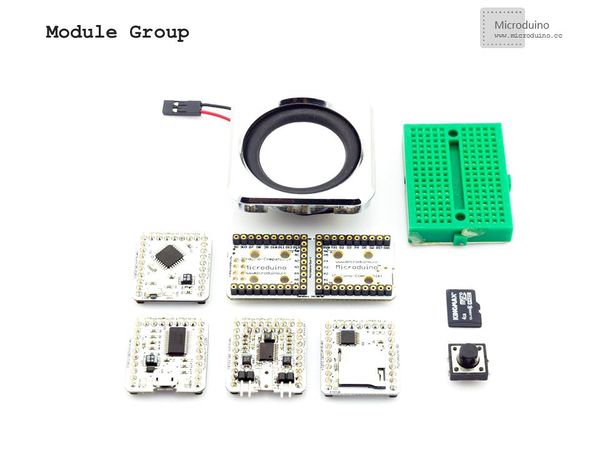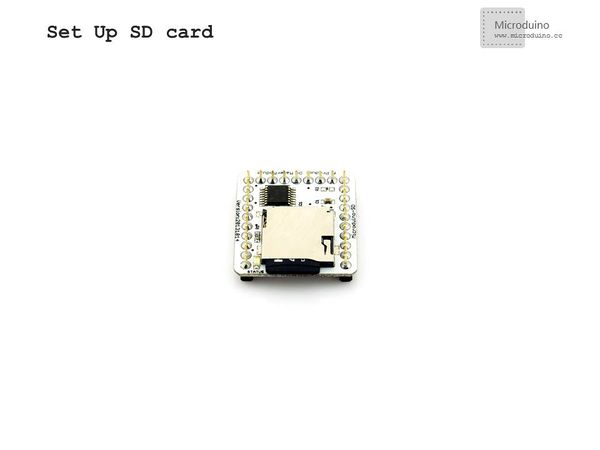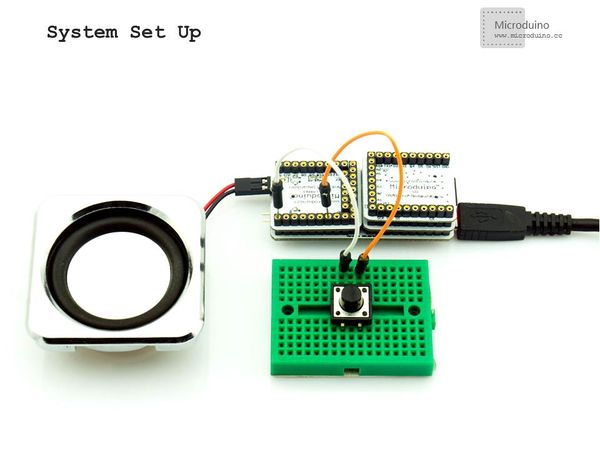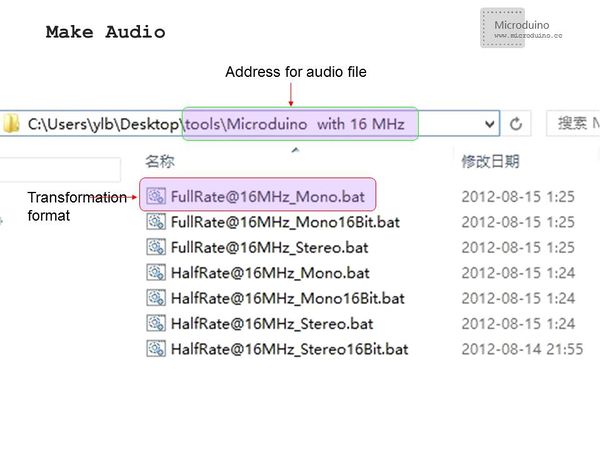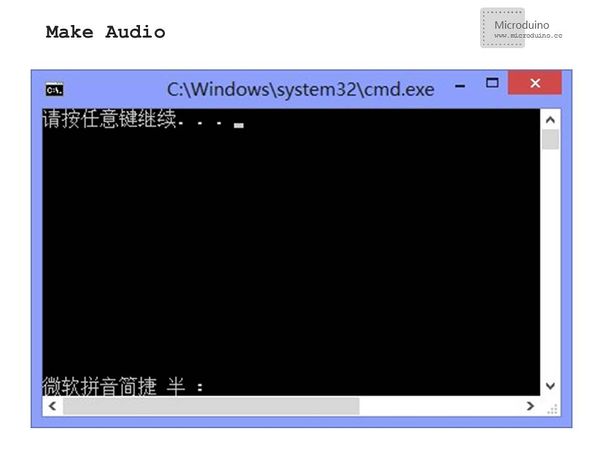Difference between revisions of "Microduino LM4863 Music player -301KIT"
From Microduino Wiki
| Line 4: | Line 4: | ||
| | | | ||
==Outline== | ==Outline== | ||
| − | + | Project: Microduino-Amplifier Music Player | |
| − | + | Purpose: It adopts Microduino-Amplifier to play fixed music and controls the play or pause through a button. | |
| − | + | Difficulty: Elementary | |
| − | Time- | + | Time-consuming: Half an hour |
| − | + | Maker: Microduino Studio-YLB | |
|- | |- | ||
| | | | ||
| Line 56: | Line 56: | ||
| − | Test | + | Test Code: |
https://github.com/Microduino/Microduino_Tutorials/tree/master/Microduino_KIT/kit_LM4863_music | https://github.com/Microduino/Microduino_Tutorials/tree/master/Microduino_KIT/kit_LM4863_music | ||
==Debugging== | ==Debugging== | ||
| − | Step | + | Step 1: Build the circuit |
*Insert the memory card into Microduino-SD card slot | *Insert the memory card into Microduino-SD card slot | ||
|- | |- | ||
| Line 85: | Line 85: | ||
|- | |- | ||
| | | | ||
| − | Step | + | Step 2: Maker audio |
| − | * | + | *We'll need a tool based Sto oX and choose the right conversion program according to the work frequency of your Microduino modules; |
| − | * | + | *Unzip the audio file, enter the folder "Microduino with 16 MHz", store the file into the folder and drag it to "FullRate@16MHz_Mono.bat" for batch processing; |
|- | |- | ||
| | | | ||
| Line 94: | Line 94: | ||
|- | |- | ||
| | | | ||
| − | *The program can be converted after the drag. A dialog box will pop up, showing | + | *The program can be converted after the drag. A dialog box will pop up, showing "Enter Any Key to Continue..."; |
|- | |- | ||
| Line 101: | Line 101: | ||
|- | |- | ||
| | | | ||
| − | *After it is finished, you will find a newly-created folder and the converted file is just inside it. If not, you can convert the original audio file to | + | *After it is finished, you will find a newly-created folder and the converted file is just inside it. If not, you can convert the original audio file to "wav format" and try again. |
|- | |- | ||
| | | | ||
| Line 108: | Line 108: | ||
| | | | ||
*Cope the converted audio file to the memory card and insert the card into Microduino-SD card slot. | *Cope the converted audio file to the memory card and insert the card into Microduino-SD card slot. | ||
| − | *Use IED to open the test program offered by Microduino, choose the board | + | *Use IED to open the test program offered by Microduino, choose the board "Microduino Core (Atmega328P@16M,5V)" and download the program. Before the download, you should know: |
**Since some libraries may have different pin definition, please download the latest libraries to replace the former ones; | **Since some libraries may have different pin definition, please download the latest libraries to replace the former ones; | ||
**In the program, you need to change the name of the audio file to that of the generated audio file. | **In the program, you need to change the name of the audio file to that of the generated audio file. | ||
| Line 116: | Line 116: | ||
|- | |- | ||
| | | | ||
| − | == | + | ==Video== |
|} | |} | ||
Latest revision as of 08:16, 13 September 2016
| Language: | English • 中文 |
|---|
OutlineProject: Microduino-Amplifier Music Player Purpose: It adopts Microduino-Amplifier to play fixed music and controls the play or pause through a button. Difficulty: Elementary Time-consuming: Half an hour Maker: Microduino Studio-YLB | ||||||||||||||||||
Bill of Materials
| ||||||||||||||||||
| ||||||||||||||||||
FileTest Code: https://github.com/Microduino/Microduino_Tutorials/tree/master/Microduino_KIT/kit_LM4863_music DebuggingStep 1: Build the circuit
| ||||||||||||||||||
| ||||||||||||||||||
| ||||||||||||||||||
| ||||||||||||||||||
|
Step 2: Maker audio
| ||||||||||||||||||
| ||||||||||||||||||
| ||||||||||||||||||
ResultAfter the download, just press the button to play music and one more press to pause the music. | ||||||||||||||||||
Video |