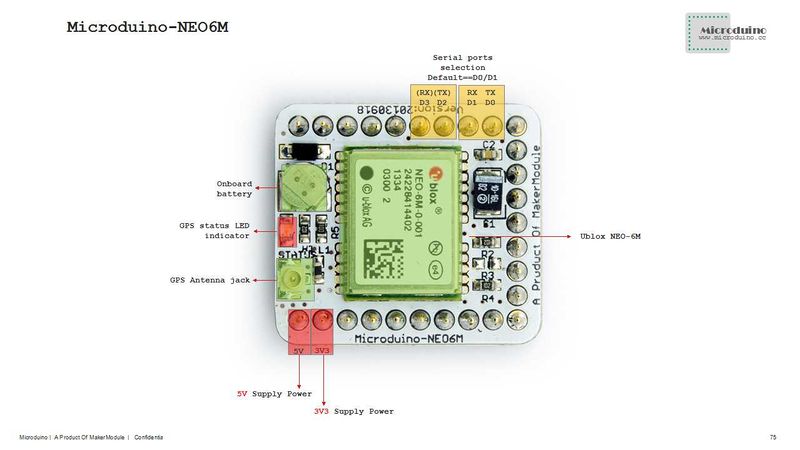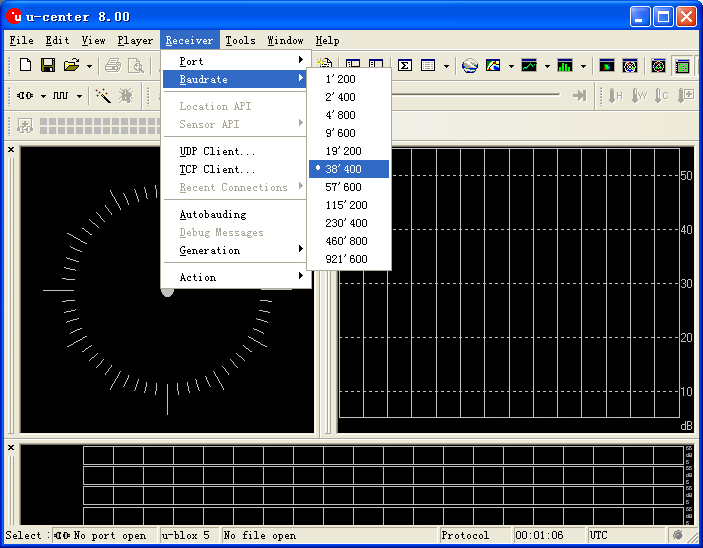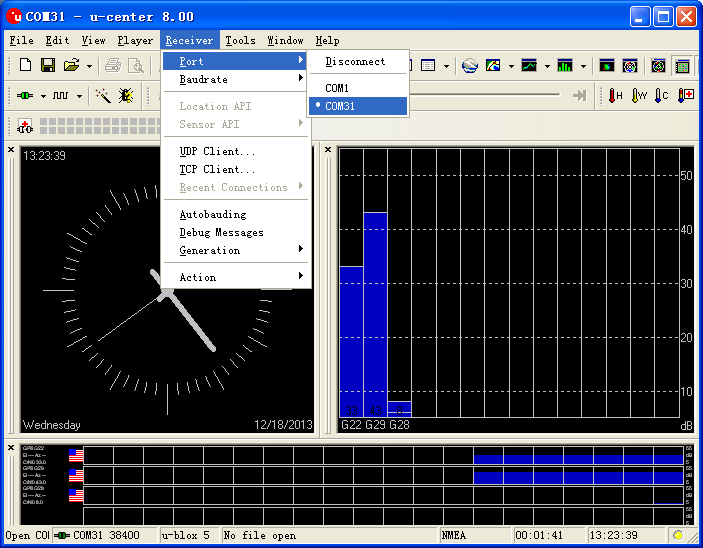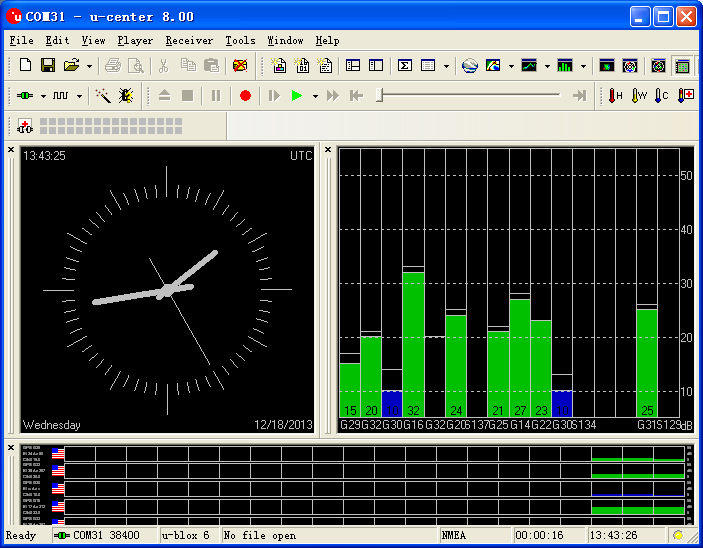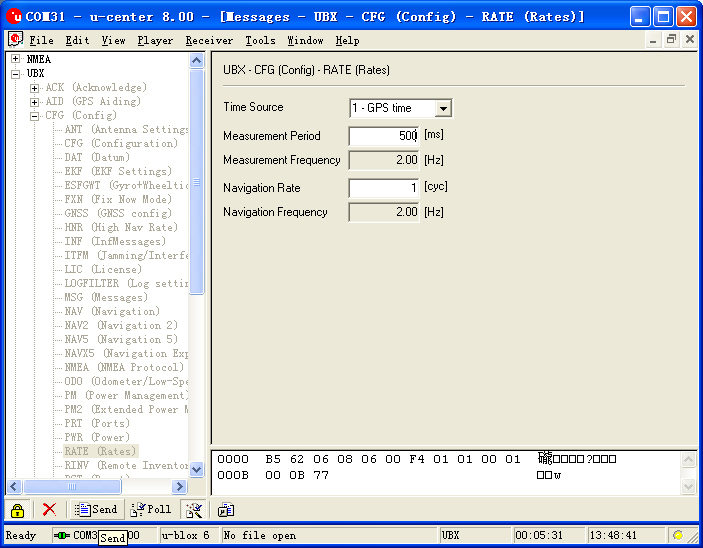|
|
| Line 123: |
Line 123: |
| | **(Note:Pay attention to this,module's TXD 和 RXD can't connect to RS232 serial port on PC directly, must use the level converter chip (such as MAX232). | | **(Note:Pay attention to this,module's TXD 和 RXD can't connect to RS232 serial port on PC directly, must use the level converter chip (such as MAX232). |
| | | | |
| − | ==应用== | + | ==Application== |
| − | ===程序下载=== | + | ===Program Download=== |
| − | 测试程序:'''[[File:Program Test NEO-6M.zip]]'''
| + | Test Program:'''[[File:Program Test NEO-6M.zip]]''' |
| | | | |
| − | ===测试Microduino NEO-6M模块=== | + | ===Test Microduino NEO-6M module=== |
| − | *所需要准备的硬件有:Microduino FT232R、Microduino Core、Microduino OLED、Microduino NEO-6M; | + | *Prepared hardware:Microduino FT232R、Microduino Core、Microduino OLED、Microduino NEO-6M; |
| − | *所需要准备的软件有:Arduino IDE(1.0版本以上)、Adafruit_GPS库、Microduino提供的测试程序(Arduino端); | + | *Prepared software:Arduino IDE(1.0 release upper)、Adafruit_GPS library、Microduino provides test program(Arduino part); |
| − | *所需要准备的环境有:空阔地带,请勿在室内测试。 | + | *Test environment:Open area,don't test in root; |
| − | *将下载好的库文件夹放入Arduino IDE安装文件夹内的libraries中; | + | *Put the downloaded library to the libraries folder of Arduino IDE installation fold; |
| − | *启动Arduino IED,打开Microduino提供的测试程序,板卡选择Microduino Core (Atmega328P@16M,5V),直接下载即可; | + | *Start Arduino IED,open the test program,card type chooses "Microduino Core (Atmega328P@16M,5V)",download directly; |
| − | *下载完毕后可观察OLED: | + | *Observed the OLED after the download completed: |
| − | **半分钟左右,日期、时间将会先显示出来; | + | **After half of minute,display data and time; |
| − | **继续等待,当你看到Microduino NEO-6M的PPS指示灯闪烁时,速度、经纬度指标都因该能显示出来,如果没有,请重启Microduino Core。 | + | **Go on waiting,when you see PPS indicators of Microduino NEO-6M flashing, then the speed, latitude and longitude indicators can be displayed,if not, please restart Microduino Core. |
| | | | |
| | | | |
| − | ===库的使用事项=== | + | ===How to use the library=== |
| − | *针对Adafruit_GPS库: | + | *For Adafruit_GPS library: |
| − | **请确认void setup()中GPS模块波特率为38400,即:GPS.begin(38400); | + | **Make sure the GPS baud rate is 38400 in function "void setup()",that is:GPS.begin(38400); |
| − | **如果您未曾改动过模块背面的跳线: | + | **If you don't change the jumper cable: |
| − | ***下载程序时请拔下Microduino NEO-6M模块; | + | ***Unplug the Microduino NEO-6M module when downloading program; |
| − | ***使用Core或者Core+调试时,需要确定程序有如下定义:Adafruit_GPS GPS(&Serial); | + | ***Use the Core or Core+ to debug, make sure include "Adafruit_GPS GPS(&Serial)" in program; |
| − | **如果您改动过模块背面的跳线: | + | **If you have changed the jumper cable: |
| − | ***使用Core+调试时,需要确定程序有如下定义:Adafruit_GPS GPS(&Serial1); | + | ***When use Core+ to debug,make sure include "Adafruit_GPS GPS(&Serial1)" in program; |
| − | ***使用Core调试时,需要确定程序有如下定义:SoftwareSerial mySerial(3, 2);、Adafruit_GPS GPS(&mySerial); | + | ***When use Core to debug, make sure include "SoftwareSerial mySerial(3, 2)" and "Adafruit_GPS GPS(&mySerial)" in program; |
| | | | |
| | | | |
| − | ===用u-center配置模块更新速率=== | + | ===Use u-center configuration module to update rage=== |
| − | *首先我们将 Microduino NEO-6M置于空阔的地方,并且通过Microduino FT232R连接到电脑; | + | *Firstly, place the Microduino NEO-6M into an open area, and then connects to PC by Microduino FT232R; |
| − | *打开 u-center 软件 | + | *Start "u-center" software: |
| − | **先设置波特率:菜单:“Receiver”-“Baudrate”-“38400”; | + | **set the baud rate:Menu:“Receiver”-“Baudrate”-“38400”; |
| − | [[File:U-center 01.jpg|thumb|703px|center|设置波特率]] | + | [[File:U-center 01.jpg|thumb|703px|center|set baud rate]] |
| − | **再打开相应串口开始通信:菜单:“Receiver”-“Port”-选中Microduino FT232R所对应的串口。 | + | **Open the serial to start the communication:Menu:“Receiver”-“Port”- choose the port that Microduino FT232R using. |
| − | [[File:U-center 02.jpg|thumb|703px|center|设置串口]] | + | [[File:U-center 02.jpg|thumb|703px|center|set port]] |
| − | **现在,就可以在u-center看到相应数据了; | + | **Now,you can see the data on the "u-center"; |
| − | [[File:U-center 03.jpg|thumb|703px|center|观察数据]] | + | [[File:U-center 03.jpg|thumb|703px|center|data]] |
| − | *更新速率的配置 | + | *Update rate |
| − | **打开菜单:“View”-“Messages View”,调出Messages窗口; | + | **Open menu:“View”-“Messages View”,display the "Messages" window; |
| − | **打开“UBX”-“CFG(Config)”-“RATE(Rates)”,假设你需要2HZ的更新速率,只要将 Measurement Period设置为500ms; | + | **Open“UBX”-“CFG(Config)”-“RATE(Rates)”,suppose you need 2HZ update rate, only need set the "Measurement Period" to 500ms; |
| − | **配置完成后,点击窗口左下角Send按钮,就可将配置发往Microduino NEO-6M模块;可看到其他信息窗口的数据更新速度变快了,说明设置成功。 | + | **After configured,click the "Send" button on the left bottom to send the configuration to Microduino NEO-6M module. If you see the data update quickly on other information window, that means the set successfully. |
| − | [[File:U-center 04.jpg|thumb|703px|center|配置窗口]] | + | [[File:U-center 04.jpg|thumb|703px|center|Configure window]] |
| | | | |
| | ==Pictures== | | ==Pictures== |
|
Microduino-NEO module maybe the most beautiful GPS module that you've seen. Its core module use UBLOX NEO-6M, high sensitivity, update rate up to 5Hz, using mini ceramic antenna with IPEX interface, and build-in a rechargeable battery backup.
|
Feature
- High sensitivity;
- Update rate up to 5Hz;
- With a powerful PC support:u-center;
- PPS indicator,easily determine the current status of the module;
- Built-in rechargeable backup battery (to support warm start or hot start);
- Small, cheap, stackable, opened platform;
- Open source hardware circuit design, compatible with the Arduino IDE development environment for programming; ;
- Define unified interface Microduino specification and contain rich peripheral modules. Set up the quick connection with other Microduino modules and sensors easily and flexibly.
- 2.54 pitch row female connector for easy integration into breadboard.
|
Specifications
- Communication protocol:
- Microduino NEO-6M module use NMEA-0183 protocol and output GPS data, using the UBX protocol to configure the module.
- Reception characteristics
- 50 channels,GPS L1(1575.42Mhz) C/A 码,SBAS:WAAS/EGNOS/MSAS
- Capture tracking sensitivity:-161dBm
- Capture time
- cold start:27S(Fastest time)
- warm start:27S
- hot start:1S
- Note:
- Cold start means that module stored history information which GPS receiver has lost (corresponding to the main power supply and battery both lost power), then restart the module, called cold start.
- Warm start means that the is the module saved the historical information, but this information is inconsistent with information of currently visible satellites, and under such conditions to start module, called warm start.
- Hot start means that module stored GPS history information which consistent with the currently visible satellite's information, then restart the module, called a hot start.
- Interface characteristics
- TTL,compatible 3.3V/5V microcontroller system
- Serial communication baud rate:
- Microduino NEO-6M module supports several baud rate:4800、9600、38400(defult)、57600;
- Set the baud rate by two resistors (R3,R4,recommend value is 1k):
| R3 |
R4 |
Protocol |
Baud rate
|
| No welding |
No welding |
NMEA |
9600
|
| No welding |
welding |
NMEA |
38400
|
| welding |
No welding |
NMEA |
4800
|
| welding |
welding |
UBX |
57600
|
Pin Description
| NEO-6M Module Pin |
Microduino Pin |
Function
|
| TX |
RX0(or D2) |
Module serial send pin (TTL level), connect to microcontroller's RXD
|
| RX |
TX1(or D3) |
Module serial receive pin (TTL level), connect to microcontroller's MCU TXD
|
Document
Eagle PCB File:Microduino-NEO6M.zip
Main components
Development
- Make sure the +3.3 v power supply current can reach 200ma, not recommended use FT232R debugging directly, because FT232R's output +3.3 v current is too small.
Arduino library and supported package
- Microduino NEO-6M uses RX0,TX1 to communicate with Core module, so can't superimposed with Microduino FT232R directly.
Debugging with PC
- Use serial port to debugging;
- Can't superimpose the FT232 module, connect the FT232 and NEO-6M using the RX0 and TX1.
Download and debug program with FT232R and Core Module
- If you use default pin(RX0、TX1):
- Unplug the Microduino NEO-6M module when downloading program;
- If you want to change the jumper cables to meet your requirement:切断两组的焊盘中间与RX0/TX1的连线,将焊盘中间与D2、D3焊上即可。
- If you changed the jumper cables,the serial connect between Microduino NEO-6M and Core should be changed to TX-D2、RX-D3 from connection TX-RX0、RX-TX1(corresponding to Core+'s Serial1)
PPS State indicator
- This indicator connects to TIMEPULSE port on UBLOX NEO-6M module, the output characteristic can be set by program;
- PPS indicator has two state as default value without program setting:
- Keeping on,indicates that module has started, but but have not yet achieved positioning;
- Flicker,(100ms off,900ms on),indicates that module has achieved position successfully.
- Easy to identify the state of module by PPS indicator.
Connection mode
- If use Microduino FT232R to debug,can't superimpose them directly.Because FT232 and NEO-6M have the same RX、TX pin definition,while the normal serial communication should be connected to TX and RX crossover;
- Module and microcontroller connection requires only a minimum of four lines;
- VCC and GND for power supply to the module, the module's TXD, RXD connects to the microcontroller's RXD TXD;
- (Note:Pay attention to this,module's TXD 和 RXD can't connect to RS232 serial port on PC directly, must use the level converter chip (such as MAX232).
Application
Program Download
Test Program:File:Program Test NEO-6M.zip
Test Microduino NEO-6M module
- Prepared hardware:Microduino FT232R、Microduino Core、Microduino OLED、Microduino NEO-6M;
- Prepared software:Arduino IDE(1.0 release upper)、Adafruit_GPS library、Microduino provides test program(Arduino part);
- Test environment:Open area,don't test in root;
- Put the downloaded library to the libraries folder of Arduino IDE installation fold;
- Start Arduino IED,open the test program,card type chooses "Microduino Core (Atmega328P@16M,5V)",download directly;
- Observed the OLED after the download completed:
- After half of minute,display data and time;
- Go on waiting,when you see PPS indicators of Microduino NEO-6M flashing, then the speed, latitude and longitude indicators can be displayed,if not, please restart Microduino Core.
How to use the library
- For Adafruit_GPS library:
- Make sure the GPS baud rate is 38400 in function "void setup()",that is:GPS.begin(38400);
- If you don't change the jumper cable:
- Unplug the Microduino NEO-6M module when downloading program;
- Use the Core or Core+ to debug, make sure include "Adafruit_GPS GPS(&Serial)" in program;
- If you have changed the jumper cable:
- When use Core+ to debug,make sure include "Adafruit_GPS GPS(&Serial1)" in program;
- When use Core to debug, make sure include "SoftwareSerial mySerial(3, 2)" and "Adafruit_GPS GPS(&mySerial)" in program;
Use u-center configuration module to update rage
- Firstly, place the Microduino NEO-6M into an open area, and then connects to PC by Microduino FT232R;
- Start "u-center" software:
- set the baud rate:Menu:“Receiver”-“Baudrate”-“38400”;
- Open the serial to start the communication:Menu:“Receiver”-“Port”- choose the port that Microduino FT232R using.
- Now,you can see the data on the "u-center";
- Update rate
- Open menu:“View”-“Messages View”,display the "Messages" window;
- Open“UBX”-“CFG(Config)”-“RATE(Rates)”,suppose you need 2HZ update rate, only need set the "Measurement Period" to 500ms;
- After configured,click the "Send" button on the left bottom to send the configuration to Microduino NEO-6M module. If you see the data update quickly on other information window, that means the set successfully.
Pictures
|
|
|