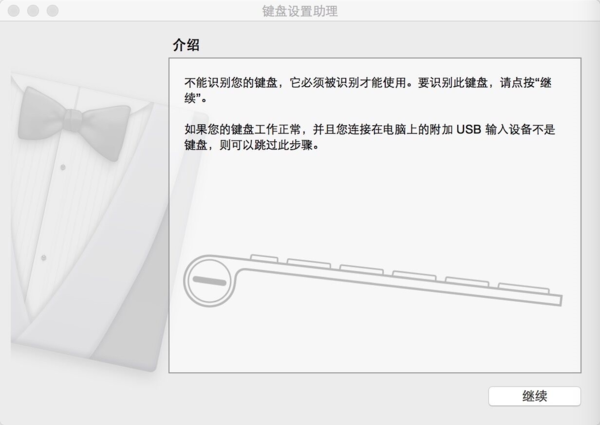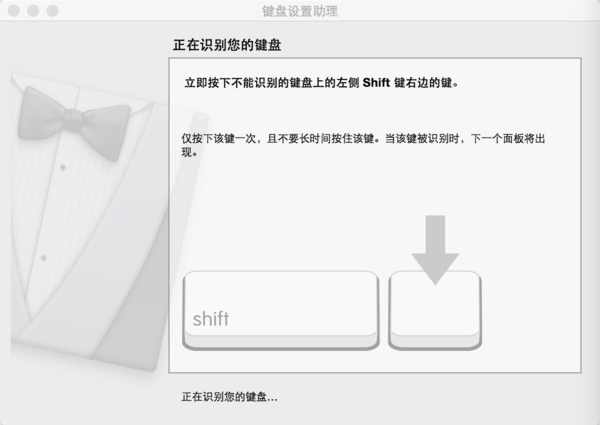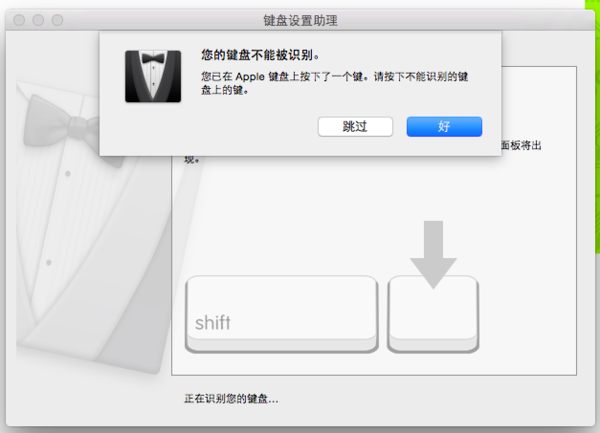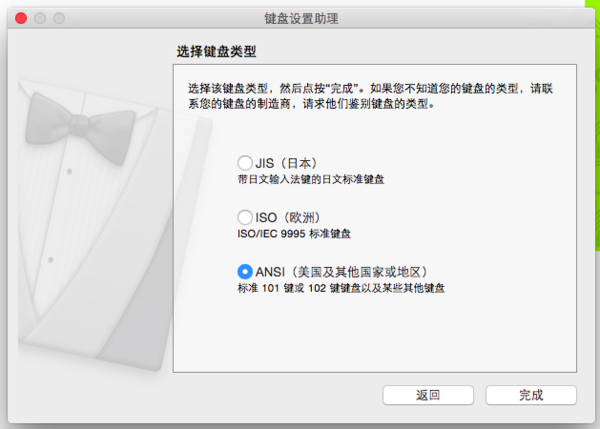Difference between revisions of "Manually Installing Drivers on Mac"
From Microduino Wiki
(Created page with " {| style="width: 800px;" |- | *将mCookie通过MicroUSB接上电脑,会自动弹出一个“介绍”对话框,点击继续,进入下一个步骤; File:mCookie_Getti...") |
m |
||
| Line 4: | Line 4: | ||
| | | | ||
| − | * | + | *Connect your mCookie using a micro-USB cable to your MAC,a prompt screen will popup on your screen, click next to continue; |
[[File:mCookie_GettingStart_1_CN.png|600px|center|thumb]] | [[File:mCookie_GettingStart_1_CN.png|600px|center|thumb]] | ||
| − | * | + | *to proceed with the installation, press the key on the left side of your keyboard "shift" key; |
[[File:mCookie_GettingStart_2_CN.png|600px|center|thumb]] | [[File:mCookie_GettingStart_2_CN.png|600px|center|thumb]] | ||
| − | * | + | *after clicking,a text box saying that the keyboard could not be recognized will popup,press the "skip" button ; |
[[File:mCookie_GettingStart_3_CN.png|600px|center|thumb]] | [[File:mCookie_GettingStart_3_CN.png|600px|center|thumb]] | ||
| − | * | + | *to complete the installation, you should choose the keyboard input language according to your region and press "complete"。 |
[[File:mCookie_GettingStart_4_CN.png|600px|center|thumb]] | [[File:mCookie_GettingStart_4_CN.png|600px|center|thumb]] | ||
|} | |} | ||
Revision as of 07:50, 22 July 2015
|