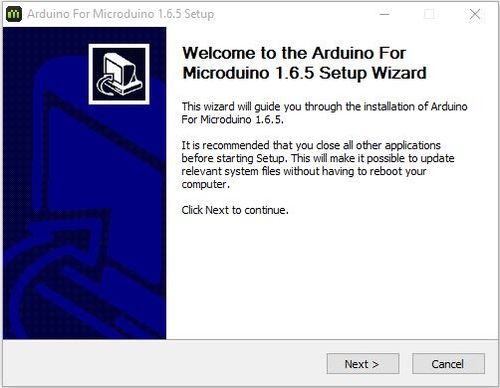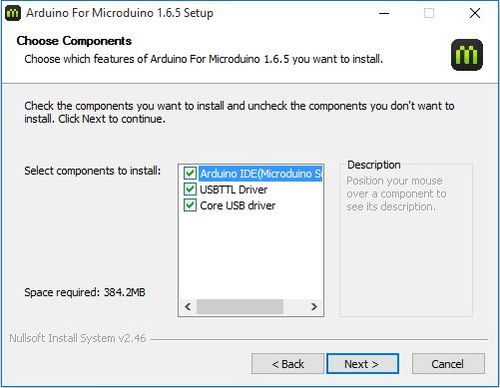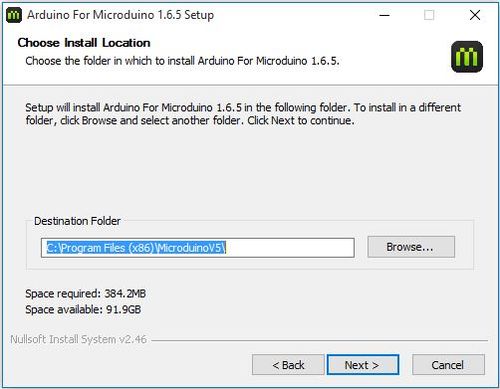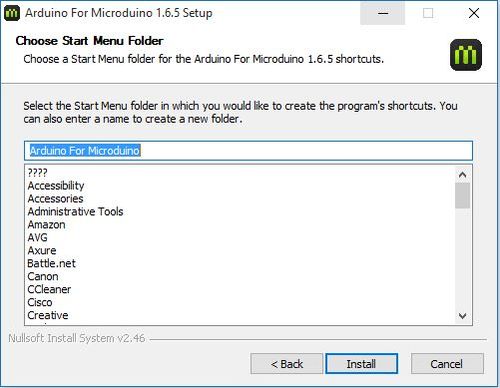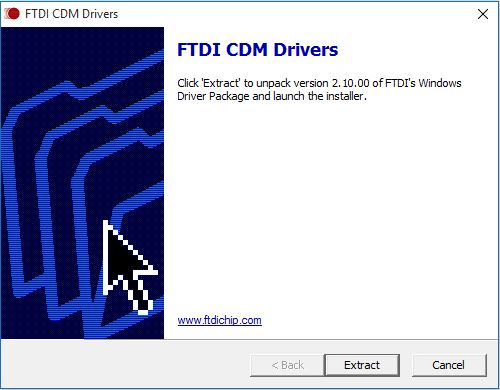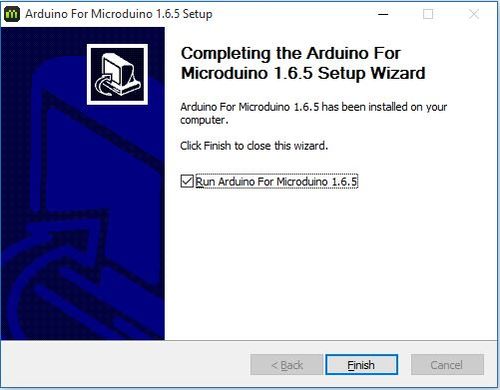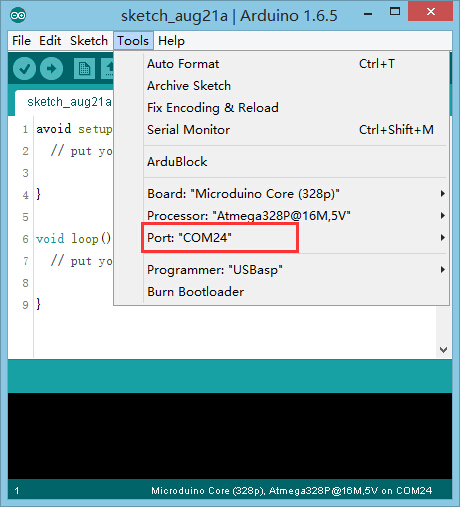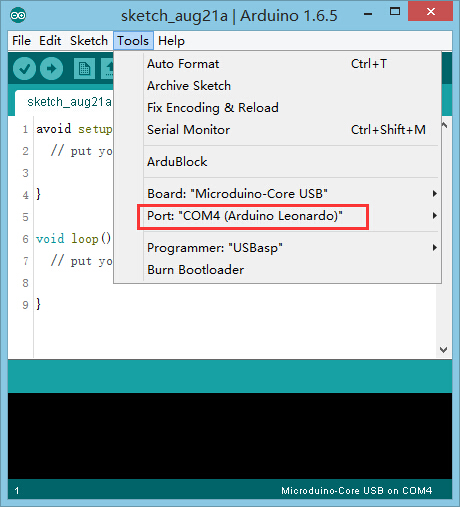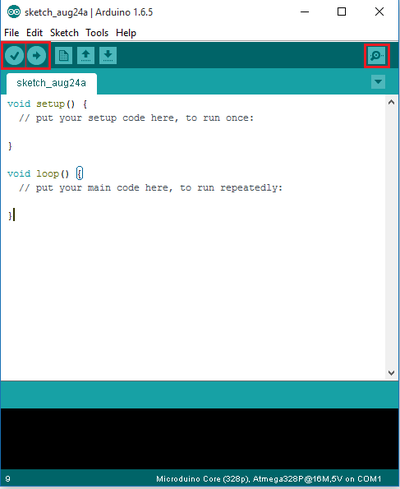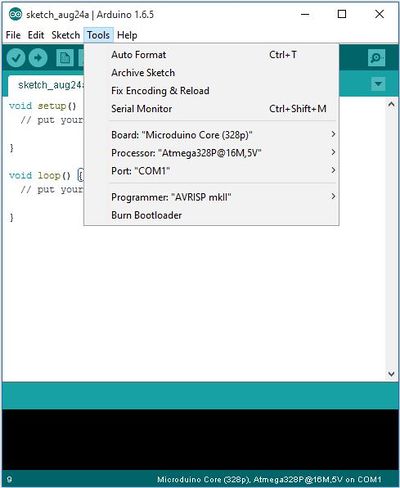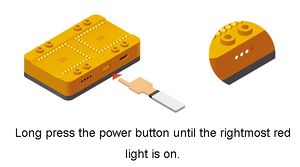Difference between revisions of "Getting started: Microduino IDE for Windows"
From Microduino Wiki
(→Uploading Code) |
(→Arduino IDE Basics) |
||
| Line 103: | Line 103: | ||
===Interface=== | ===Interface=== | ||
[[File:Interface.png|400px|center|thumb]] | [[File:Interface.png|400px|center|thumb]] | ||
| − | * | + | *'''[Verify]''': Checks for errors in the code. |
| − | * | + | *'''[Upload]''': Uploads the program to a MCU. |
| − | * | + | *'''[Serial Monitor]''': Useful in debugging programs. |
===Tools=== | ===Tools=== | ||
[[File:Tools.JPG|400px|center|thumb]] | [[File:Tools.JPG|400px|center|thumb]] | ||
| − | * | + | *'''[Board]''': Select the corresponding core module to which the program is being uploaded. |
| − | * | + | *'''[Processor]''': Select the corresponding processor. |
| − | * | + | *'''[Port]''': Select the common USB port. |
===Uploading Code=== | ===Uploading Code=== | ||
Revision as of 21:07, 27 March 2017
| Language: | English • 中文 |
|---|
Contents[hide]Download
Installation
Confirm Drivers Installed SuccessfullyConfirm that the drivers are installed successfully based on your hardware. USBTTL
CoreUSB
mBattery
IMPORTANT: Ensure that mBattery is "ON" by pressing and holding the button. A red LED should be on, which indicates that power is being supplied to the modules. mBattery must be "ON" in order to program the modules.
Selecting Board Type and ProcessorSelecting the Board Type and Processor is required to compile the correct code for the core module. Configuring the software is done under Tools > Board and Tools > Processor. Below is the table which lists all the core modules with corresponding Board and Processor. The table also lists kits that contain specific core modules. Example usage would be for the Core module in Itty Bitty City. Board is Microduino/mCookie-Core (328p) and Processor is Atmega328P@16M,5V.
Determining Processor VariantCoreCore+Arduino IDE BasicsInterface
Tools
Uploading Code
|