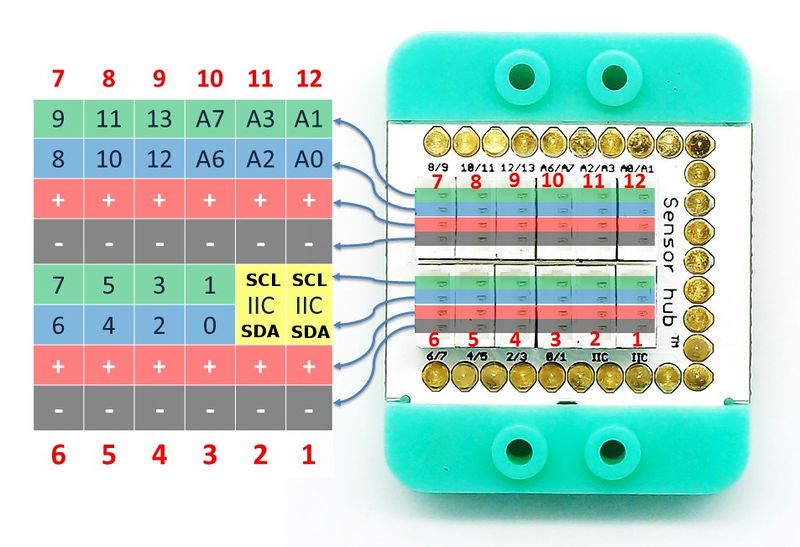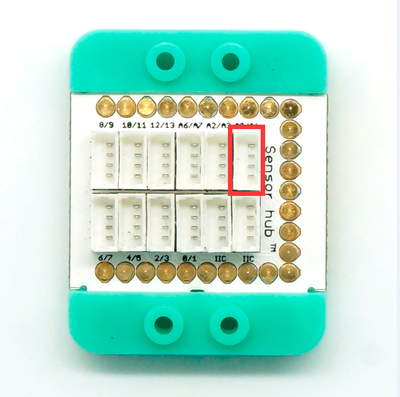Difference between revisions of "Sensor-Joystick"
From Microduino Wiki
m (Fengfeng moved page Microduino-Joystick to Sensor-Joystick) |
|
(No difference)
| |
Revision as of 05:21, 22 July 2016
| Language: | English • 中文 |
|---|
|
Microduino-Joystick is a joystick sensor, which can detect horizontal displacement of a joystick. It can return analog values of X-axis and Y-axis via the analog port, whose range is between 0-1,023.
ContentsFeatures
Specification
**Input device
Document
DevelopmentPreparation
Programvoid setup() {
Serial.begin(9600); //Serial port initializing
}
void loop() {
int sensorValueX = analogRead(A0); //X-axis input
int sensorValueY = analogRead(A1); //Y-axis input
float voltageX = sensorValueX * (5.0 / 1023.0);
float voltageY = sensorValueY * (5.0 / 1023.0);
Serial.print(voltageX);
Serial.print(",");
Serial.println(voltageY);
delay(50);
}
}Hardware Buildup
Please refer to: Microduino-Sensorhub Please refer to: mCookie-Hub
ApplicationYou can simulate mouse movement and other displacement sensors as human-computer interaction input. ProjectPurchaseHistoryPictures
File:Microduino-Joystick-F.JPG Microduino-Joystick Front
File:Microduino-Joystick -b.JPG Microduino-Joystick Back |