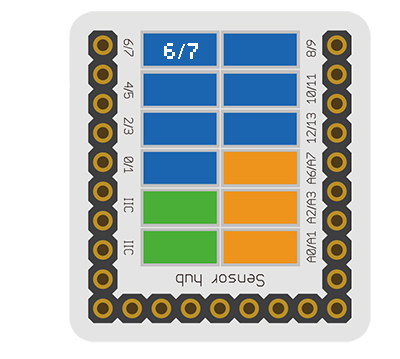Difference between revisions of "Sensor-IR Receiver"
(→Document) |
(→Development) |
||
| Line 46: | Line 46: | ||
==Development== | ==Development== | ||
| − | === | + | ===Program Download=== |
| − | * | + | *Download and unzip the program '''[[File:Sensor-IR Receiver_Test.zip]]''' |
| − | |||
| − | |||
| − | |||
| − | === | + | ===Programming=== |
| − | + | {{Upload | |
| − | [[ | + | |nameA=[[Microduino-Core]], [[Microduino-USBTTL]] |
| − | + | |nameB=[[Microduino-USBTTL]] | |
| − | + | |boardName=Microduino/mCookie-Core(328p), Atmega328P@16M,5V | |
| − | + | |fileName=Sensor-IR Receiver Test.ino | |
| − | + | }} | |
| − | |||
| − | |||
| − | |||
| − | |||
| − | |||
| − | ===Hardware | + | ===Hardware Setup=== |
| − | * | + | *Refeering to the following diagram, connect the Sensor-IR Receiver to digital pin D6 of '''[[Microduino-Sensorhub/zh]]''' |
| − | + | <br> | |
| − | [[file:Microduino- | + | [[file:Microduino-sensorhub_Crash.JPG|thumb|400px|left]] |
| − | + | <br style="clear: left"/> | |
| − | |||
| − | + | ===Result=== | |
| − | + | *After download, open the serial monitor. | |
| − | + | *Send IR signal to the IR receiver with IR remote control, and you can see the LED on the IR Receiver flash once, representing that the IR Receiver has received the IR signal, and the decoded data will be printed out in the serial monitor at the same time. | |
| − | *After download, | ||
==Application== | ==Application== | ||
Revision as of 06:02, 10 November 2016
| Language: | English • 中文 |
|---|
|
The product number of Sensor-IR-receiver is: MSDI22 Sensor-IR-receiver is an infrared receiving sensor. Sensor-IR-Receiver contains a semiconductor device, which can turn the infrared light signal into electrical signal. Its core part is a PN junction with special material. Compared with the ordinary diode, it adopts great change in structure with a larger infrared receiving area, which makes the current increase accordingly. ContentsIntroduction of Sensor Pins
Features
Specification
Document
DevelopmentProgram Download
Programming
Hardware Setup
Result
ApplicationMicroduino-IR-receiver can be used in infrared remote control, which is able to be matched with all kinds of infrared remote controller. You need to make sure the infrared signal type and protocol format before using. PurchaseHistoryPictures
|