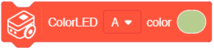Difference between revisions of "Itty Bitty Buggy: Getting Started (mDesigner)"
(→Connecting to Itty Bitty Buggy to mDesigner) |
|||
| Line 38: | Line 38: | ||
=Connecting to Itty Bitty Buggy to mDesigner= | =Connecting to Itty Bitty Buggy to mDesigner= | ||
| + | {| class="wikitable" | ||
| + | | | ||
Ensure Itty Bitty Buggy is connected to your computer with the USB cable. | Ensure Itty Bitty Buggy is connected to your computer with the USB cable. | ||
| + | |} | ||
| − | Ensure mDesigner is in '''Online''' mode. (If mDesigner is in '''Offline''' mode, click on the slider to switch it to '''Online''' mode.) '''Online''' and '''Offline''' mode will be covered later. | + | {| class="wikitable" |
| + | | | ||
| + | Ensure mDesigner is in '''Online''' mode. (If mDesigner is in '''Offline''' mode, click on the slider to switch it to '''Online''' mode.) | ||
| + | '''Online''' and '''Offline''' mode will be covered later. | ||
| + | |} | ||
[[File:image.png]] | [[File:image.png]] | ||
| − | + | {| class="wikitable" | |
| + | | | ||
Itty Bitty Buggy is now connected and ready to be programmed! | Itty Bitty Buggy is now connected and ready to be programmed! | ||
| + | {| class="wikitable" | ||
| + | | | ||
=Assembling A Program= | =Assembling A Program= | ||
Revision as of 17:27, 25 October 2018
| mDesigner software installation must be completed before proceeding to this guide.
The mDesigner software installation guide can be found here for Windows / for Mac |
This tutorial will get you getting started with programming Itty Bitty Buggy with mDesigner.
The following topics will be covered:
- Hardware preparation
- Overview of mDesigner's user interface.
- Configuring mDesigner for use with Itty Bitty Buggy.
- Assembling code blocks (creating a program)
- Programming Itty Bitty Buggy
- Online vs. Offline Mode
Contents
Hardware Preparation
Assemble Itty Bitty Buggy into it's default Buggy mode with mCenter+ on top of Buggy Base. Ensure the cable is connected to pin D2/D3 on mCenter+ and the other end connected to to Buggy Base. Attached the wheels onto Buggy Base. This hardware configuration will be used in the remaining tutorials.
Connect the USB cable to Buggy and the other end to your computer's USB port. Switch on Buggy with the power switch.
mDesigner's User Interface
Here is a quick overview of mDesigner's User Interface. A more in-depth description can be found here.
File:Overview of mDesigner Interface.png
Configuring mDesigner for Itty Bitty Buggy
Under the kit selection, select Buggy.
This allows access to the Buggy control blocks.
Connecting to Itty Bitty Buggy to mDesigner
|
Ensure Itty Bitty Buggy is connected to your computer with the USB cable. |
|
Ensure mDesigner is in Online mode. (If mDesigner is in Offline mode, click on the slider to switch it to Online mode.) Online and Offline mode will be covered later. |