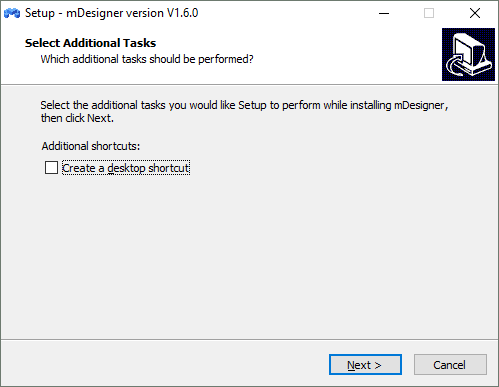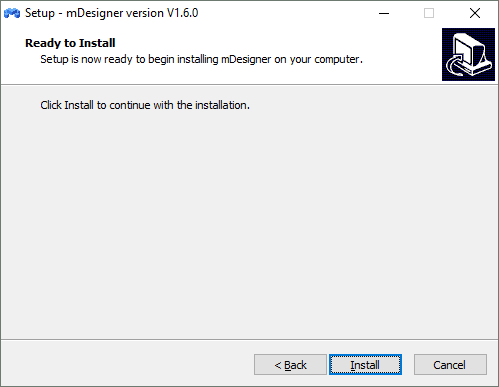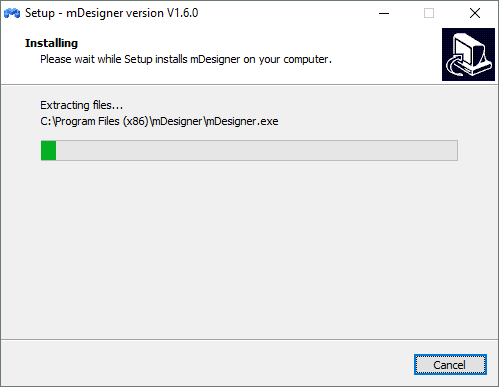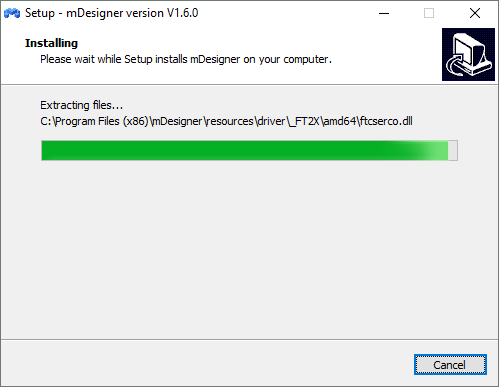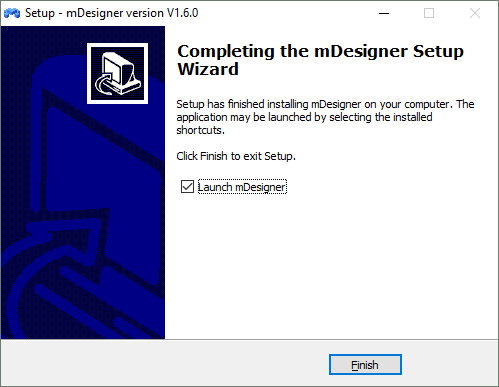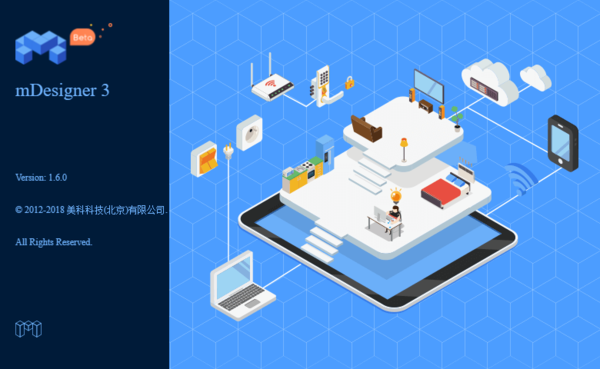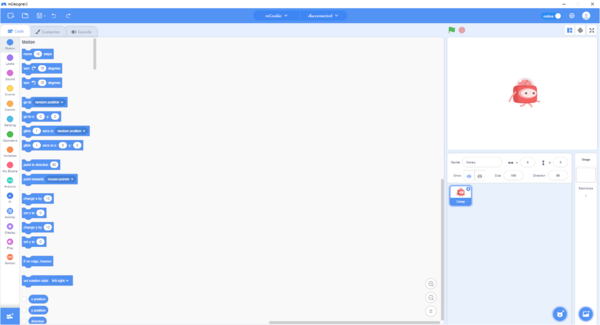Difference between revisions of "Getting started: mDesigner for Windows"
(→32-Bit Windows) |
(→Download) |
||
| Line 3: | Line 3: | ||
=Download= | =Download= | ||
==64-Bit Windows== | ==64-Bit Windows== | ||
| − | + | mDesigner (v1.6.4) (for Windows (64-bit)) (Version 1.6.4, 2019-03-25): [https://microduinoinc.com/downloads/mDesigner3V1.6.4_Win64.exe <big>HERE</big>] | |
[[File:MDesigner_Download.png|link=https://microduinoinc.com/downloads/mDesigner3V1.6.4_Win64.exe|400px|left|thumb]]<br clear=all> | [[File:MDesigner_Download.png|link=https://microduinoinc.com/downloads/mDesigner3V1.6.4_Win64.exe|400px|left|thumb]]<br clear=all> | ||
==32-Bit Windows== | ==32-Bit Windows== | ||
| − | + | mDesigner (v1.6.4) (for Windows(32-bit)) (Version 1.6.4, 2019-03-25): [https://microduinoinc.com/downloads/mDesigner3V1.6.4_Win32.exe <big>HERE</big>] | |
=Installation= | =Installation= | ||
Revision as of 16:12, 25 March 2019
The guide below is a software setup guide for mDesigner (v1.6) under the Windows platform aimed for use with Itty Bitty Buggy.
Download
64-Bit Windows
mDesigner (v1.6.4) (for Windows (64-bit)) (Version 1.6.4, 2019-03-25): HERE
32-Bit Windows
mDesigner (v1.6.4) (for Windows(32-bit)) (Version 1.6.4, 2019-03-25): HERE
Installation
| Step 1:
Open the downloaded file from the link above. You'll be asked administrator privileges. |
Step 2:
|
| Step 3:
The installer will begin installing files into C:\Program Files (x86)\mDesigner. |
| Step 4:
Wait for the file coping progress to complete. |
| Step 5:
A new window will pop up to inform that mDesigner has completed installing. Click Finish to launch mDesigner. |
| Step 6:
mDesigner will start loading. |
| Step 7:
mDesigner will complete loading and will be ready to use. |