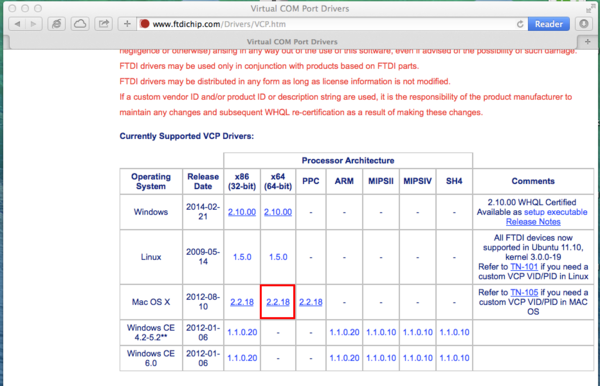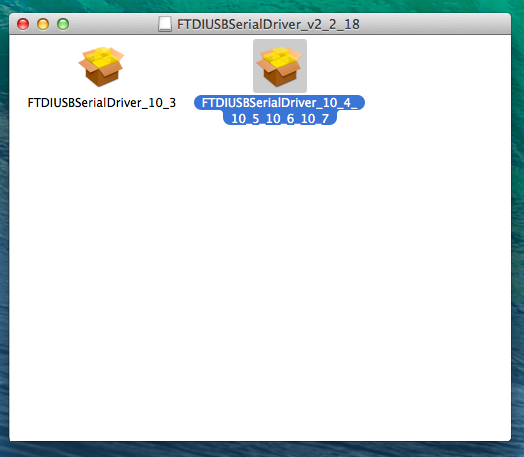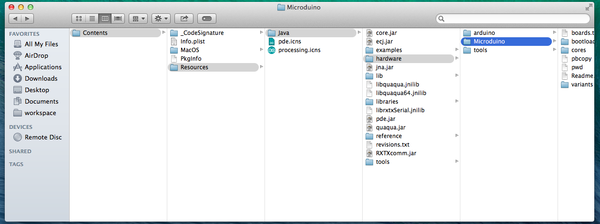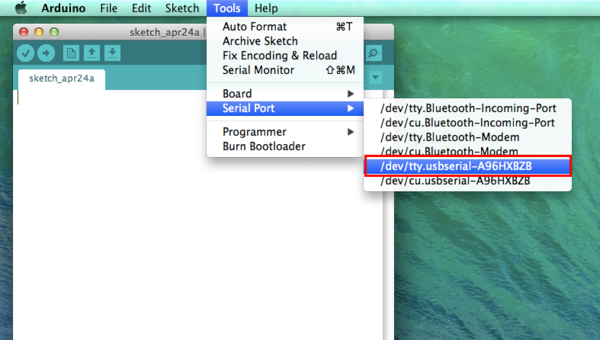Difference between revisions of "Setup Guide on Mac OS X"
From Microduino Wiki
(→Equipment) |
|||
| Line 4: | Line 4: | ||
==Equipment== | ==Equipment== | ||
*Software: | *Software: | ||
| − | Microduino software | + | Microduino software development environment Arduino IDE, Microduino IDE configuration package; |
*Hardware: | *Hardware: | ||
Microduino FT232R、Micro-USB cable; | Microduino FT232R、Micro-USB cable; | ||
| + | |||
==Congfigure procedure== | ==Congfigure procedure== | ||
Revision as of 08:57, 28 April 2014
Equipment
Microduino software development environment Arduino IDE, Microduino IDE configuration package;
Microduino FT232R、Micro-USB cable; Congfigure procedure
http://arduino.cc/en/Main/Software
http://www.ftdichip.com/Drivers/VCP.htm
File:Microduino-hardware.zip
|