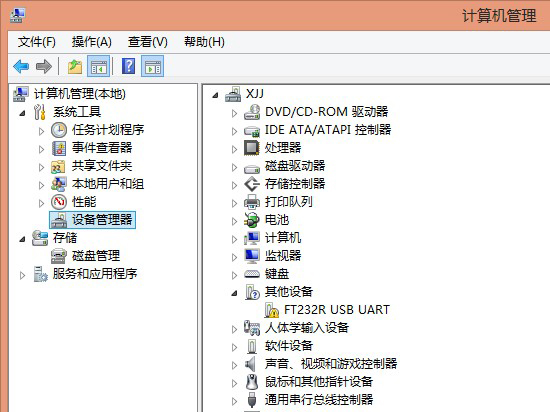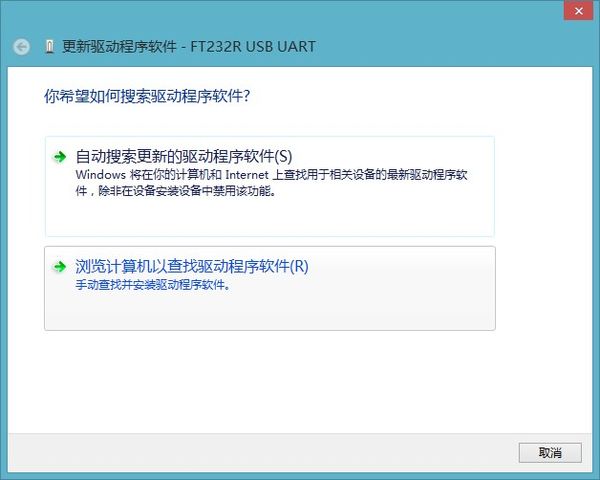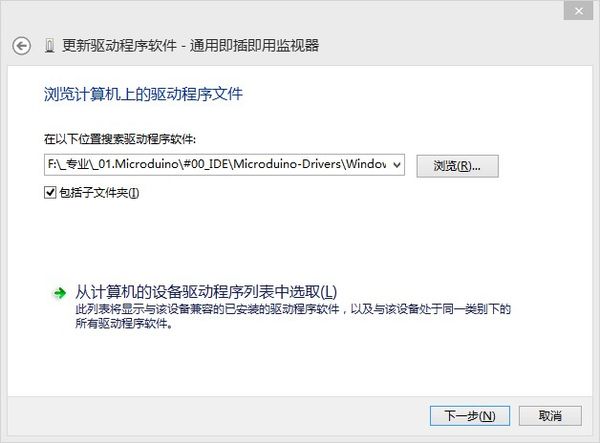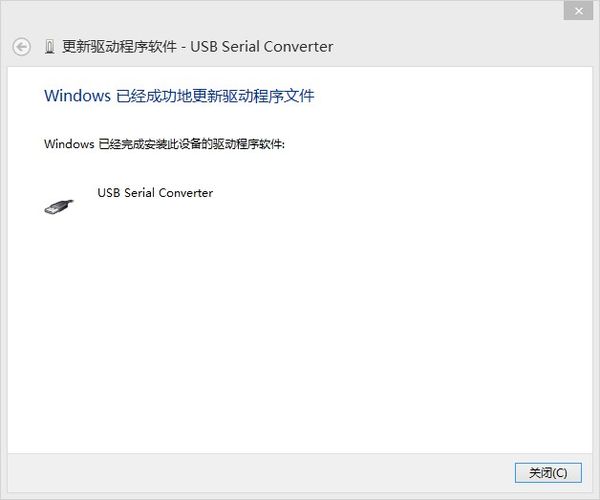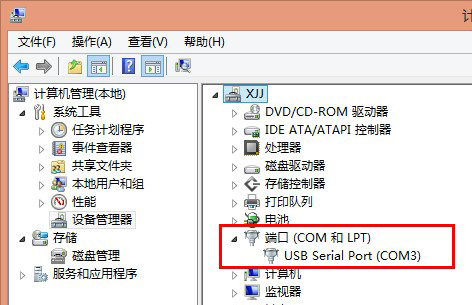Difference between revisions of "Manually Installing Drivers in Windows"
From Microduino Wiki
(Created page with "{| style="width: 800px;" |- | =Connecting hardware= *Connection between the Microduino-USBTTL and computer via MicroUSB data line; =Install the driver= *You will see rec...") |
m (Changliu818@yahoo.com moved page Manually install the Microduino driver in windows to Manually Installing Drivers in Windows) |
(No difference)
| |
Latest revision as of 20:35, 30 June 2015
Connecting hardware
Install the driver
|