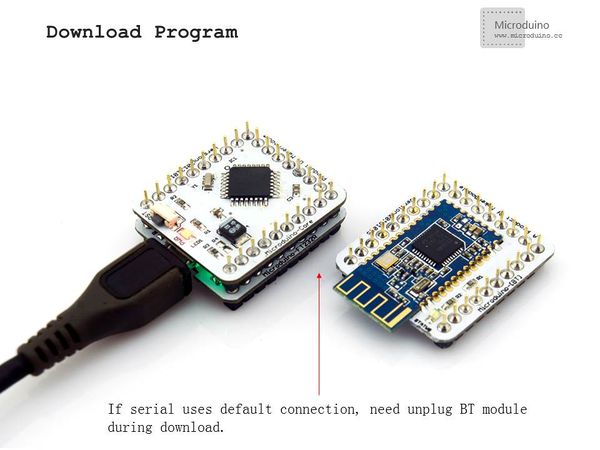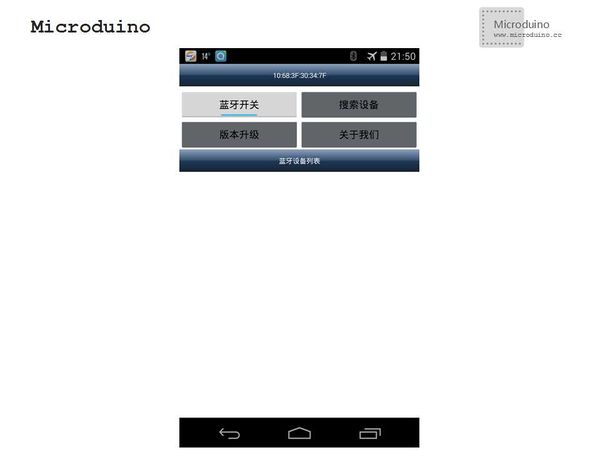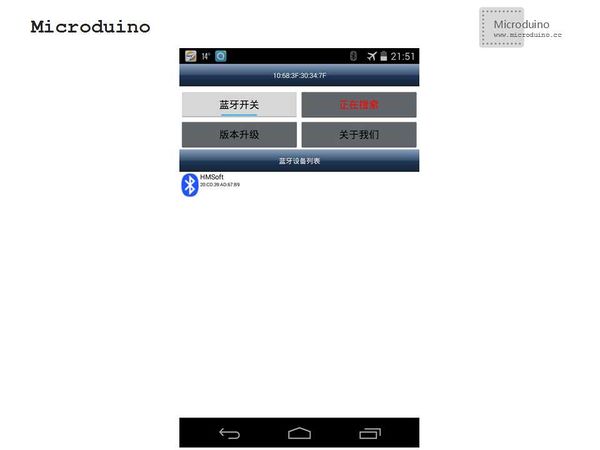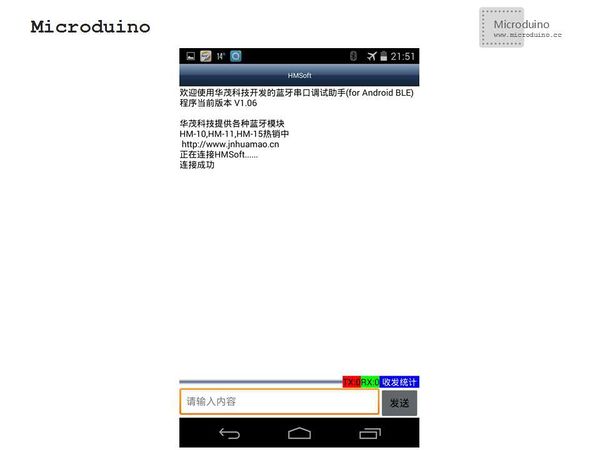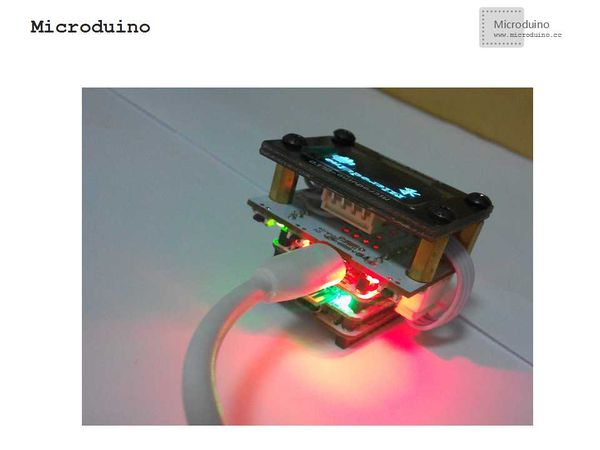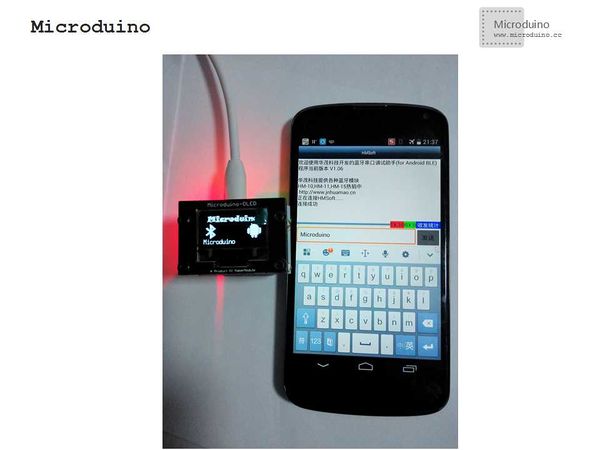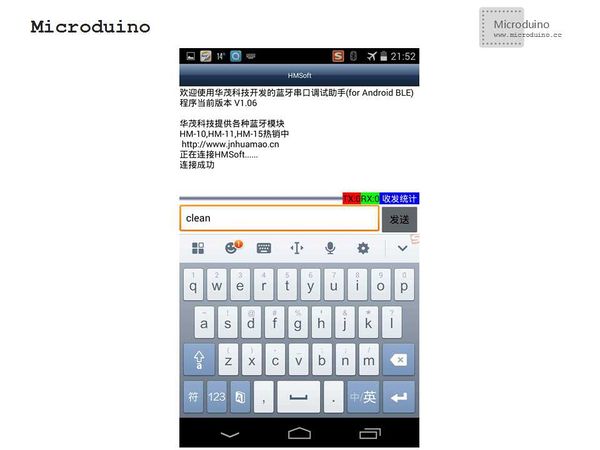Microduino BLE Android-202KIT
| Language: | English • 中文 |
|---|
OutlineProject:Microduino BT communicates with Android device Objective:Android mobile send the character to Microduino-Core and Microduino BT and display on OLED. Difficulty:Elementary Time-consuming:30mins Maker:Microduino Studio-YLB | ||||||||||||||||||
Bill of Materials
| ||||||||||||||||||
Arduino IDE (1.0 release and upper), Downlaod 4.0 BT Android assistant:http://www.jnhuamao.cn/download.asp?page=2&ID=0;
DocumentDownload test program: https://github.com/Microduino/Microduino_Tutorials/tree/master/Microduino_KIT/kit_android_BT | ||||||||||||||||||
Debug | ||||||||||||||||||
|
Step 1:Start Arduino IED, open the test program, select the board "Microduino Core (Atmega328P@16M,5V)"; | ||||||||||||||||||
|
OLED interface when download success. Step 2:After finished download program, power off, then plug in all module. | ||||||||||||||||||
|
Step 3:Set Android device, start Android device's BT function; Step 4:Open the BLE assistant; Step 5:Click the "search device", you can find the Microduino BT device; Step 6:Click the searched equipment to match connection, mobile phone will prompte the connection process | ||||||||||||||||||
|
Connect successed, LED will light. | ||||||||||||||||||
|
Step 7: Enter any text in the text input box, and then click send, you can see the sent text on the OLED (English characters). Send "clean" to clear the data on OLED. | ||||||||||||||||||
ResultMicroduino Core module and Android mobile can set up connection easily by Microduino BT module. Note
Video |