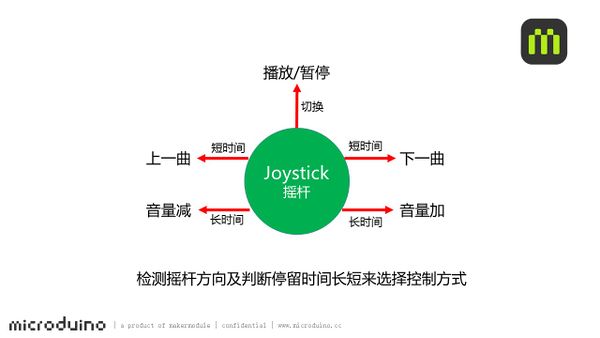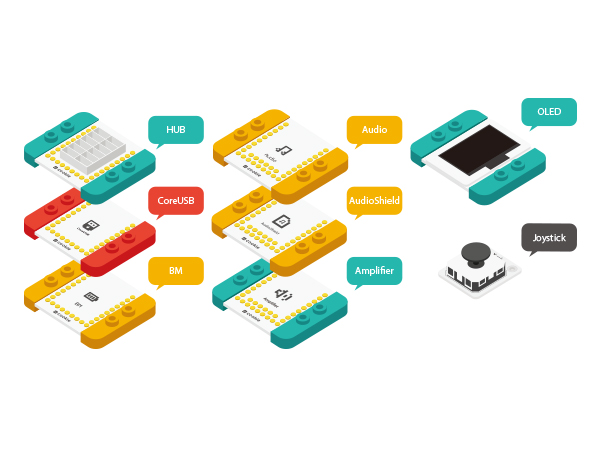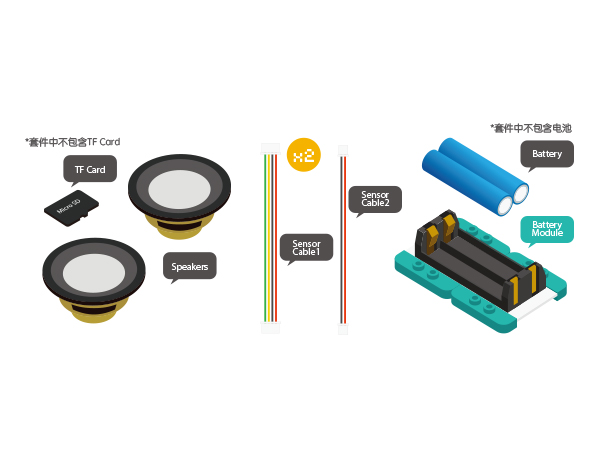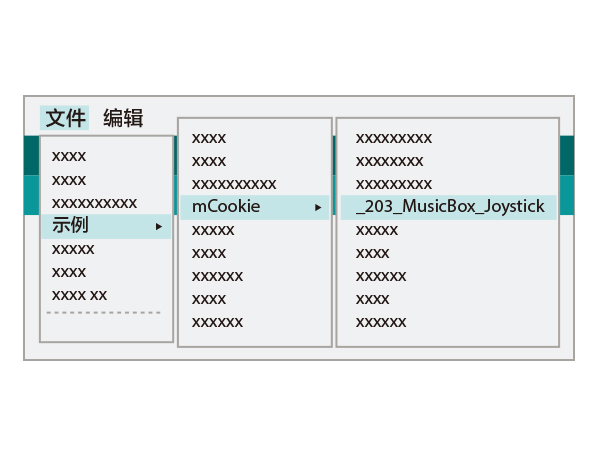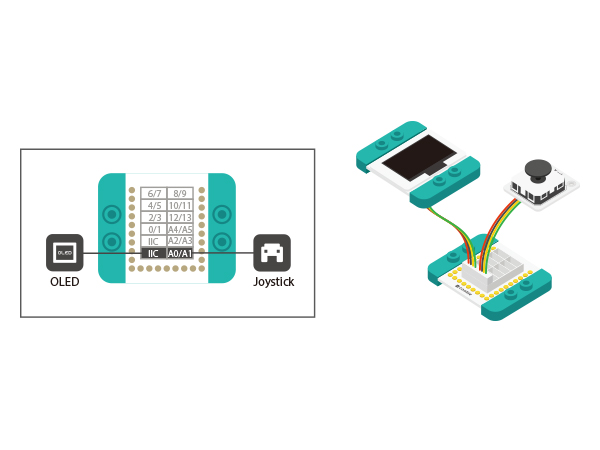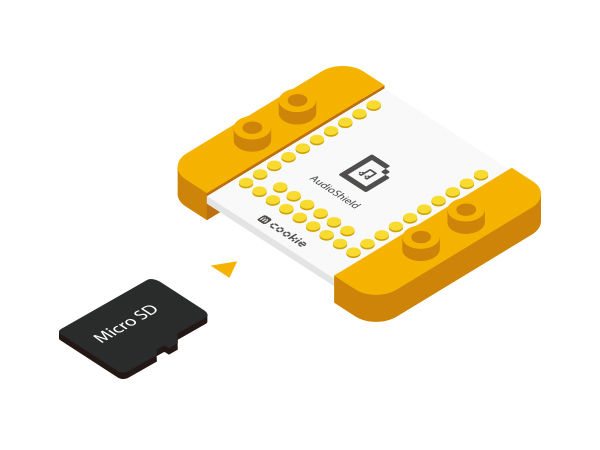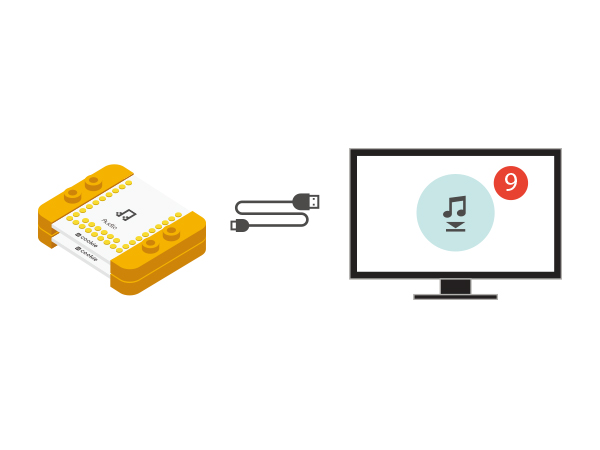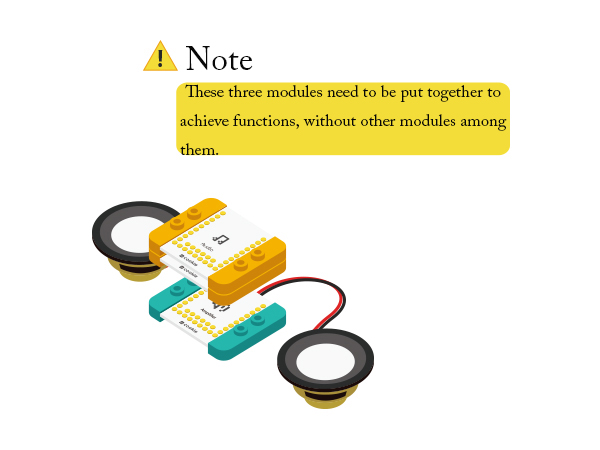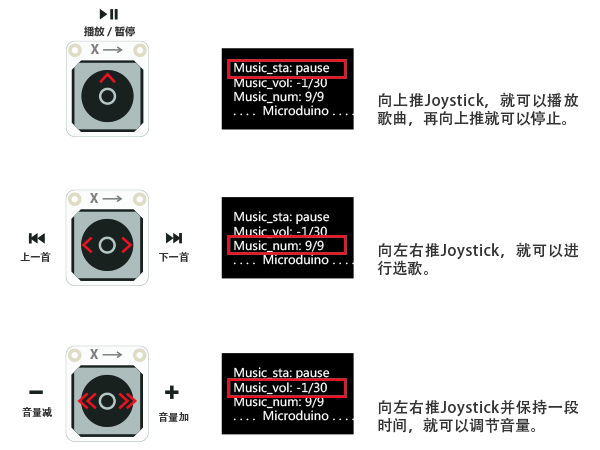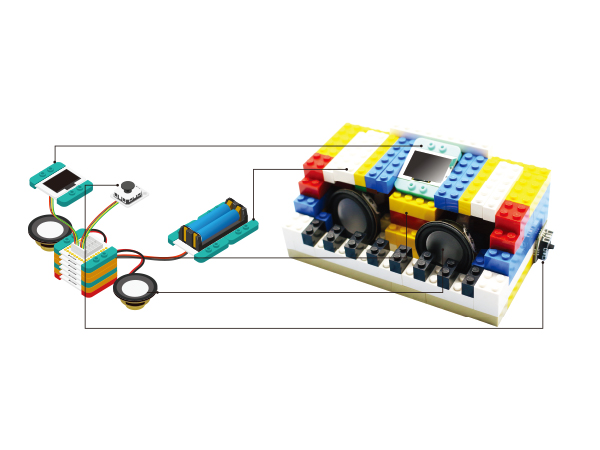Music Box(Joystick)
From Microduino Wiki
Revision as of 06:33, 14 October 2015 by Radiumray9@gmail.com (talk) (Created page with "{{Language| Music Box(Joystick)}} {| style="width: 800px;" |- | ==Overview== Build a music box, can play the music files in the TF card, select the song with Joystic rocker,...")
| Language: | English • 中文 |
|---|
ContentsOverviewBuild a music box, can play the music files in the TF card, select the song with Joystic rocker, and the volume of operation. SchematicRocker XY direction movement detection by reading the analog value to judge. At the same judge to stay the length of time to select the control mode. Equipment
Code
Arduino IDE.
appears, the program should have successfully been uplloaded into the CoreUSB. Software Debuge
#include <SoftwareSerial.h>
SoftwareSerial mySerial(2, 3); // RX, TX
#define AUDIO_PORT mySerial
int uiStep() //change songs
{
if (analogRead(A0) < 100) //Y-up
{
delay(50); //50 ms delay
if (analogRead(A0) < 100) //
return 1; //return 1
}
if (analogRead(A1) < 100) //
{
delay(50); //50 ms delay
if (analogRead(A1) < 100) //X-Right
return 2; //return 2
}
if (analogRead(A1) > 900) //X-Left
{
delay(50); //50 ms delay
if (analogRead(A1) > 900) //
return 3; //return 3
}
return 0;
}
//The main interface, can be freely to changes
void draw()
{
setFont_L;
u8g.setPrintPos(4, 16);
u8g.print("Music_sta:");
u8g.print(music_status ? "play" : "pause");
u8g.setPrintPos(4, 16 * 2);
u8g.print("Music_vol:");
u8g.print(music_vol);
u8g.print("/30");
u8g.setPrintPos(4, 16 * 3);
u8g.print("Music_num:");
u8g.print(music_num);
u8g.print("/");
u8g.print(music_num_MAX);
u8g.setPrintPos(4, 16 * 4);
u8g.print("....Microduino....");
//u8g.print(rtc.formatTime(RTCC_TIME_HMS));
}Hardware Buildup
corrensponding ports on the Hub module.
card may be able to store many songs, the program we provide only supports up to 9 songs.
module.
Audio modules, They must be together). Congratulations, you have finished building the circuit! How to OperateResultControl music playback, pause and change songs by using Joystick. You can also build a nice look LEGO Shell. Video |