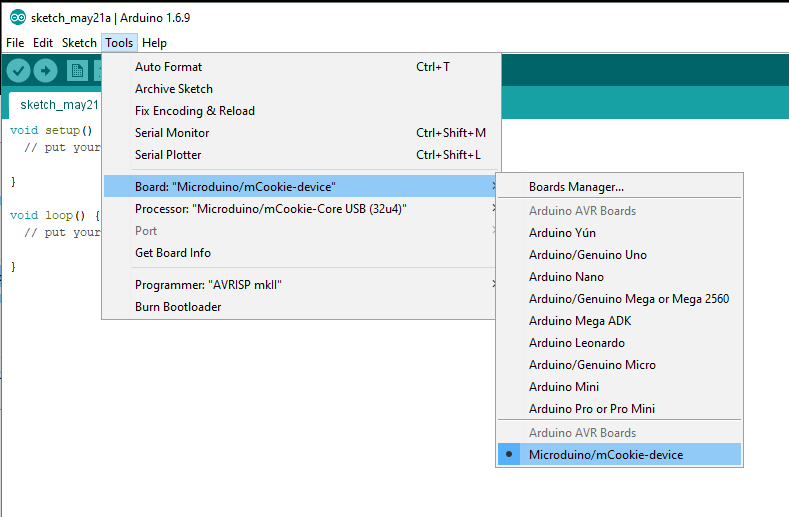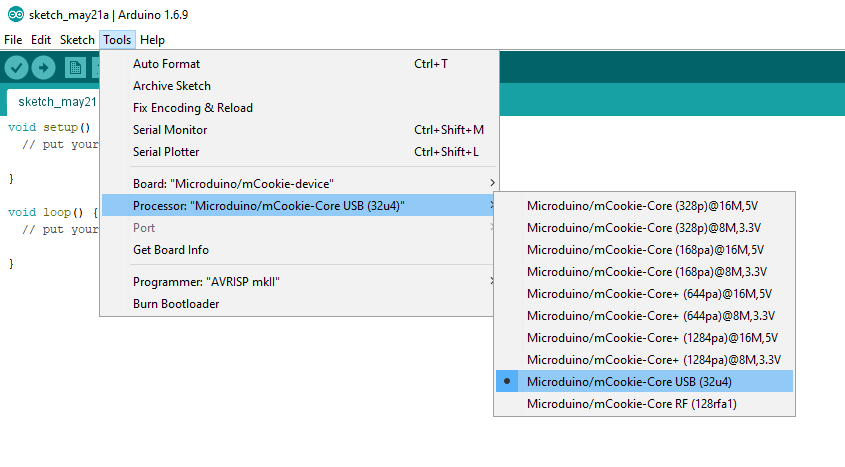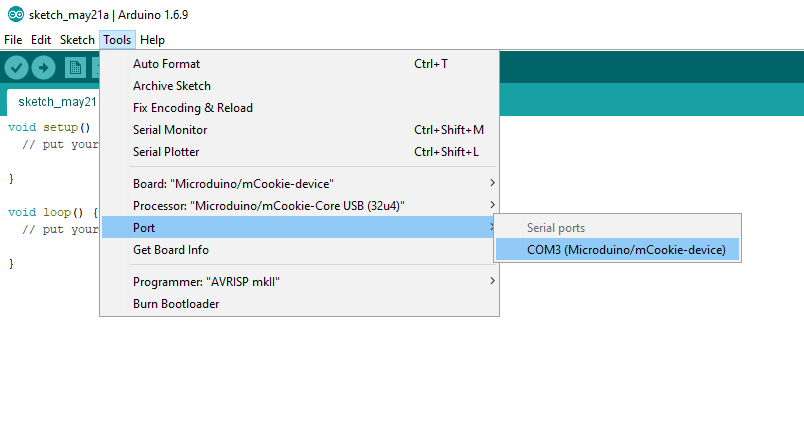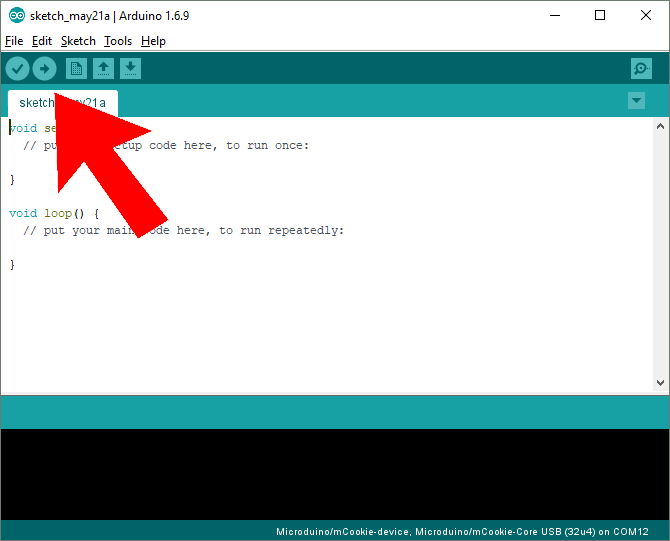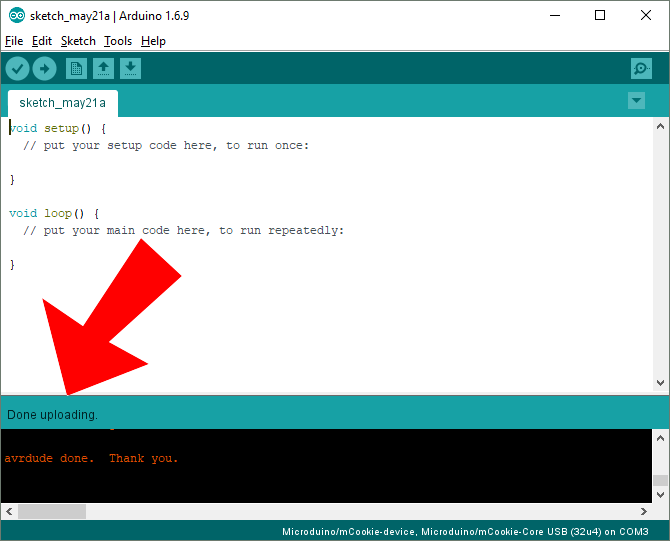Template:Setup CoreUSB Legacy (Windows)
From Microduino Wiki
Revision as of 15:17, 23 May 2018 by Sonny (talk | contribs) (Created page with "# Open the Microduino software. <br> thumb|75px|left<br clear=all> # Go to “Tools > Board” and select “Microduino/mCookie-device” <br> File:...")
- Open the Microduino software.
- Go to “Tools > Board” and select “Microduino/mCookie-device”
- Go to “Tools > Processor” and select “Microduino/mCookie-Core USB (32u4)”
- Connect the CoreUSB to your computer using a MicroUSB cable. DO NOT have any other modules stacked or connected.
- Go to “Tools > Port” and select the port. It is usually the one that is select-able.
- With the default sample code. Hit upload (right arrow icon on the top left of the software).
- The code will compile and will say upload complete if successful. Congratulations the software setup is complete!