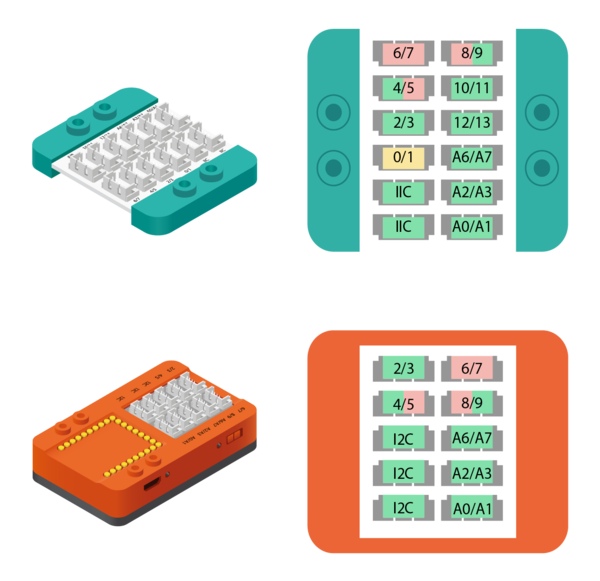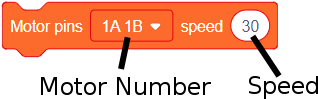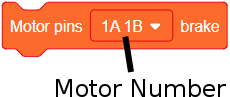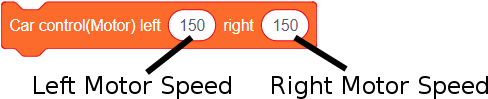Motor (use with mDesigner)
The Motor module is a stack-able module which allows the control of up to two DC motors. Each motor can be individually controlled for direction and speed. This module utilizes pins 5~8. While the newer "Motor Plus module" utilizes I2C communication. Support for this module is found in mDesigner.
| Note: This module looks very similar to the mCookie Motor Plus module. This page is for the mCookie Motor module! |
Pins Usage
The Motor module stacks upon other mCookie modules, but it does utilize several pins.
These pins should not be used when using the Motor module or else there will be interference and unknown behavior.
Refer to the chart below when using other modules, sensors or trinkets along with the Motor module to avoid possible pin conflicts.
Additional more indepth information regarding pins and pin conflicts can be found here: MCookie_Upin27_Layout
| Pin Name | Safe to use along Motor module? |
|---|---|
| Pin 0 | Yes, but not recommended (serial communication). |
| Pin 1 | Yes, but not recommended (serial communication). |
| Pin 2 | Yes |
| Pin 3 | Yes |
| Pin 4 | Yes |
| Pin 5 | No, used by Motor module (motor 2). |
| Pin 6 | No, used by Motor module (motor 1). |
| Pin 7 | No, used by Motor module (motor 2). |
| Pin 8 | No, used by Motor module (motor 1). |
| Pin 9 | Yes |
| Pin 10 | Yes |
| Pin 11 | Yes |
| Pin 12 | Yes |
| Pin 13 | Yes |
| Pin A0 | Yes |
| Pin A1 | Yes |
| Pin A2 | Yes |
| Pin A3 | Yes |
| Pin A6 | Yes |
| Pin A7 | Yes |
| Pin I2C | Yes |
Blocks
Motor - Set Speed
| Note: This block looks very similar to the Motor+ Set Speed block. Ensure, you are using the correct block! |
This block sets the speed for the selected motor.
-
- Motor Number - the motor number to set the speed for. The motor number is labeled on the Motor module.
- Speed - the speed to set the target motor to. Accepted values are between -255 and 255.
- -255: full speed backwards.
- -127: half speed backwards.
- 0: stop motor.
- 127: half speed forwards.
- 255: full speed forwards.
- ... and the values inbetween.
Motor - Brake
| Note: This block looks very similar to the Motor+ Brake Control block. Ensure, you are using the correct block! |
This block sets the configured motor to start braking. This is a coasting stop -- a no acceleration stop, not a hard stop.
Motor - Car Control
| Note: This block looks very similar to the Motor+ Car Control block. Ensure, you are using the correct block! |
This block is used to control both motors at the same. Usually used when a project is a car or vehicle.
The "Left" motor would be the motor that is mounted on the left hand side when the front of the vehicle is pointing up. This motor should be connected to the 1A1B motor connector.
The "Right" motor would be the motor that is mounted on the right hand side when the front of the vehicle is pointing up. This motor should be connected to the 2A2B motor connector.
Since, the motors will be mounted opposing each other. The direction is automatically corrected in this block.
- Left Motor Speed - sets the speed of the left motor. This block is automatically direction corrected.
- Right Motor Speed - sets the speed of the right motor.