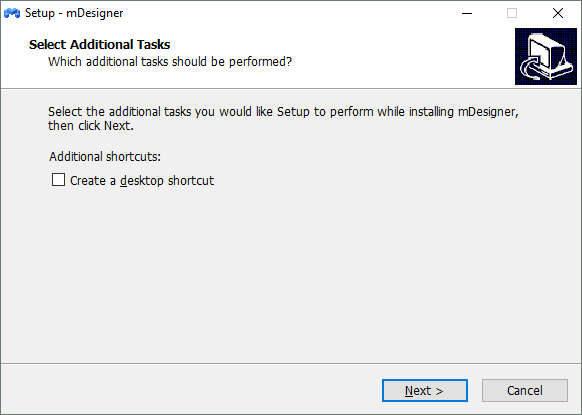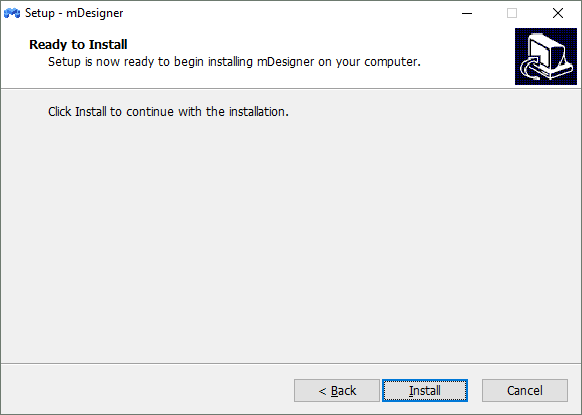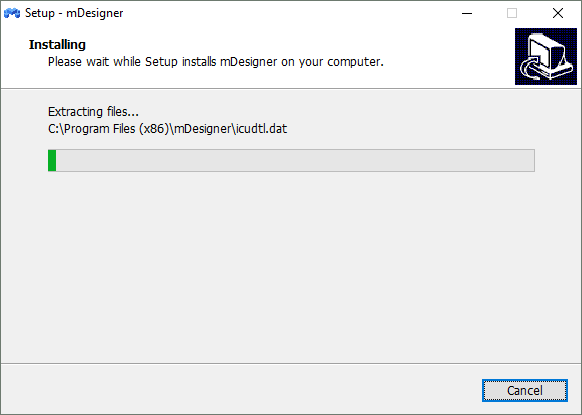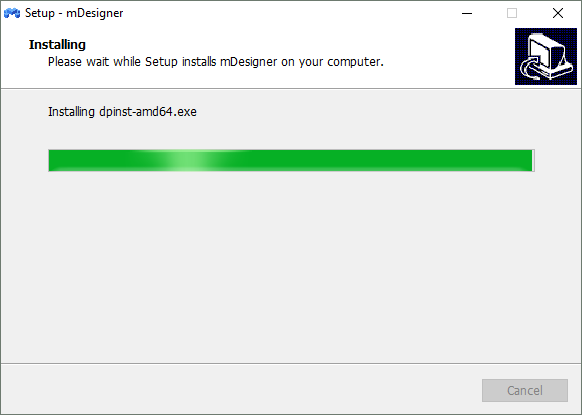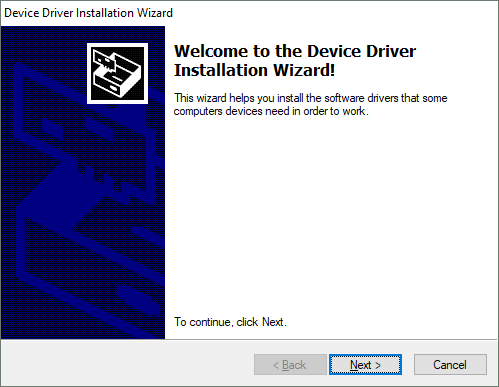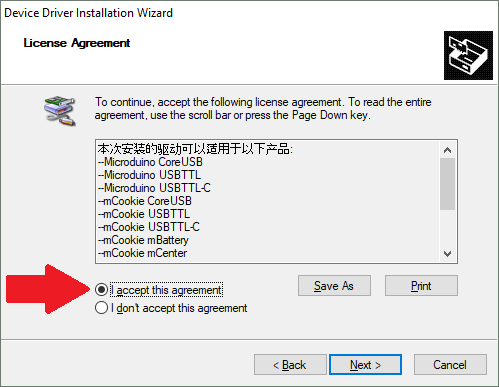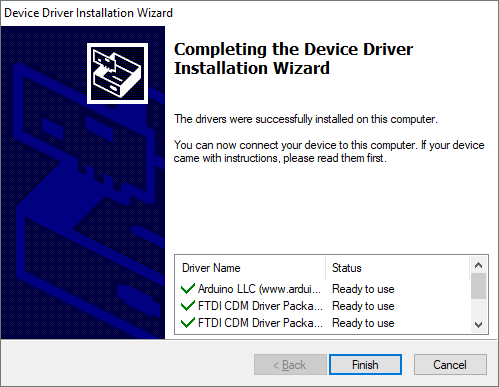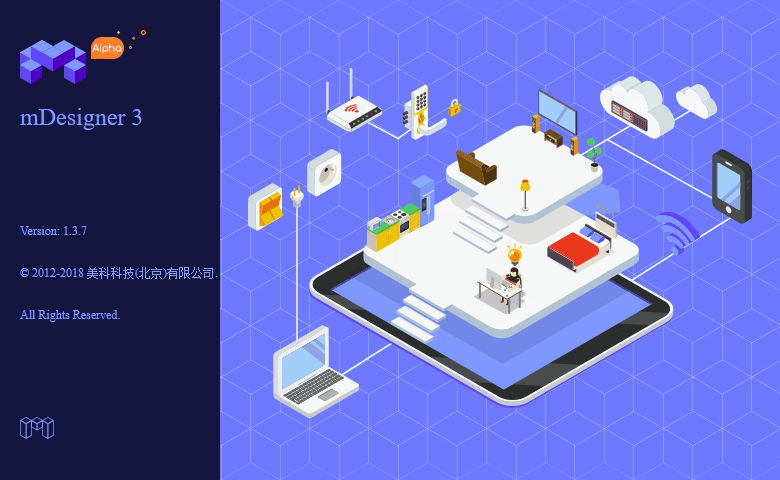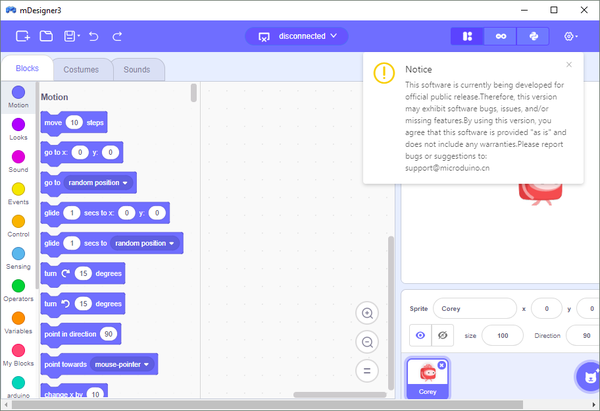Getting started: mDesigner for Windows
From Microduino Wiki
The guide below is a software setup guide for mDesign under the Windows platform aimed for general use of Microduino products.
For kit specific getting started guides please follow the appropriate links in the #Kit_Specific_Software_Setup_Guides section:
Kit Specific Software Setup Guides
If your kit is not listed, please proceed following the general setup guide below.
Download
Download the latest mDesigner (for Windows): HERE
Installation
- Open the downloaded file from the link above. You'll be asked administrator privileges.
- Select if you want to create a desktop shortcut or not for mDesigner. Click Next.
- The next screen will prompt you to start the installation. Click Install to begin installing mDesigner.
- The installer will begin installing files into C:\Program Files (x86)\mDesigner.
- Wait for the file coping progress to complete.
- A new window will pop up to begin the driver installation. Drivers are needed to communicate with the Microduino hardware. Click Next.
- The next screen will display the drivers that will be installed. Click I accept this agreement in order to allow the drivers to install.
- Click Next to begin the driver installation.
- Drivers have been installed. Click Finish to exit driver installation.
- A new window will pop up to inform that mDesigner has completed installing. Click Finish to launch mDesigner.
- mDesigner will start loading.
- mDesigner will complete loading and will be ready to use.