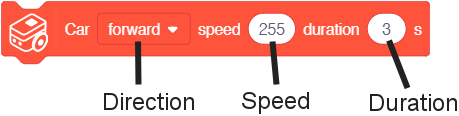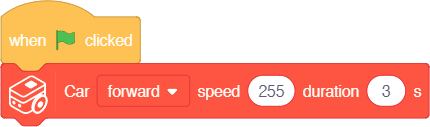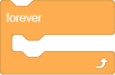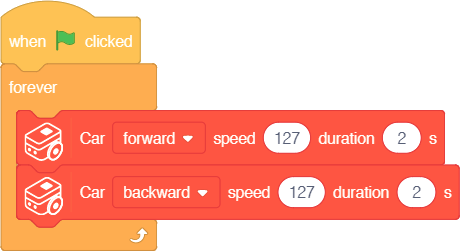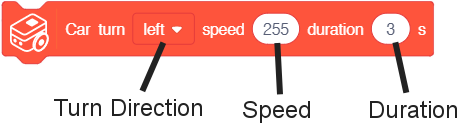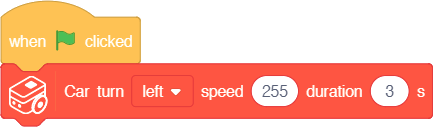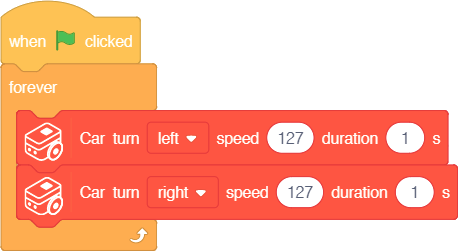Car
Car blocks are blocks which controls both of the motors at the same time in order to move the forward / backwards (Car - Move block) or turn left / right (Car - Turn block). These are convenience functions designed to be "general purpose". Motors can be controlled directly with the Motor blocks. See section #Motors.
Block: Move
The Car's movement direction can be controlled using the Car - Move block.
| Note: This block is holding. Which means the movement time (as set by Duration) must complete before the program goes to the next block in the script.
|
Function: This blocks controls the Buggy Base to move either forward or backwards at a certain speed for a specified duration.
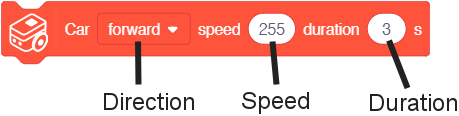
- Direction - direction to move. Either forward or backward.
- Speed - rate of the motors when moving. A value between 0 and 255. 0 being off, 255 being full speed, and 127 being half speed.
- Duration - amount of time (in seconds) to move.
|
Example 1: Set move direction of Buggy Base
Note: this example is performed in offline mode  . .
|
Description: When activated, Buggy Base will move forward at max speed (255) for 3 seconds.
Example 2: Move forward, then backwards
Note: this example is performed in offline mode  . .
|
|
|
Example
|
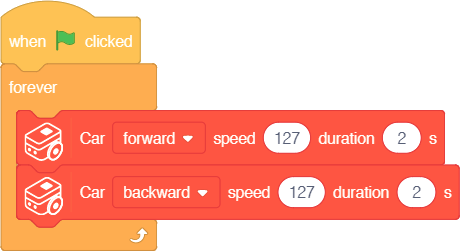
|
|
Description: When activated, Buggy Base will repeatedly move forward at half speed (127) for 2 seconds, then move backwards at half speed (127) for 2 seconds.
Block: Turn
The Car can be set to turn using the Car - Turn block.
| Note: This block is holding. Which means the movement time (as set by Duration) must complete before the program goes to the next block in the script.
|
Function: This blocks controls the Buggy Base to turn either right or left at a certain speed for a specified duration.
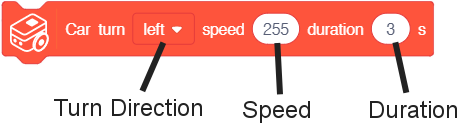
- Turn Direction - direction to turn. Either left or right.
- Speed - rate of the motors when turning. A value between 0 and 255. 0 being off, 255 being full speed, and 127 being half speed.
|
Example 3: Turning left
Note: this example is performed in offline mode  . .
|
Description: When activated, Buggy Base will turn left at max speed (255) for 3 seconds, then stop automatically.
Example 4: Zig-zagging
Note: this example is performed in offline mode  . .
|
|
|
Example
|
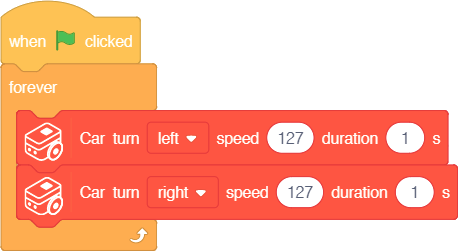
|
|
Description: When activated, Buggy Base will repeatedly turn left at half speed (127) for 2 seconds, then turn right at half speed (127) for 2 seconds. This produces a zig-zagging motion.