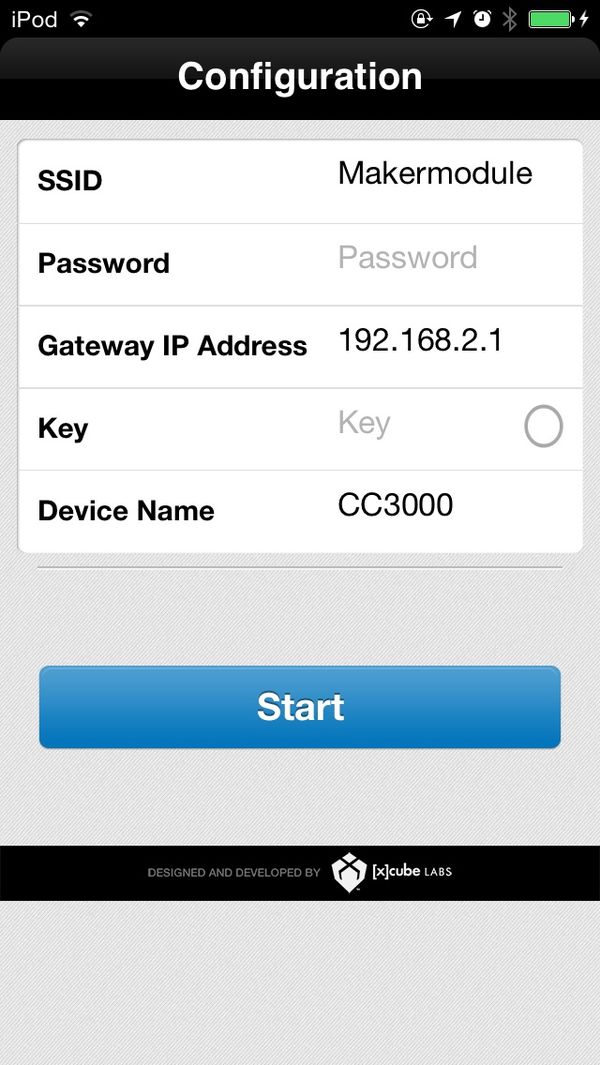Microduino CC3000 get weather information by internet -203KIT
OutlineProject:Microduino CC3000 get the weather information Objective:Use Microduino CC3000 module to get the specific position's weather information from internet. This experiment need Microduino core+ module. Microduino-core module only can be used for some simple example program, you can try it by yourself. Difficulty:Elementary Time-consuming:2 hours Maker:Microduino Studio-YLB | |||||||||||||||
Bill of Materials
| |||||||||||||||
mic USB data cable, OLED Cable connections, bread board and cable connections
Arduino IDE(1.0 release or upper), Microduino test program (Arduino part), download the "TI WIFI SMARTCINFIG" from App Store. | |||||||||||||||
File:SMARTCINFIG.jpg SMARTCINFIG | |||||||||||||||
Document | |||||||||||||||
DebuggingSetp 1:Set up hardware
| |||||||||||||||
| |||||||||||||||
|
File:OLED-ok.jpg OLED | |||||||||||||||
|
Step 2:download program Start Arduino IED, open the Microduino test program, board type choose "Microduino Core +(Atmega644P@16M,5V)", download directly. | |||||||||||||||
|
Step 3: Open the "SMARTCINFIG" application Connect the IOS to router, turn on "TI WIFI SMARTCINFIG", input the "Password". | |||||||||||||||
|
File:SMARTCINFIG-Interface.jpg SMARTCINFIG-Interface | |||||||||||||||
|
Step 4:Connect IOS device to Microduino Observe the Microduino OLED, when text “Waiting for a SmartConfig connection (~60s) ...” appears,press the "Start", then wait for OLED display the result. | |||||||||||||||
ResultAfter connection success, following information will be display in Microduino OLED上.
| |||||||||||||||
Note
|