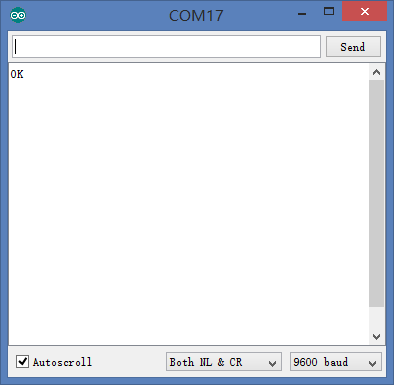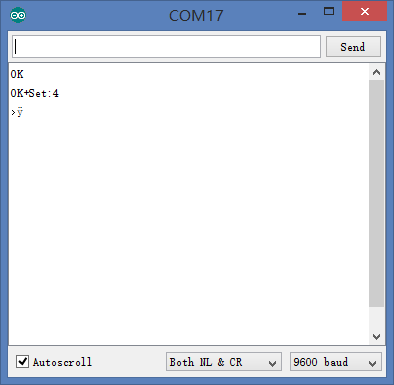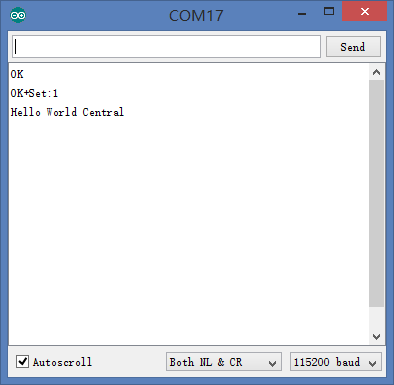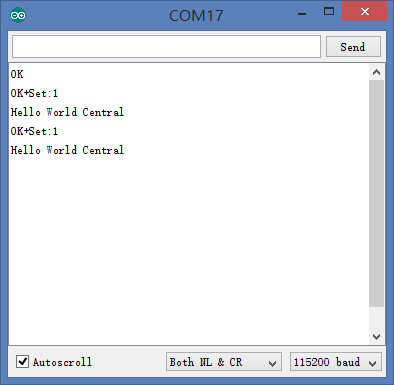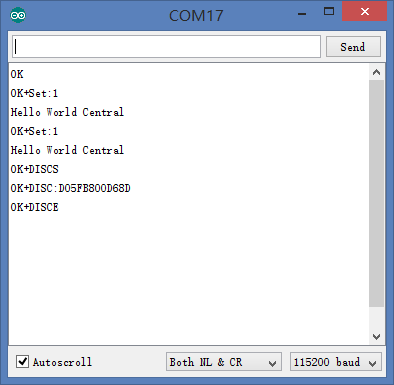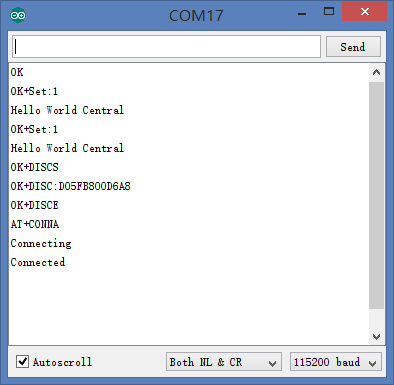Connection Method for New Version
File:BT-USBTTL-new-2.jpg 600px You need to open Arduino IDE serial monitor or downloaded CommAssistant and set up as follows: Baud rate: 9600; Data bit: 8; Stop bit: 1; Check bit: None. Besides, please make sure AT instruction ended with new line, 0x0D 0x0A and “\r\n”. The default baud rate of the BT module is 9600, however, the baud rate of our quadcopter is 115200. So we need to change the baud rate.
Select a module as the slave machine and connect the wire according to pin. Open the serial monitor, select 9600 baud rate and “Both NL & CR” and input “AT” in the serial data sending box and enter. If the return is “OK”, it means the serial communication of the module has no problem.
Change the baud rate as “115200” and enter “AT+BAUD4” in the serial data sending box and enter. If the return is “ok+set:4”, it means the setup is successful. You can change the baud rate of the serial monitor as “115200” and send “AT” to have a test. 更 In that way, the slave machine is set. You need to other power supply device to supply the electricity, waiting for being connected by the host machine.
Open the serial monitor, select baud rate 9600 and “Both NL & CR” and input “AT” in the serial port data sending box. If the return is “ok”, it means the serial communication of the module is fine. Change the baud rate as “115200” and enter “AT+BAUD4” in the serial data sending box and enter. If the return is “ok+set:4”, it means the setup is successful. You can change the baud rate of the serial monitor as “115200” and send “AT” to have a test. Change the mode of the host machine, input “AT+ROLE1” in the serial port data sending box. If the return shows “OK+Set:1 Hello World Central”, then the host machine setup is successful. Set power-on connection mode, input “AT+IMME1” in the serial port data sending box. If the return show “OK+Set:1 Hello World Central”, it means the setup is successful. Search slave machine device, input “AT+DISC?” in the serial data sending box and go back to your slave machine BT MAC address. Connect the slave machine, input “AT+COND05FB800D68D” in the serial data sending box and have the connection with the slave machine. If the connection goes well, the slave machine will output “Connected” and the host machine will show “Connected” after about 23 seconds after updating parameters, meaning the BT connection is successful and the system enters passthrough mode. | ||||||||||||||||||||||||||