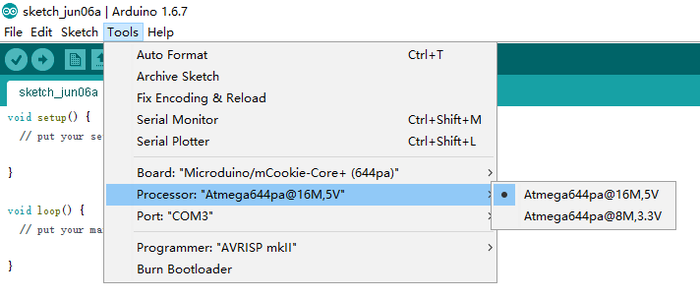Rhythm Master
ContentsOverviewIt is an electronic DIY music box, which has three modes to be chosen. Mode 0 is the default traditional mode, each touch button corresponding to a LED and a rhythm. In mode 1, you can touch the corresponding touch button according to the color of the light to control the beat of the music. In mode 2, the music will be played automatically, with the change of the color of light. PrincipleYou can select a mode through the 3 buttons, and each of the 3 touch buttons corresponds to a certain music rhythm, you can press the button according to the prompt of light color to set the number which is allowed of mistake. At the end of a piece of music, if the number of mistake you make is less than the set one, the music box will play a piece of completed piano music automatically. Equipment
Others
PreparationStep1: Connect Core+ and mBattery to your computer with the USB cable, and then open Arduino IDE1.6.9. Software DebuggingYou can modify the connection of the touch buttons and playing method. User defined
User definedYou can change the color of light const uint16_t colorArray[10][3] = { {0, 0, 0 }, //colorLED OFF
{255, 0, 0 }, //Red
{255, 255, 0 }, //Yellow
{0, 255, 0 }, //Green
{234, 139, 23 }, //Orange
{0, 255, 255 }, //Lime
{0, 0, 255 }, //Blue
{255, 0, 255 }, //Purple
{155, 100, 0 }, //Warm
{100, 130, 100 } //Cold
}; Hardware SetupStep1: Connect the three touch buttons to pin 6, 8 and 12 of Hub respectively. How to PlayThe touch buttons connected to pin 6, 8 and 12 of Hub stand for A, B and C respectively. When the device is powered, you can select a mode with the touch buttons.
Mode 0: touch button A, B and C, and the LED Matrix will light corresponding color, corresponding rhythm will sound.
ExpansionYou can build a beautiful shape with building blocks or make a 3D-printed one. |