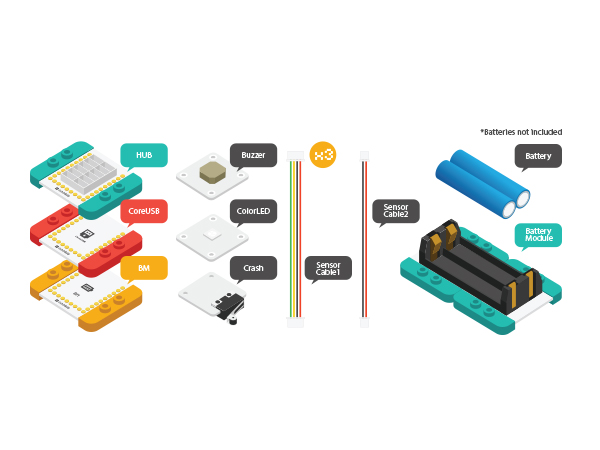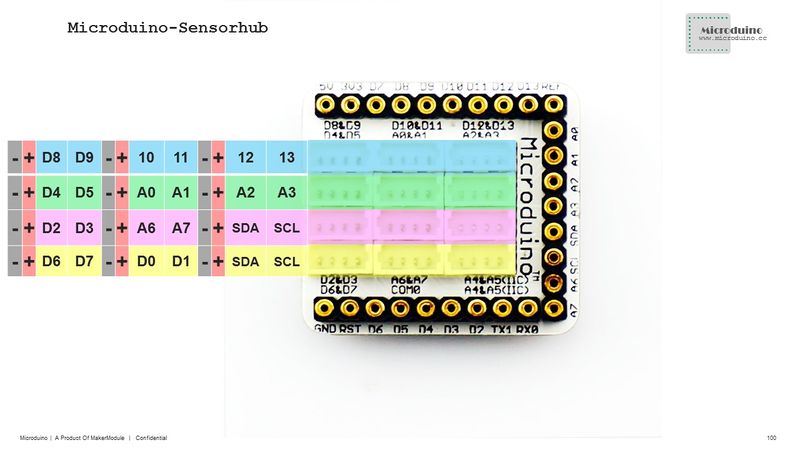Birthday Lamp
From Microduino Wiki
Revision as of 06:50, 31 July 2015 by 1304410487@qq.com (talk) (Created page with "{{Language| Birthday Lantern}} {| style="width: 800px;" |- | ==Objective== To make a birthday lantern, press the button and play the music via a buzzer and you can see flashin...")
| Language: | English • 中文 |
|---|
ObjectiveTo make a birthday lantern, press the button and play the music via a buzzer and you can see flashing lamp. PrincipleDevice
Hardware Building
Software Debugging
#define PIXEL_PIN A0 //Colored light
int key_Pin = 2; //Key
int speakerPin = 6; //Buzzer
if (add == 1)
colorSet(strip.Color(i * 10, 0, 0));
else if (add == 2)
colorSet(strip.Color(0, i * 10, 0));
else if (add == 3)
colorSet(strip.Color(0, 0, i * 10));
else if (add == 4)
colorSet(strip.Color(i * 10, i * 10, 0));
if (!play_pause)
{
play_pause = false;
noTone(speakerPin);
return;
}
playNote(notes[i], beats[i]); // make soundResultPress the crash switch, it will play music and the lights start flashing and turning brighter. Press the key again, it will turn off the music and the light. Video |