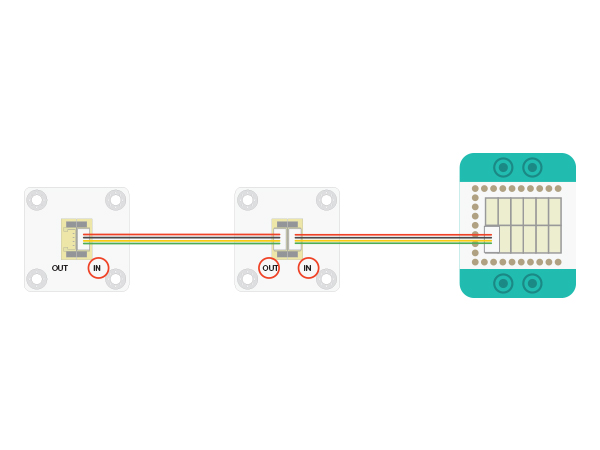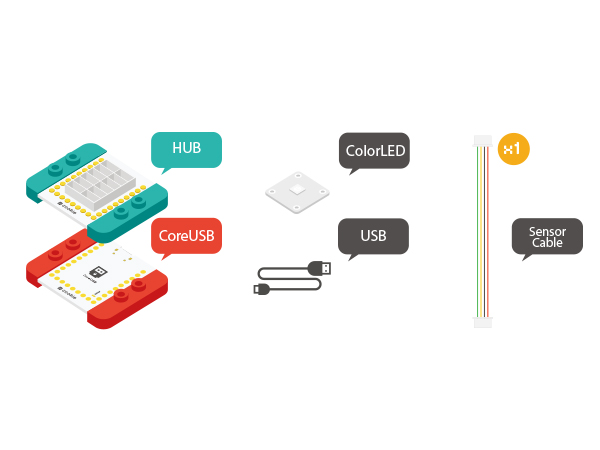Difference between revisions of "Colored LED"
From Microduino Wiki
| Line 1: | Line 1: | ||
| − | + | {{Language|Microduino-Color led}} | |
{| style="width: 800px;" | {| style="width: 800px;" | ||
|- | |- | ||
| | | | ||
| − | == | + | ==Outline== |
| + | Microduino-Color LED is a colored LED light with an built-in IC control chip, which can be cascaded arbitrarily. With only one I/O port, you can control all the lights. Each light can be controlled separately. | ||
| + | ==Features== | ||
| + | *The chip adopts 5050 package, including control circuit and RGB chip inside. | ||
| + | *With single bus control, you only need one I/O port to receive data and decode; | ||
| + | *With built-in IC control, serial cascading interface, it can have cascade control. | ||
| + | *Each pixel's trichromatic color can achieve 256-level brightness control, completing full display of 16,777,216 colors and the scanning frequency is not less than 400Hz/s; | ||
| + | *With built-in power-on and off reset circuits; | ||
| + | *Ultra low power and ultra long life. | ||
| + | ==Specification== | ||
| + | * Electrical specification | ||
| + | **Operation voltage: 3.3V~5V | ||
| + | **Output device | ||
| + | *Tech parameter | ||
| + | **Adopt WS2812 integrated light source control; | ||
| + | **Each pixel's RGB can realize 256-level brightness display. | ||
| + | **When refresh rate is 30 frame/s, the cascade number is not less than 1,024 points. | ||
| + | **When the transmission distance of any two points is within three meters, there is no need to add any circuit. | ||
| + | *Size | ||
| + | **Size of LED:5mm*5mm, | ||
| + | **Size of the board:20mm*20mm | ||
| + | **1.27mm-pitch 4Pin interface connects with Sensorhub. | ||
| + | *Connection method | ||
| + | **System and LED(<big>IN</big>):System LED control needs to connect the signal of Sensorhub to the " big>IN</big>" base board of the LED. | ||
| + | **LED Cascade(<big>OUT</big>): The first LED's <big>OUT</big> connects to the next LED's <big>IN</big>. | ||
| + | [[File: CoreUSB_Ble_steup11.jpg|600px|center]] | ||
| − | + | ==Document== | |
| − | + | [[File:ws2812.pdf]] | |
| − | ==Equipment== | + | ==Development== |
| − | + | ===Equipment=== | |
| − | + | {|class="wikitable" | |
| − | + | |- | |
| − | + | |Module||Number||Function | |
| − | + | |- | |
| − | + | |[[mCookie-CoreUSB]]||1||Core board | |
| − | *Other | + | |- |
| − | ** | + | |[[mCookie-Hub]]||1||Sensor pin board |
| − | + | |- | |
| − | + | |[[Microduino-Color led]]||1||Colored LED light | |
| − | + | |} | |
| − | + | *Other Equipment | |
| − | + | **One USB cable | |
| + | **One sensor cable | ||
| + | [[File:color_led-module.jpg|center|600px]] | ||
| − | == | + | ===Preparation=== |
| + | *Setup 1:Connect the '''IN''' port on the back of the Color LED with the D6 port of the Hub. (D6 is the LED control pin, which can be freely changed by users.) | ||
| + | [[file:mCookie-strandtext-sensor.JPG|600px|center]] | ||
| + | *Setup 2:Connec tthe CoreUSB, Hub and Color LED to the computer with a USB cable. | ||
| + | [[file:mCookie-strandtext-pc.JPG|600px|center]] | ||
| + | ===Experiment One: Get the light lighten === | ||
| + | *Open Arduino IDE and copy the following code into IDE. | ||
| + | <source lang="cpp"> | ||
| + | #include <Adafruit_NeoPixel.h> | ||
| − | + | #define PIN 6 //led control pin | |
| − | + | #define PIN_NUM 2 //Light number allowed | |
| + | Adafruit_NeoPixel strip = Adafruit_NeoPixel(PIN_NUM, PIN, NEO_GRB + NEO_KHZ800); | ||
| − | + | void setup() { | |
| − | + | strip.begin(); | |
| − | + | strip.show(); | |
| + | } | ||
| + | void loop() { | ||
| + | colorWipe(strip.Color(255, 0, 0), 500); // The first light goes read and after 500ms, the second light will go red. | ||
| + | colorWipe(strip.Color(0, 255, 0), 500); // The first light goes read and after 500ms, the second light will go green. | ||
| + | colorWipe(strip.Color(0, 0, 255), 500); // The first light goes read and after 500ms, the second light will go blue. | ||
| + | } | ||
| − | + | // Fill the dots one after the other with a color | |
| − | + | void colorWipe(uint32_t c, uint8_t wait) { | |
| − | [[ | + | //Let each light turn to a specific color in loop. "C" indicates color; "wait" represents the time duration of each light . |
| + | for (uint16_t i = 0; i < strip.numPixels(); i++) { | ||
| + | strip.setPixelColor(i, c); | ||
| + | strip.show(); | ||
| + | delay(wait); | ||
| + | } | ||
| + | } | ||
| + | </source> | ||
| + | *Select the right board and COM port, compile and download directly. Please refer to: [[AVR Core: Getting started]] | ||
| + | [[file:upload.JPG|thumb|800px|center]] | ||
| + | *Every 500ms switches a light, whose light is red, green and blue respectively in loop. | ||
| + | ===Program Debugging=== | ||
| + | *“#define PIN 6”: Define D6 control LED pin, which can be transfered through the HUB. | ||
| + | *“#define PIN_NUM 2”: Define LED number allowed. | ||
| + | *“colorWipe(uint32_t c, uint8_t wait)”Function Description: | ||
| + | **“uint32_t c”: Define the color of the light with the format " strip.Color(R, G, B)" | ||
| + | ***R:(0-255)。 | ||
| + | ***G:(0-255)。 | ||
| + | ***B:(0-255)。 | ||
| + | **“uint8_t wait”: Define light duration time of each light. | ||
| + | **Example: colorWipe(strip.Color(255, 0, 0), 500); Every 500ms switches to the next light displaying red. | ||
| + | **Users can use the related tool to change color. [http://www.atool.org/colorpicker.php color]。 | ||
| + | ===Experiment Two: Breathing Light === | ||
| + | *Open Arduino IDE and copy the following code into IDE. | ||
| + | <source lang="cpp"> | ||
| + | #include <Adafruit_NeoPixel.h> | ||
| + | #define PIN 6 //LED light control pin | ||
| + | #define PIN_NUM 2 //LED light number allowed | ||
| − | + | #define val_max 255 | |
| − | + | #define val_min 0 | |
| − | + | Adafruit_NeoPixel strip = Adafruit_NeoPixel(PIN_NUM, PIN, NEO_GRB + NEO_KHZ800); | |
| + | void setup() { | ||
| + | strip.begin(); | ||
| + | strip.show(); | ||
| + | } | ||
| − | + | void loop() { | |
| + | rainbowCycle( 255, 0, 0, 10);//Red breathing | ||
| + | rainbowCycle( 0, 255, 0, 10);//Green breathing | ||
| + | rainbowCycle( 0, 0, 255, 10);//Blue breathing | ||
| + | } | ||
| − | + | void colorSet(uint32_t c) { | |
| + | for (uint16_t i = 0; i < strip.numPixels(); i++) { | ||
| + | strip.setPixelColor(i, c); | ||
| + | } | ||
| + | strip.show(); | ||
| + | } | ||
| − | == | + | void rainbowCycle( int r, int g, int b, uint8_t wait) { |
| + | for (int val = 0; val < 255; val++) | ||
| + | { | ||
| + | colorSet(strip.Color(map(val, val_min, val_max, 0, r), map(val, val_min, val_max, 0, g), map(val, val_min, val_max, 0, b))); | ||
| + | delay(wait); | ||
| + | } | ||
| + | for (int val = 255; val >= 0; val--) | ||
| + | { | ||
| + | colorSet(strip.Color(map(val, val_min, val_max, 0, r), map(val, val_min, val_max, 0, g), map(val, val_min, val_max, 0, b))); | ||
| + | delay(wait); | ||
| + | } | ||
| + | } | ||
| + | </source> | ||
| + | *Choose the right board and COM port, compile and download. | ||
| + | [[file:upload.JPG|thumb|800px|center]] | ||
| + | *In result, the red, green and blue lights "breath" in loop. | ||
| + | ===Code Debugging=== | ||
| + | *“rainbowCycle( int r, int g, int b, uint8_t wait)”Function Description: | ||
| + | **r:(0-255)。 | ||
| + | **g:(0-255)。 | ||
| + | **b:(0-255)。 | ||
| + | **“uint8_t wait”: Define breathing speed. The smaller the value is, the faster the breath gets. | ||
| + | ==Application== | ||
| + | *LED full-color character string, LED full-color module and LED guardrail tube. | ||
| + | *LED point light source, LED pixel screen and LED shaped screen. | ||
|} | |} | ||
Revision as of 08:49, 2 November 2015
| Language: | English • 中文 |
|---|
ContentsOutlineMicroduino-Color LED is a colored LED light with an built-in IC control chip, which can be cascaded arbitrarily. With only one I/O port, you can control all the lights. Each light can be controlled separately. Features
Specification
DocumentDevelopmentEquipment
Preparation
Experiment One: Get the light lighten
#include <Adafruit_NeoPixel.h>
#define PIN 6 //led control pin
#define PIN_NUM 2 //Light number allowed
Adafruit_NeoPixel strip = Adafruit_NeoPixel(PIN_NUM, PIN, NEO_GRB + NEO_KHZ800);
void setup() {
strip.begin();
strip.show();
}
void loop() {
colorWipe(strip.Color(255, 0, 0), 500); // The first light goes read and after 500ms, the second light will go red.
colorWipe(strip.Color(0, 255, 0), 500); // The first light goes read and after 500ms, the second light will go green.
colorWipe(strip.Color(0, 0, 255), 500); // The first light goes read and after 500ms, the second light will go blue.
}
// Fill the dots one after the other with a color
void colorWipe(uint32_t c, uint8_t wait) {
//Let each light turn to a specific color in loop. "C" indicates color; "wait" represents the time duration of each light .
for (uint16_t i = 0; i < strip.numPixels(); i++) {
strip.setPixelColor(i, c);
strip.show();
delay(wait);
}
}
Program Debugging
Experiment Two: Breathing Light
#include <Adafruit_NeoPixel.h>
#define PIN 6 //LED light control pin
#define PIN_NUM 2 //LED light number allowed
#define val_max 255
#define val_min 0
Adafruit_NeoPixel strip = Adafruit_NeoPixel(PIN_NUM, PIN, NEO_GRB + NEO_KHZ800);
void setup() {
strip.begin();
strip.show();
}
void loop() {
rainbowCycle( 255, 0, 0, 10);//Red breathing
rainbowCycle( 0, 255, 0, 10);//Green breathing
rainbowCycle( 0, 0, 255, 10);//Blue breathing
}
void colorSet(uint32_t c) {
for (uint16_t i = 0; i < strip.numPixels(); i++) {
strip.setPixelColor(i, c);
}
strip.show();
}
void rainbowCycle( int r, int g, int b, uint8_t wait) {
for (int val = 0; val < 255; val++)
{
colorSet(strip.Color(map(val, val_min, val_max, 0, r), map(val, val_min, val_max, 0, g), map(val, val_min, val_max, 0, b)));
delay(wait);
}
for (int val = 255; val >= 0; val--)
{
colorSet(strip.Color(map(val, val_min, val_max, 0, r), map(val, val_min, val_max, 0, g), map(val, val_min, val_max, 0, b)));
delay(wait);
}
}
Code Debugging
Application
|