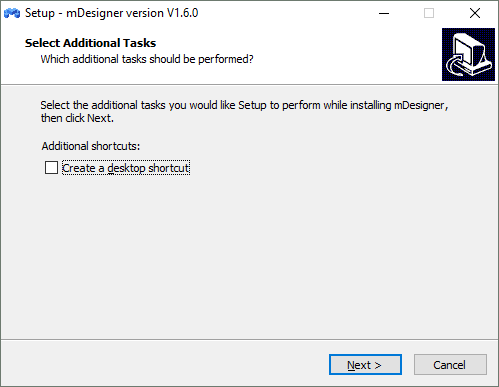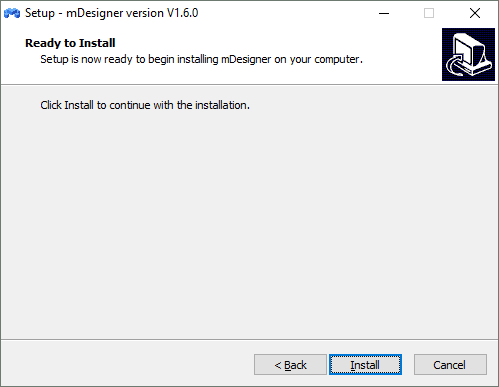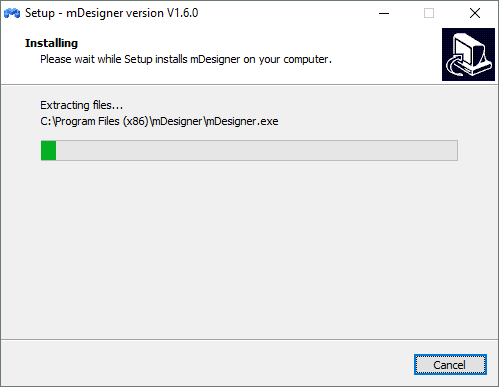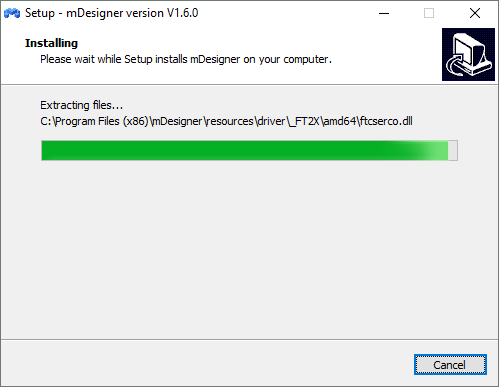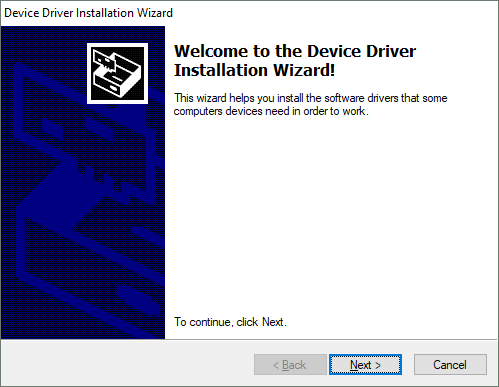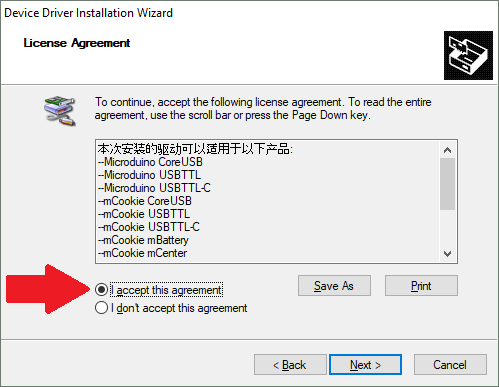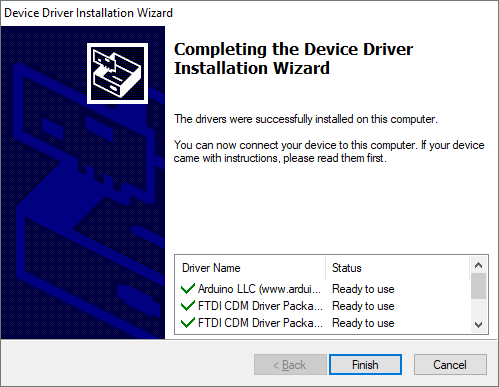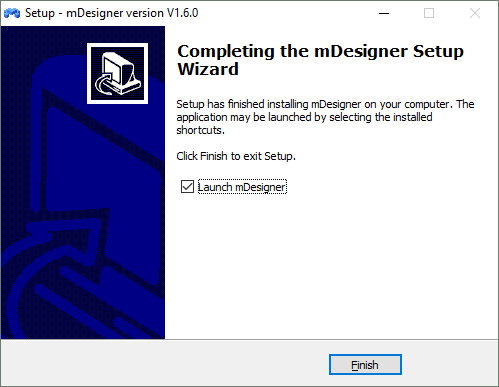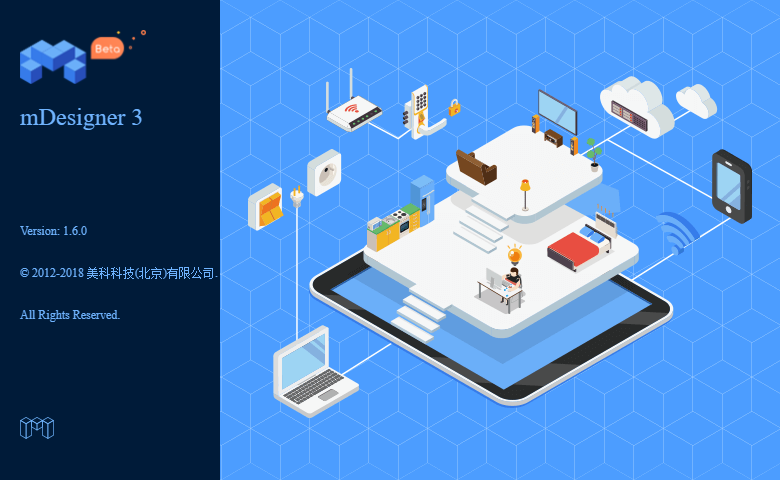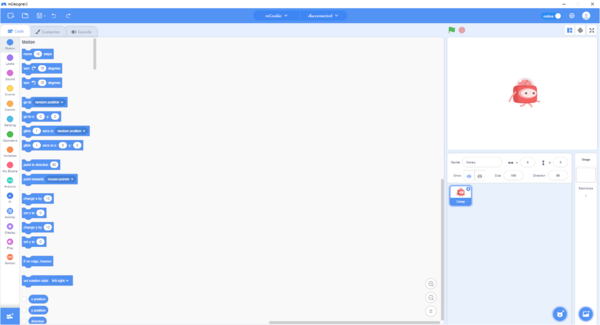Difference between revisions of "Getting started: mDesigner for Windows"
From Microduino Wiki
(Created page with "The guide below is a software setup guide for mDesign under the Windows platform aimed for general use of Microduino products. For kit specific getting started guides please...") |
|||
| Line 1: | Line 1: | ||
| − | The guide below is a software setup guide for | + | The guide below is a software setup guide for mDesigner (v1.6) under the Windows platform aimed for use with Itty Bitty Buggy. |
| − | |||
| − | |||
| − | |||
| − | |||
| − | |||
=Download= | =Download= | ||
| − | Download the latest mDesigner (for Windows): [https://microduinoinc.com/downloads/mDesigner3V1. | + | Download the latest mDesigner (v1.6) (for Windows): [https://microduinoinc.com/downloads/mDesigner3V1.6.0.exe <big>HERE</big>] |
| − | [[File:MDesigner_Download.png|link=https://microduinoinc.com/downloads/mDesigner3V1. | + | [[File:MDesigner_Download.png|link=https://microduinoinc.com/downloads/mDesigner3V1.6.0.exe|400px|left|thumb]]<br clear=all> |
=Installation= | =Installation= | ||
*Open the downloaded file from the link above. You'll be asked administrator privileges. | *Open the downloaded file from the link above. You'll be asked administrator privileges. | ||
*Select if you want to create a desktop shortcut or not for mDesigner. '''Click Next'''. | *Select if you want to create a desktop shortcut or not for mDesigner. '''Click Next'''. | ||
| − | [[File: | + | [[File:mDesigner_v1.6_InstallGuide_For_Windows_01.png]] |
*The next screen will prompt you to start the installation. '''Click Install''' to begin installing mDesigner. | *The next screen will prompt you to start the installation. '''Click Install''' to begin installing mDesigner. | ||
| − | [[File: | + | [[File:mDesigner_v1.6_InstallGuide_For_Windows_02.png]] |
*The installer will begin installing files into C:\Program Files (x86)\mDesigner. | *The installer will begin installing files into C:\Program Files (x86)\mDesigner. | ||
| − | [[File: | + | [[File:mDesigner_v1.6_InstallGuide_For_Windows_03.png]] |
*Wait for the file coping progress to complete. | *Wait for the file coping progress to complete. | ||
| − | [[File: | + | [[File:mDesigner_v1.6_InstallGuide_For_Windows_04.png]] |
*A new window will pop up to begin the driver installation. Drivers are needed to communicate with the Microduino hardware. '''Click Next'''. | *A new window will pop up to begin the driver installation. Drivers are needed to communicate with the Microduino hardware. '''Click Next'''. | ||
[[File:mDesigner_InstallGuide_For_Windows_05.png]] | [[File:mDesigner_InstallGuide_For_Windows_05.png]] | ||
| Line 28: | Line 23: | ||
[[File:mDesigner_InstallGuide_For_Windows_07.png|mDesigner_InstallGuide_For_Windows_07.png]] | [[File:mDesigner_InstallGuide_For_Windows_07.png|mDesigner_InstallGuide_For_Windows_07.png]] | ||
*A new window will pop up to inform that mDesigner has completed installing. '''Click Finish''' to launch mDesigner. | *A new window will pop up to inform that mDesigner has completed installing. '''Click Finish''' to launch mDesigner. | ||
| − | [[File: | + | [[File:mDesigner_v1.6_InstallGuide_For_Windows_08.png]] |
*mDesigner will start loading. | *mDesigner will start loading. | ||
| − | [[File: | + | [[File:mDesigner_v1.6_InstallGuide_For_Windows_09.png]] |
*mDesigner will complete loading and will be ready to use. | *mDesigner will complete loading and will be ready to use. | ||
| − | [[File: | + | [[File:mDesigner_v1.6_InstallGuide_For_Windows_10.png|600px]] |
Revision as of 21:22, 22 October 2018
The guide below is a software setup guide for mDesigner (v1.6) under the Windows platform aimed for use with Itty Bitty Buggy.
Download
Download the latest mDesigner (v1.6) (for Windows): HERE
Installation
- Open the downloaded file from the link above. You'll be asked administrator privileges.
- Select if you want to create a desktop shortcut or not for mDesigner. Click Next.
- The next screen will prompt you to start the installation. Click Install to begin installing mDesigner.
- The installer will begin installing files into C:\Program Files (x86)\mDesigner.
- Wait for the file coping progress to complete.
- A new window will pop up to begin the driver installation. Drivers are needed to communicate with the Microduino hardware. Click Next.
- The next screen will display the drivers that will be installed. Click I accept this agreement in order to allow the drivers to install.
- Click Next to begin the driver installation.
- Drivers have been installed. Click Finish to exit driver installation.
- A new window will pop up to inform that mDesigner has completed installing. Click Finish to launch mDesigner.
- mDesigner will start loading.
- mDesigner will complete loading and will be ready to use.