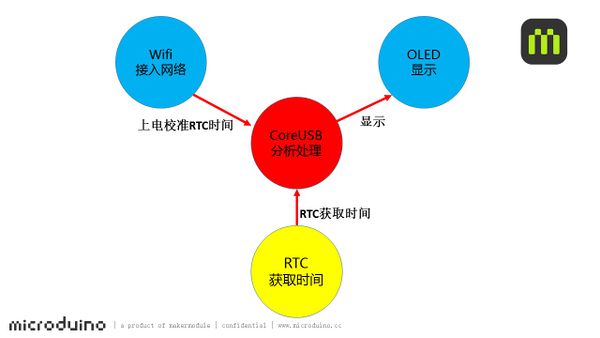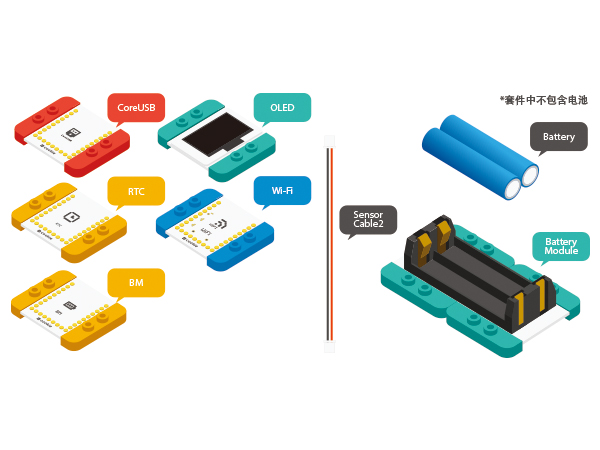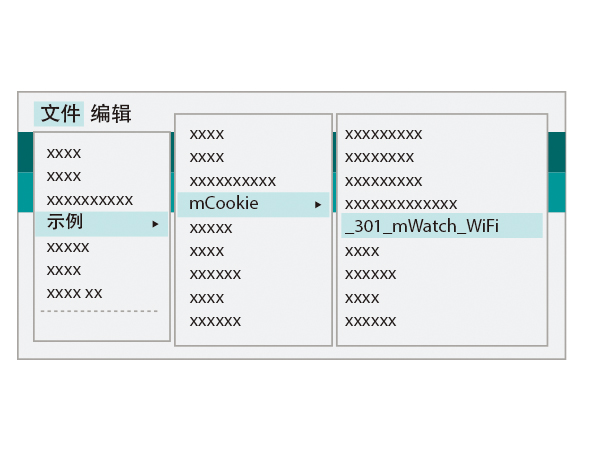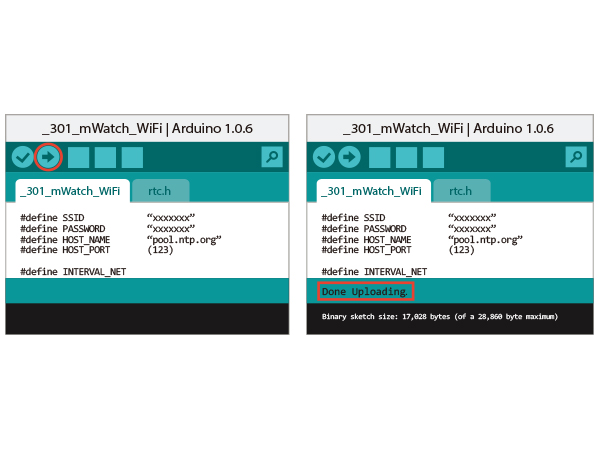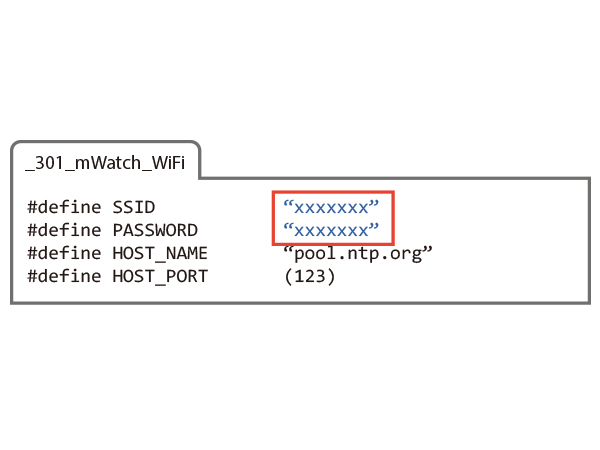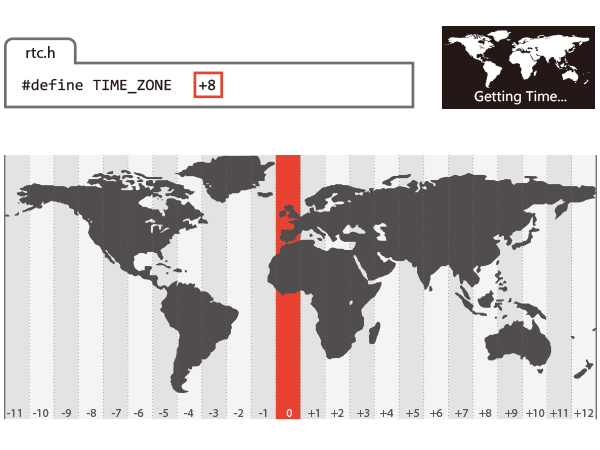MWatch (Wi-Fi)
From Microduino Wiki
Revision as of 06:44, 30 October 2015 by 1304410487@qq.com (talk) (Created page with "{{Language| mWatch (Wi-Fi)}} {| style="width: 800px;" |- | ==Objective== Here we use mCookie to build a simple watch, which can synchronize the time automatically in the WiFi ...")
| Language: | English • 中文 |
|---|
ContentsObjectiveHere we use mCookie to build a simple watch, which can synchronize the time automatically in the WiFi environment. PrincipleWe add the WIFI module in the tutorial, which can connect to the pre-set network after the power-up of the mWatch. When it is connected, the mWatch will synchronize network time automatically. And then acquiring time through the RTC module and displaying it on the OLED screen. Equipment
Preparation
Program Description
Code Debugging
Hardware Buildup
ResultData and week is displayed on the first line; Time is displayed on the second line; Custom text is displayed on the third line. Video |