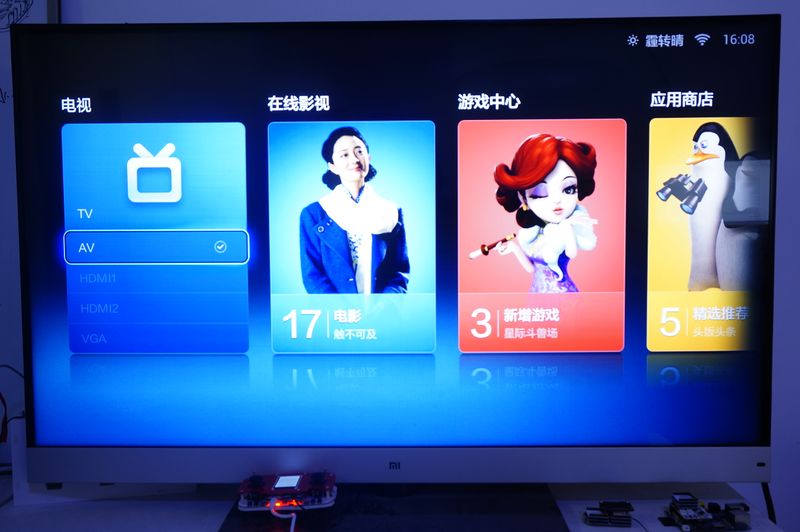Difference between revisions of "Microduino-Joypad-Standard Game TV-Game"
From Microduino Wiki
(Created page with " ==Overview==") |
(→Game 3:玛丽) |
||
| (9 intermediate revisions by the same user not shown) | |||
| Line 1: | Line 1: | ||
| + | {| style="width: 800px;" | ||
| + | |- | ||
| + | | | ||
| + | ==Overview== | ||
| + | Use Microduino-Joypad-Standard to play classic TV games | ||
| + | ==Principle== | ||
| + | Use Core module,in PAL or NTSC formats as audio output,by using Microduino-Joypad-Standard as control signals to play TV games | ||
| + | |||
| + | ==List of Materials== | ||
| + | *Microduino Equipment | ||
| + | {|class="wikitable" | ||
| + | |- | ||
| + | | Modules|| Quantity || Function | ||
| + | |- | ||
| + | |[[Microduino-Core/zh]]||1||Core board | ||
| + | |- | ||
| + | |Microduino-Joypad-Standard ||1||Remote control | ||
| + | |- | ||
| + | |Microduino-USBTTL/zh||1||Program download | ||
| + | |} | ||
| + | *Other Equipment | ||
| + | **TV with AV port *1 | ||
| + | **USB cable *1 | ||
| + | **jumper wire several | ||
| + | **RCA cable *1 | ||
| + | **1k ohm resistor *1 | ||
| + | **470 ohm resistor *1 | ||
| + | |||
| + | == Document Download== | ||
| + | *Download libraries:https://github.com/wasdpkj/libraries; | ||
| + | **you may need following libraries:_01_Microduino_TFT 、_08_Microduino_Shield_Joypad、_11_Microduino_tvout , please unzip the libraries into Arduino IDE folder and cover the libraries,and then restart IDE compiler | ||
| + | Code:https://github.com/Microduino/Microduino_Tutorials/tree/master/Microduino_Joypad/Joypad_TVout | ||
| + | |||
| + | == Debugging == | ||
| + | *Step 1:You need to make a RCA cable, please refer to [[Microduino 视频输出/zh]] | ||
| + | |||
| + | *Step 2:Build up Microduino-Joypad-Game,please refer to:[[Microduino-Joypad_Getting_start]] | ||
| + | |||
| + | *Step 3:Stack [[Microduino-Core/zh]]、[[Microduino-USBTTL/zh]]、and RCA cable on Upin27(in Microduino-Joypad 's baseboard); | ||
| + | |||
| + | *Step 4:Download the libraries and code,update them into compiler install the Arduino IDE Microduino support pack here>> 【[[安装Arduino IDE Microduino程序库支持包]]】 | ||
| + | |||
| + | *Step 5:After compiled code,choose the right board (Microduino-Core) and COM port to download | ||
| + | |||
| + | when download complete,choose AV mode on TV,now it's time to PLAY! | ||
| + | [[File: Microduino-Joypad-Standard_zk.jpg|800px|center|thumb]] | ||
| + | |||
| + | ==Game Test== | ||
| + | ===Game 1:Break the Bricks=== | ||
| + | *Push left stick, enter the game; | ||
| + | *Push right stick, start game; | ||
| + | *Use left or right stick to catch the ball; | ||
| + | *You can push KEY2 (second button on the left side)button to pause, and push right stick to resume; | ||
| + | *You have 3 chances,3 letter can be input after “GAME OVER”,use right stick to pick letters,【KEY1】choose the orders, and then return to start. | ||
| + | [[File: Microduino-Joypad-Standard_AV.jpg|800px|center|thumb]] | ||
| − | == | + | ===Game 2:Monster Rivals=== |
| + | *Push left or right button to enter; | ||
| + | *Move the left or right stick to run, left or right button to fire; | ||
| + | *You cannot be hit by monsters, or you'll lose lives; | ||
| + | *When shoot down a monster, you can add one live afterwards; | ||
| + | *When “GAME OVER”, push left or right stick/button to restart. | ||
| + | [[File: Microduino-Joypad-Standard_gw.jpg|800px|center|thumb]] | ||
| + | |||
| + | ===Game 3:Super Mary=== | ||
| + | *Push right stick to enter; | ||
| + | *Push-uplist to jump, left or right stick to move; | ||
| + | *If you fall into a trap or hit the snake, then it's “GAME OVER",push right stick to restart. | ||
| + | [[File: Microduino-Joypad-Standard_ml.jpg|800px|center|thumb]] | ||
| + | |} | ||
Latest revision as of 07:09, 26 November 2014
ContentsOverviewUse Microduino-Joypad-Standard to play classic TV games PrincipleUse Core module,in PAL or NTSC formats as audio output,by using Microduino-Joypad-Standard as control signals to play TV games List of Materials
Document Download
Code:https://github.com/Microduino/Microduino_Tutorials/tree/master/Microduino_Joypad/Joypad_TVout Debugging
when download complete,choose AV mode on TV,now it's time to PLAY! Game TestGame 1:Break the Bricks
Game 2:Monster Rivals
Game 3:Super Mary
|