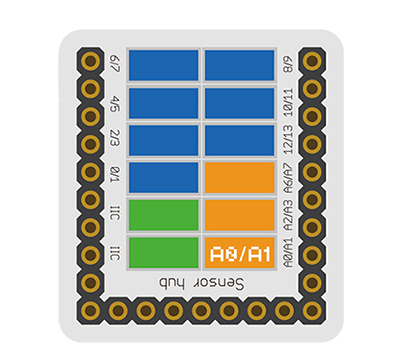Difference between revisions of "Sensor-Joystick"
From Microduino Wiki
(→Introduction of Sensor Pin) |
|||
| Line 10: | Line 10: | ||
==Introduction of Sensor Pin== | ==Introduction of Sensor Pin== | ||
| − | {{ | + | {{ST_Pinout |
| − | | | + | |st_name=Joystick |
| − | | | + | |pin3=Analog Input |
| − | |||
}} | }} | ||
| + | |||
==Features== | ==Features== | ||
*With small size which is easy to install. | *With small size which is easy to install. | ||
Latest revision as of 22:50, 30 March 2017
| Language: | English • 中文 |
|---|
|
The product number of Sensor-Joystick is: MSDS71 Sensor-Joystick is analog sensor, which is used as five-direction rocker button. ContentsIntroduction of Sensor Pin
Features
Specification
Document
DevelopmentProgram Download
Programming
Hardware Setup
Result
Application
ProjectHistoryGallery
|