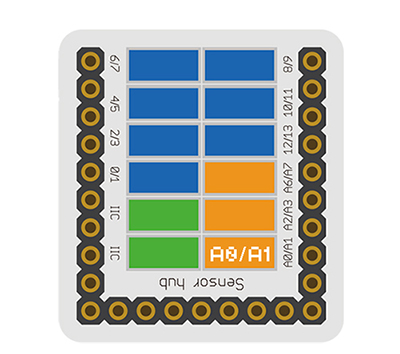Difference between revisions of "Sensor-Light-A1"
From Microduino Wiki
(→Gallery) |
(→Description of the Sensor Pin) |
||
| Line 12: | Line 12: | ||
==Description of the Sensor Pin== | ==Description of the Sensor Pin== | ||
| − | {{ | + | {{ST_Pinout |
| − | | | + | |st_name=Light A1 Sensor |
| − | | | + | |pin3=Analog Input |
| − | |||
}} | }} | ||
| + | |||
==Feature== | ==Feature== | ||
*Resistance photosensitive element, with high sensitivity. | *Resistance photosensitive element, with high sensitivity. | ||
Revision as of 23:11, 30 March 2017
| Language: | English • 中文 |
|---|
|
The product number of Sensor-Light-A1 is: MSDT42 Sensor-Light-A1 is a photosensitive brightness detection sensor module.
ContentsDescription of the Sensor Pin
Feature
Specification
Document
DevelopmentProgram Download
Programming
Hardware Setup
Result
ApplicationIt can feel the intensity of light around us. It can be used to detect the light intensity, and control the indoor lighting and object shading and so on. ProjectPurchaseHistoryGallery
File:Microduino-Light-F.JPG Sensor-Light Front
File:Microduino-Light -b.JPG Sensor-Light Back |